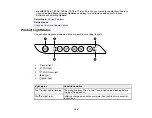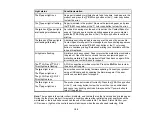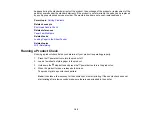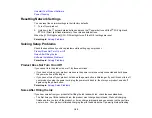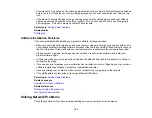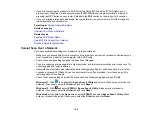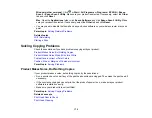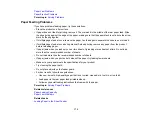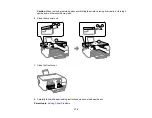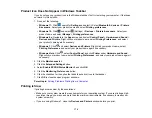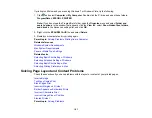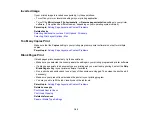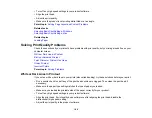172
Paper Jam Problems
Paper Ejection Problems
Parent topic:
Paper Feeding Problems
If you have problems feeding paper, try these solutions:
• Place the product on a flat surface.
• If paper does not feed for printing, remove it. Then reload it in the middle of the rear paper feed. Slide
the edge guide against the edge of the paper, making sure that the paper stack is not above the arrow
mark on the edge guide.
• If multiple pages feed at once, remove the paper, fan the edges to separate the sheets, and reload it.
• If multiple pages feed at once during manual 2-sided printing, remove any paper from the product
before reloading paper.
• If paper jams when you load only one or two sheets, try loading more sheets at a time. Do not load
more than the recommended number of sheets.
• Do not load more than the recommended number of sheets.
• If paper jams when you print on both sides of the paper, try loading fewer sheets.
• Make sure your paper meets the specifications for your product.
• Try cleaning the paper path.
• Do not place objects on the feeder guard.
• For best results, follow these guidelines:
• Use new, smooth, high-quality paper that is not curled, creased, old, too thin, or too thick.
• Load paper in the rear paper feed printable side up.
• Follow any special loading instructions that came with the paper.
Parent topic:
Related references
Paper Loading Capacity
Paper Jam Problems
Related tasks
Содержание ET-2400
Страница 1: ...ET 2400 User s Guide ...
Страница 2: ......
Страница 10: ......
Страница 11: ...11 ET 2400 User s Guide Welcome to the ET 2400 User s Guide For a printable PDF copy of this guide click here ...
Страница 94: ...94 You see an Epson Scan 2 window like this ...
Страница 96: ...96 You see an Epson Scan 2 window like this ...
Страница 110: ...110 You see a screen like this 2 Click the Save Settings tab ...
Страница 113: ...113 You see a screen like this 2 Click the Customize Actions tab ...
Страница 115: ...115 You see this window ...
Страница 137: ...137 You see a window like this 4 Click Print ...
Страница 174: ...174 4 Open the scanner unit until it clicks Caution Do not touch the parts shown here or you may damage the product ...