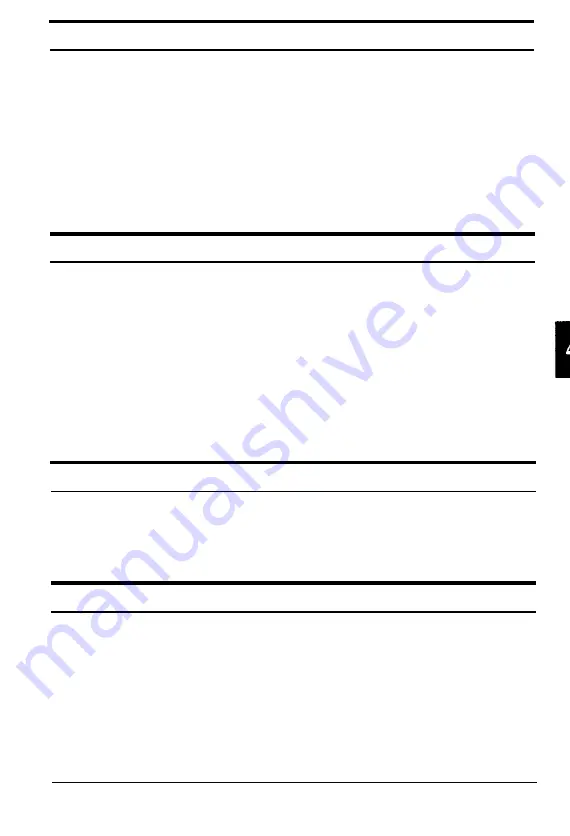
Color is patchy or distorted at the edges of the document.
If the document is very thick or warped at the edges, the edges
of the image may be colored. Cover the edges of the document
with opaque paper to avoid having outside light interfere.
If part of the document is outside the document table, the edge
may not be in contact with the document table and may be
discolored. Change the position of the document.
The image is faint or out of focus.
Check that the document is placed flush against the document
table.
Check your gamma correction setting. If it is set for printer, the
image looks lighter when displayed on a monitor.
Make the brightness setting darker. (The lightest setting is -3
and the darkest is +3.)
The image is too dark.
Adjust the brightness with your software. Also check the
brightness and contrast values of your display screen.
Straight lines in the image are jagged.
The document may be placed at an angle on the document
table. Align it so that the horizontal and vertical lines are
carefully aligned with the scales on the top and side of the
document table.
Troubleshooting and Maintenance 4-5
Содержание ES-600C
Страница 1: ...EPSON User s Guide 4001572 CO1 00 ...
Страница 3: ...EPSON ES 600C Scanner User s Guide ...
Страница 58: ...Signal pin assignments 5 6 TechnicaI Specifications ...
Страница 65: ...Appendix scanner Functions A 2 How the scanner works A 2 Scanner settings A 3 Appendix A l ...
Страница 70: ...8 bits pixel 2 bits pixel 3 bits pixel 1 bit pixel A 6 Appendix ...
Страница 90: ...Epson America Inc 20770 Madrona Avenue Torrance California 90503 Printed in Japan 92 ...
















































