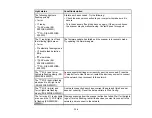146
Related tasks
Ripple Patterns Appear in an Image
You may see a ripple pattern (called a moiré) in scanned images of printed documents. This is caused
by interference from differing pitches in the scanner's screen and your original's halftone screen. To
reduce this effect, adjust these Epson Scan 2 settings (if available) and try scanning again:
• Select the
Descreening
setting.
• Select a lower
Resolution
setting.
Parent topic:
Solving Scanned Image Quality Problems
Related references
Related tasks
Spots or Lines Appear in All Scanned Images
If spots or lines appear in all your scanned images, clean the rollers and glass scanning surfaces inside
your scanner using a genuine Epson cleaning kit or a soft, moist cloth.
Parent topic:
Solving Scanned Image Quality Problems
Related tasks
Scanned Image is Cropped
If the edges of a scanned image are cropped, try the following solutions:
• Select
Auto Detect
or
Auto Detect (Long Paper)
as the Document Size setting in Epson Scan 2,
Document Capture Pro, or Document Capture.
• In Epson Scan 2, select the
Main Settings
tab. Select
Document Size
>
Settings
and adjust the
cropping area shown in the
Crop Margins for Size "Auto"
setting.
•
Document Capture Pro (Windows)
: Select
Detailed Settings
from the Scan window. Select
Document Size
>
Settings
and then adjust the cropping area shown in the
Crop Margins for Size
"Auto"
setting.
Содержание ES-400
Страница 1: ...ES 400 ES 500W ES 500WR User s Guide ...
Страница 2: ......
Страница 10: ...10 3 Power inlet 1 Cover open lever 2 Scanner cover 3 Pickup rollers 4 Separation rollers 1 AC adapter ...
Страница 21: ...21 ...
Страница 32: ...32 Note Do not load plastic cards vertically ...
Страница 38: ...38 6 Load the carrier sheet in the input tray as shown until it meets resistance Folded original ...
Страница 59: ...59 You see an Epson Scan 2 window like this ...
Страница 61: ...61 You see an Epson Scan 2 window like this ...
Страница 72: ...72 You see this window ...
Страница 85: ...85 You see an Epson Scan 2 window like this ...
Страница 108: ...108 2 Open the flatbed scanner cover ...
Страница 125: ...125 5 Press down on the pickup roller cover latch and pull up the cover to remove it ...
Страница 160: ...160 Parent topic Technical Specifications ...