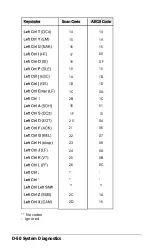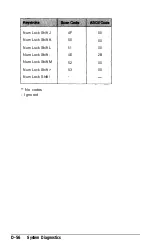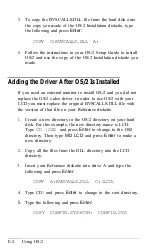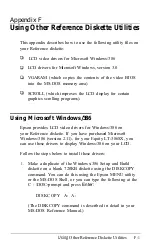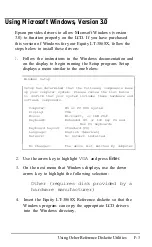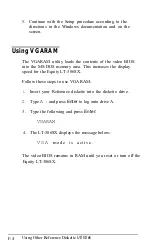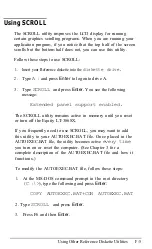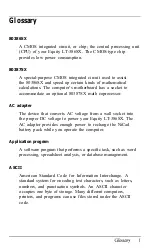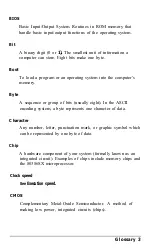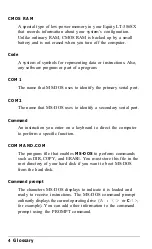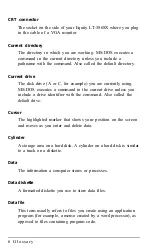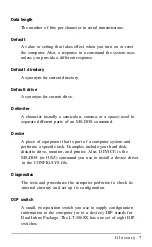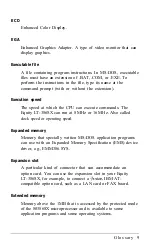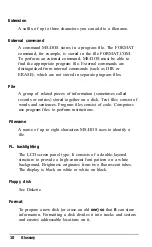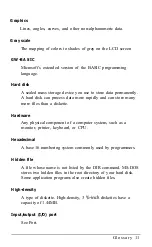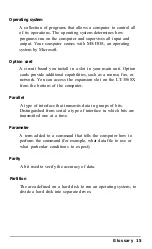Using SCROLL
The SCROLL utility improves the LCD display for running
certain graphics scrolling programs. When you are running your
application program, if you notice that the top half of the screen
scrolls but the bottom half does not, you can use this utility.
Follow these steps to use SCROLL:
1.
Insert your Reference diskette into the
diskette drive.
2.
Type
A
: and press
Enter
to log onto drive A.
3.
Type
SCROLL
and press
Enter.
You see the following
message:
Extended panel support enabled.
The SCROLL utility remains active in memory until you reset
or turn off the Equity LT-386SX.
If you frequently need to use SCROLL, you may want to add
this utility to your AUTOEXEC.BAT file. Once placed in the
AUTOEXEC.BAT file, the utility becomes active
every time
you turn on or reset the computer. (See Chapter 3 for a
complete description of the AUTOEXEC.BAT file and how it
functions.)
To modify the AUTOEXEC.BAT file, follow these steps:
1.
At the MS-DOS command prompt in the root directory
(C
: \ >), type the following and press
Enter:
COPY AUTOEXEC.BAT+CON AUTOEXEC.BAT
2. Type
SCROLL
and press
Enter.
3.
Press F6 and then
Enter.
Using Other Reference Diskette Utilities
F-5
Содержание Equity LT-386SX
Страница 1: ...EQUITY LT 386SX User s Guide EPSON ...
Страница 3: ...EPSON EQUITY LTT M 386SX User s Guide ...
Страница 183: ... No codes Ignored D 42 System Diagnostics ...
Страница 184: ... No codes Ignored System Diagnostics D 43 ...
Страница 189: ... No codes Ignored D 48 System Diagnostics ...
Страница 190: ... No codes Ignored System Diagnostics D 49 ...
Страница 192: ... No codes Ignored System Diagnostics D 51 ...
Страница 193: ... No codes Ignored D 52 System Diagnostics ...
Страница 194: ... No codes Ignored System Diagnostics D 53 ...
Страница 195: ... No codes Ignored D 54 System Diagnostics ...
Страница 196: ... No codes Ignored System Diagnostics D 55 ...