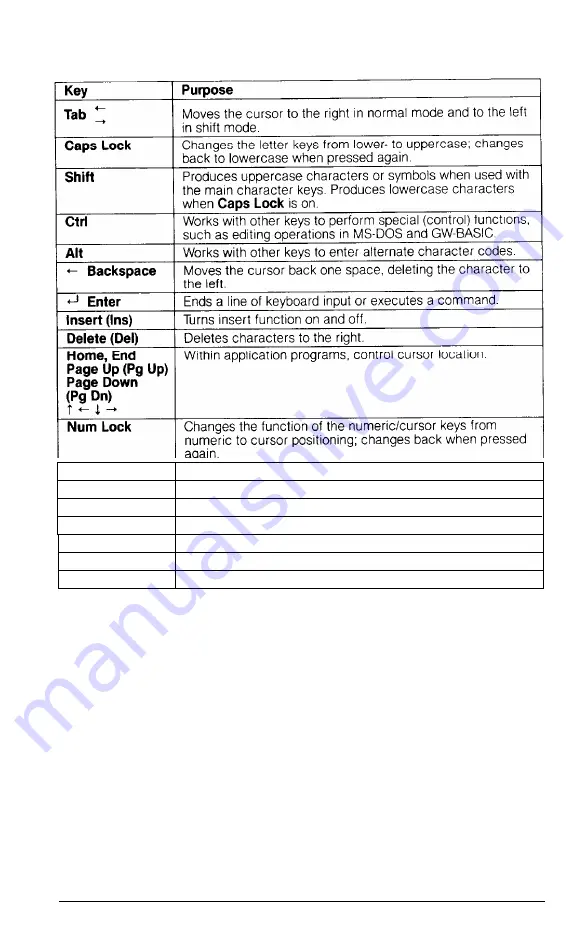
Table 2-1.
Special keys
Esc
Cancels the current command line or operation.
F1 - F 1 2
Perform special functions within application programs.
Print Screen
Prints the screen display on a line printer.
Sys
Rq
Generates the System Request function.
Scroll Lock
Pause
Break
In some applications, controls scrolling.
Suspends current operation.
Terminates current operation.
The
Num Lock, Caps Lock,
and
Scroll Lock
keys work as toggles
when you press them. When the function is enabled, the corresponding light
on the upper-right corner of the keyboard is on; when the function is dis-
abled, the light is off.
Selecting Execution Speed
The Equity II+ can operate at two different execution speeds: 8 MHz or
12 MHz. At the faster speed, the computer performs all tasks more rapidly.
You can select the slower speed to run application programs that have spe-
cific timing requirements.
User’s Guide
2-3
Содержание EQUITY II+
Страница 1: ...E Q U I T Y I I User s Guide EPSON ...
Страница 2: ...EPSON Equity II User s Guide Y 1 6 2 9 9 1 1 0 3 0 0 ...
Страница 5: ...iv User s Guide ...
Страница 28: ...1 16 User s Guide ...
Страница 34: ...User s Guide ...
Страница 46: ...Figure 4 4 Option slots 16 bit option car Figure 4 5 16 bit and bit option cards 4 4 User s Guide ...
Страница 74: ...C 8 User s Guide ...
Страница 81: ...Diagnostics ...
Страница 85: ...Diagnostics ...
Страница 135: ...Diagnostics ...
Страница 137: ...Diagnostics ...
Страница 141: ...B 2 Diagnostics ...
Страница 150: ...E Q U I T Y l I EPSON ...
Страница 151: ......
















































