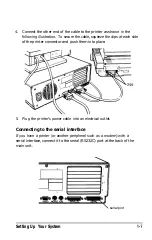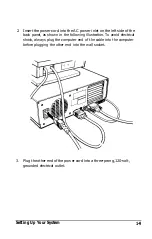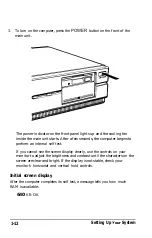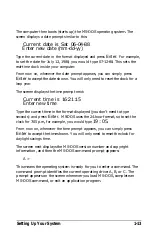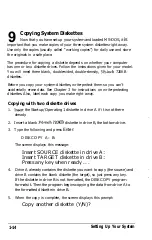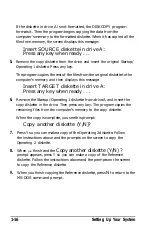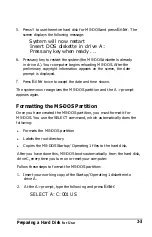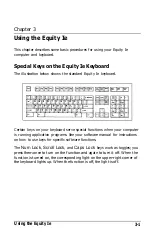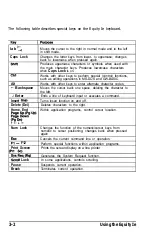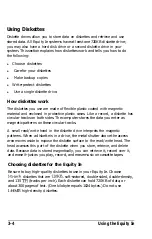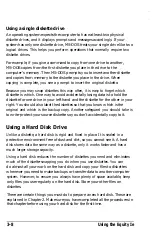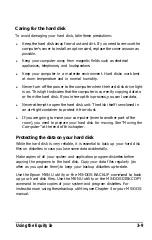Note
001 and US are the country code and the keyboard code for the United
States. If you want to substitute other codes, see your MS-DOS manual.
The screen displays the following message:
SELECT is used to install DOS the first time.
SELECT erases everything on the specified
target and then installs DOS.
Do you want to continue (Y/N)?
3. Press Y. Formatting does not begin immediately. The screen first displays
the following message:
WARNING, ALL DATA ON NON-REMOVABLE DISK
DRIVE C: WILL BE LOST!
Proceed with Format (Y/N)?
4. Press Y to format the DOS partition, erasing any stored files. Then press
Enter.
MS-DOS begins formatting your hard disk’s DOS partition. The
screen continuously displays the changing head and cylinder numbers.
When the procedure is complete, the screen displays the following:
Format complete
System transferred
Volume label (11 characters, ENTER for none)
5. It is a good idea to enter a name (volume label) for the hard disk to
protect it from being accidentally formatted later. If you want to name
the hard disk, type up to 11 characters and press
Enter.
If you do not
want to name it, just press
Enter.
The screen first displays disk space information and then displays the
following message:
Reading source file(s)...
MS-DOS then copies the files on the Startup/Operating 1 diskette to
the hard disk.
2-4
Preparing a Hard Disk
for
Use
Содержание Equity Ie
Страница 1: ...EQLJITYIe User s Guide EPSON ...
Страница 2: ...EPSON EGlLJITYIe User s Guide Q50188015 1 ...
Страница 5: ...iv ...
Страница 47: ...3 12 Using the Equity Ie ...
Страница 73: ...4 26 Using MS DOS with Your Equity Ie ...
Страница 146: ...EPSON America Inc 2780 Lomita Blvd Torrance CA 90505 MS 4 1 _ ____ ____ _ _ Fold here c Tape here Do not staple ...
Страница 147: ...EQLJITYIe m la r ...