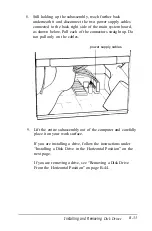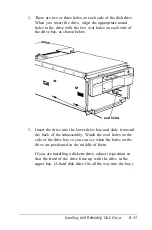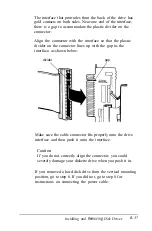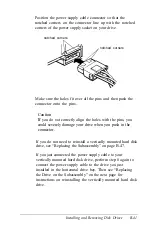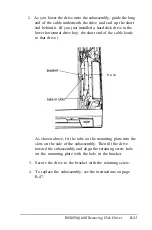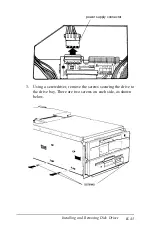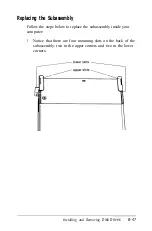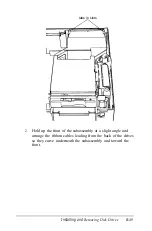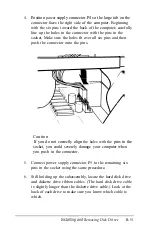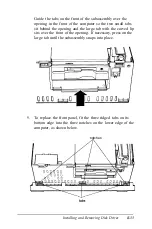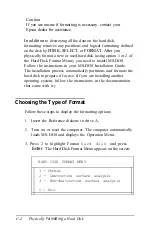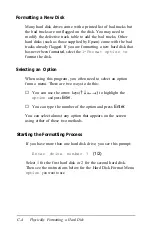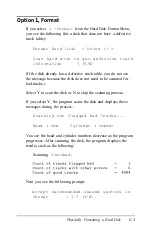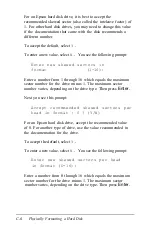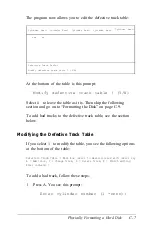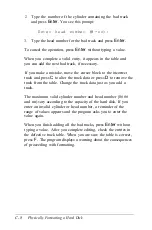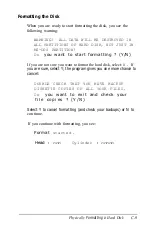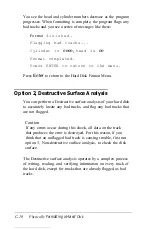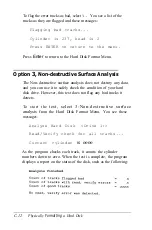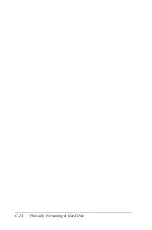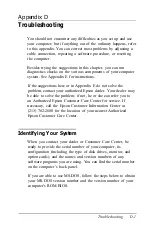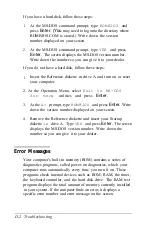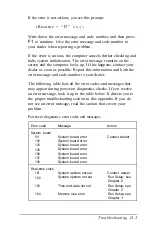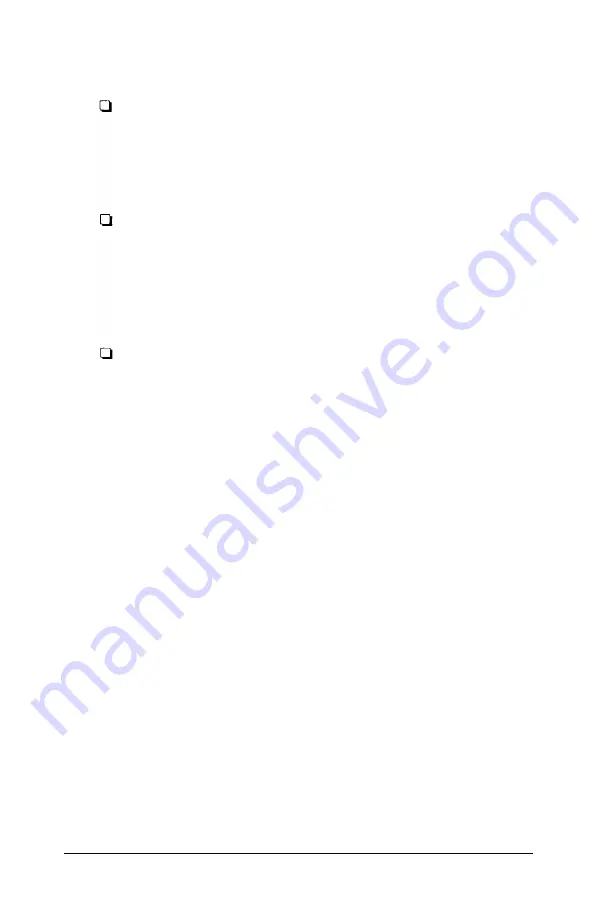
The formatting options work as follows:
Format first scans the disk (if it has no defective track
table) for defective (bad) tracks and lets you decide which
tracks to mark as bad. Then the program formats the disk
and marks the bad tracks so they are never used to store
data.
D e s t r u c t i v e s u r f a c e a n a l y s i s t e s t s t h e e n t i r e
disk for read/write errors or unflagged bad tracks and updates
the defective track table. Because this option writes and
reads data on the disk, it destroys all data on any track that
produces an error. You cannot run the Destructive surface
analysis on a disk that has never been formatted.
N o n - d e s t r u c t i v e s u r f a c e a n a l y s i s c h e c k s
the disk for unflagged bad tracks without destroying data.
You cannot run the Non-destructive surface analysis on a
disk that has never been formatted.
The type of format you choose depends on whether you are
reformatting a disk that has been used or formatting a new disk
for the first time. See the recommendations below.
Reformatting a Used Disk
If you are reformatting a disk you have been using that appears
to be damaged, follow these steps:
1.
Use the Non-destructive surface analysis test to check for
unflagged bad tracks.
2.
If errors occur during the Non-destructive surface analysis,
back up your hard disk to diskettes. (See your MS-DOS
Reference Manual for instructions on backing up data.)
3.
Run the Destructive surface analysis.
Physically Formatting a Hard Disk
C-3
Содержание Equity 386/25
Страница 1: ......
Страница 3: ......
Страница 14: ...xii ...
Страница 20: ...6 lntroduction ...
Страница 63: ...Hard disk drive types continued Running the Setup Program 2 25 ...
Страница 142: ...5 34 lnstalling and Removing Options ...
Страница 216: ...3 Raise the front of the subassembly to a slight angle as shown below Installing and Removing Disk Drives B 19 ...
Страница 248: ...C 14 Physically Formatting a Hard Disk ...
Страница 298: ...F 6 Specifications ...
Страница 326: ......