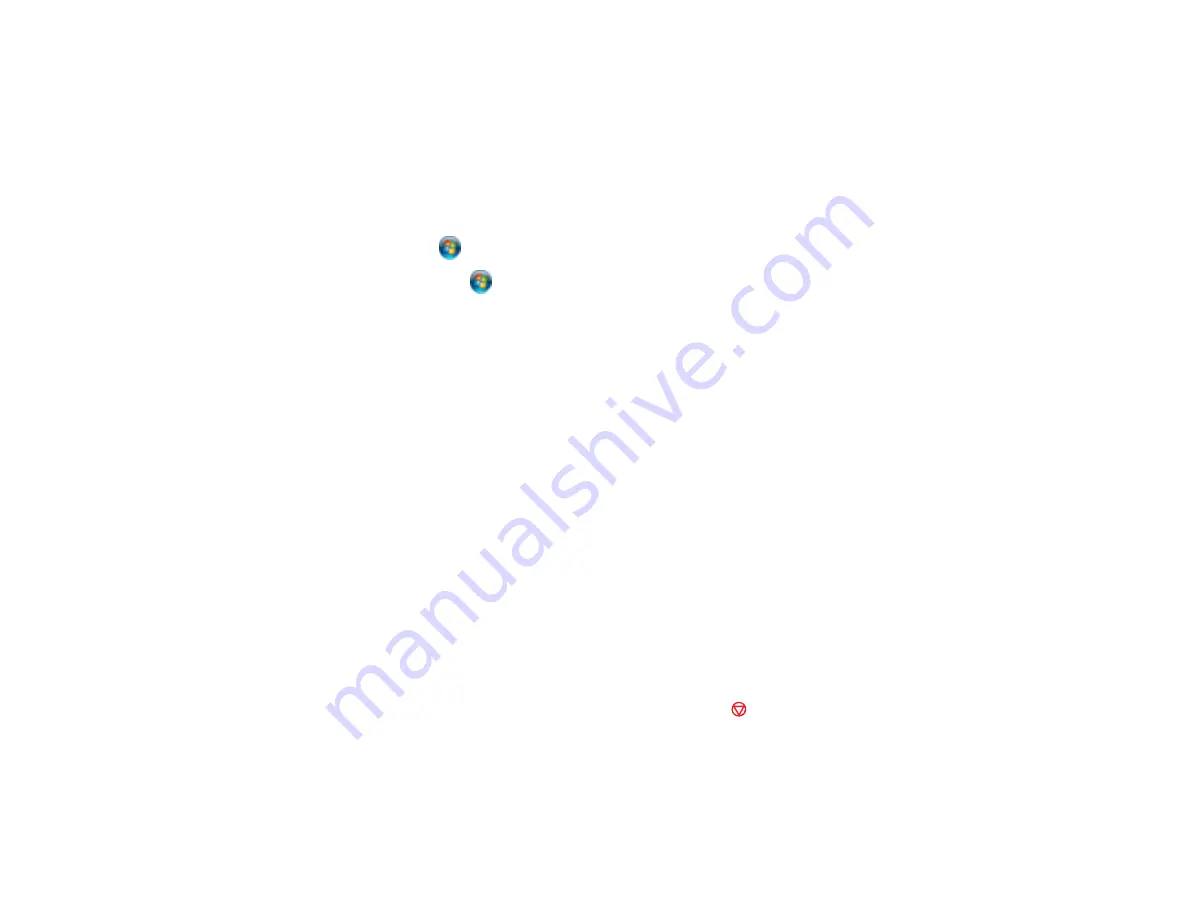
Related tasks
Product Icon Does Not Appear in Windows Taskbar
If you do not see your product icon in the Windows taskbar, first try restarting your computer. If that does
not work, try this solution:
1. Do one of the following:
•
Windows 7
: Click
and select
Devices and Printers
.
•
Windows Vista
: Click
, select
Control Panel
, and click
Printer
under
Hardware and Sound
.
•
Windows XP
: Click
Start
and select
Printers and Faxes
. (Or open the
Control Panel
, select
Printers and Other Hardware
if necessary, and
Printers and Faxes
.)
2. Right-click your product name, select
Printing Preferences
, and select your product name again if
necessary.
3. Click the
Maintenance
tab.
4. Click the
Extended Settings
button.
5. Select
Enable EPSON Status Monitor 3
, then click
OK
.
6. Click the
Monitoring Preferences
button.
7. Click the
Shortcut Icon
box.
8. Click
OK
to close the open program windows.
Parent topic:
Solving Problems Printing from a Computer
Error After Cartridge Replacement
If you see an error light or error message after you replace an ink cartridge, follow these steps:
1. Make sure the print head is in the ink cartridge replacement position. (The ink cartridge holder should
be beneath the cutout in the product case, allowing access to the cartridges.)
Note:
If the print head is not in the correct position, press the
Stop/Clear Settings
button to move
it to the ink cartridge replacement position.
2. Remove and reinsert the ink cartridge you replaced, making sure to push it all the way into its slot.
3. Complete the ink cartridge installation steps.
214
Содержание Epson Stylus NX530
Страница 1: ...EPSON Stylus NX530 User s Guide ...
Страница 2: ......
Страница 11: ...EPSON Stylus NX530 User s Guide Welcome to the EPSON Stylus NX530 User s Guide 11 ...
Страница 17: ...Product Parts Inside 1 Scanner unit 2 Ink cartridge holder Parent topic Product Parts Locations 17 ...
Страница 24: ...4 Slide the edge guide shown below to your paper size 24 ...
Страница 29: ...2 Pull out the paper cassette 3 Slide the edge guides outward 29 ...
Страница 34: ...2 Pull out the paper cassette 3 Slide the edge guides outward 34 ...
Страница 100: ...100 ...
Страница 106: ... Normal preview Click the Auto Locate icon to create a marquee dotted line on the preview image 106 ...
Страница 110: ...3 Adjust the scan area as necessary 110 ...
Страница 117: ...117 ...
Страница 125: ...3 Adjust the scan area as necessary 125 ...
Страница 131: ...4 Select your scan settings as necessary 131 ...
Страница 175: ...175 ...
Страница 180: ...180 ...
Страница 186: ...186 ...






























