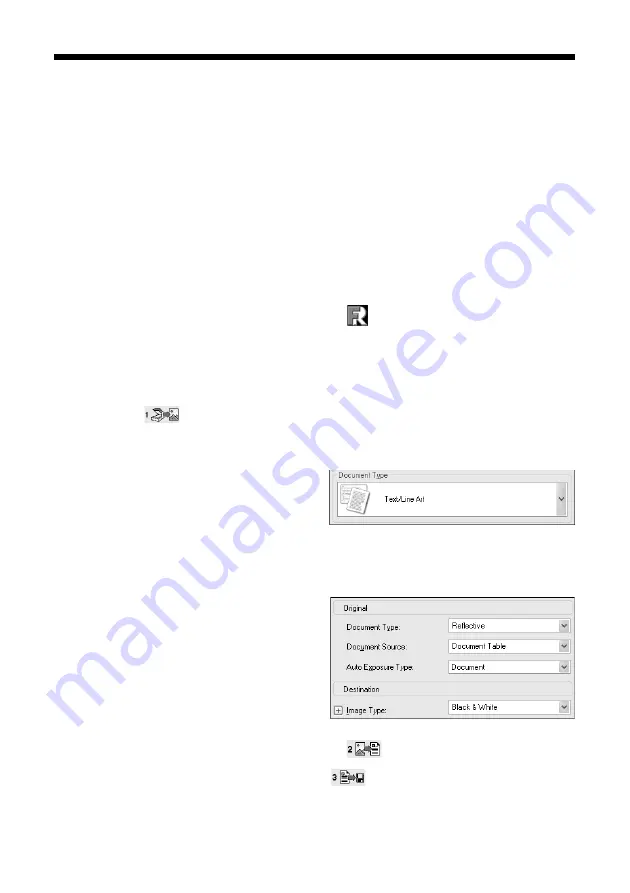
10
Scanning Text
Scanning Text
If you have a page of text that you don’t want to retype, you can save time by
scanning it using ABBYY
®
FineReader
®
Sprint to get an editable page of text.
Follow these steps:
1. Place your text page face down on the scanner glass and close the cover.
2. Start ABBYY FineReader Sprint:
In Windows, click
Start
>
Programs
or
All Programs
>
ABBYY FineReader 5.0 Sprint
.
On a Macintosh, open the
ABBYY FineReader 5 Sprint Plus
folder (in your
Applications folder) and double-click the
Launch FineReader 5 Sprint
icon.
3. If you’re using Macintosh, choose
Select Scanner
from the Scan&Read
menu. Select
EPSON Perfection 4990
as your scanner, then click
OK
.
4. Click the
Scan
button. EPSON Scan starts.
In Full Auto Mode, your document is automatically scanned.
In Home Mode, select
Text/Line Art
as the Document Type, then click the
Scan
button. (If the Scan button is
grayed out, click the
Preview
button. After your document is
previewed, click
Scan
.)
In Professional Mode, select
Reflective
as the Document Type
and
Black & White
as the Image
Type, then click the
Scan
button.
Note:
If you’re in Home or Professional Mode,
select a resolution of 200 to 600 dpi.
5. When EPSON Scan is finished, click the
Read
button.
6. When file reading is finished, click the
Save
button.
7. Select a location and file name, then click
Save
.
Содержание EPSON R 4990
Страница 38: ......
Страница 39: ......
Страница 40: ...CPD 18890 Printed in XXXXXX XX XX XX XXX Pays d impression XXXXXX XX XX XX XXX ...











































