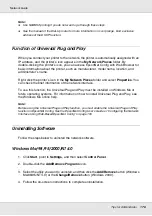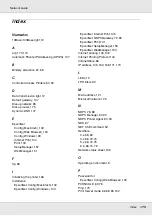Tips for Administrator
174
Network Guide
4. If the computer is unreachable, you may see something like this:
PING 192:168:100:101:56 data bytes
If you press
Ctrl-C
, you may see something like this:
192:168:100:101 PING Statistics
3 packets transmitted, 0 packets received,
100% packet loss
Again, the exact wording of the message you see may differ from this, depending on
your operating system. If you cannot “ping” the computer, check the following:
❏
The address in the ping command is correct.
❏
The Ethernet connection to the computer has been made correctly, and all hubs,
routers, etc. are switched on.
Setting and checking the new IP address
To set the new IP address of the network interface which you have obtained from your
network administrator, use the ping command and arp command with the -s flag (create an
ARP entry).
Note:
In the following procedure, we assume that the MAC address of your network interface is
00:00:48:93:00:00 (hexadecimal), and that the IP address which you will be assigning is
192.168.100.201 (decimal). Substitute your values for these addresses when you type in the
commands.
1. From the command line, type:
Example:
arp -s 192.168.100.201 00-00-48-93-00-00
2. Execute the ping command to set the IP address by pinging it: Example:
ping 192.168.100.201
3. The network interface should now respond to the ping. If it does not, you may have
incorrectly typed the MAC address or the IP address in the arp -s command.
Double-check and try again. If none of these actions are effective, re-initialize the
network interface and try again.
4. Print a status sheet to check whether the new IP address has been assigned to the
network interface.
Note:
When the IP address is set by the ping command, the subnet mask is automatically changed by
the class of the IP address. To change the subnet mask and the default gateway according to
your network environment, use EpsonNet Config for Windows or Macintosh.
Содержание EPL-6200
Страница 1: ...Network Guide Network Guide NPD2565 00 ...