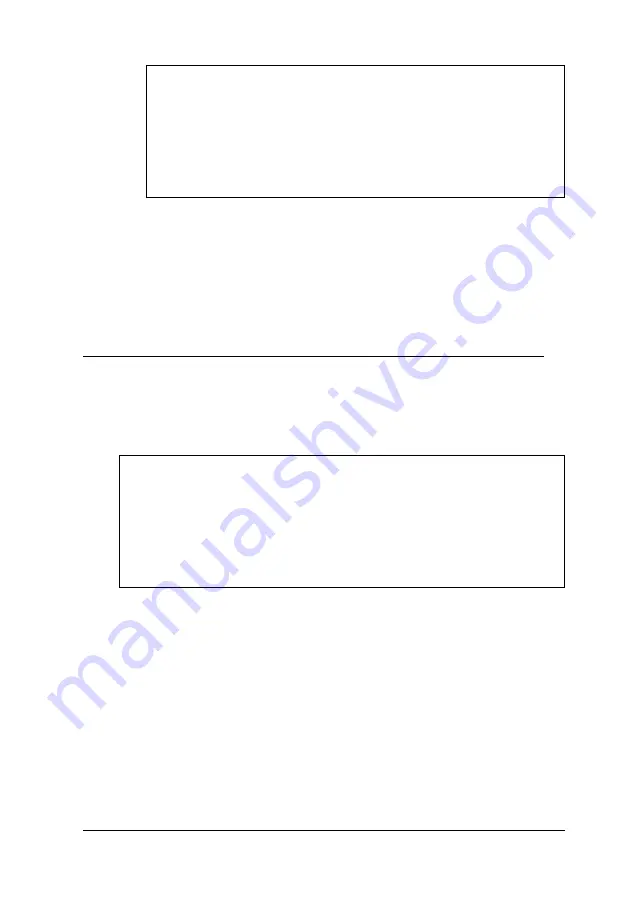
Note
Your system has five power supply cables; three with
large connectors and two with small connectors. If you
need more than five cables, you can purchase Y-adapters
at most computer accessory stores. Y-adapters let you
use one power supply cable for two devices.
9. If you have finished installing or removing drives, replace
the computer’s cover; see “Replacing the Cover” in
Chapter 4 for instructions. Then see “Running SETUP”in
Chapter 2 for instructions on defining your new drive
configuration.
Removing a Drive From the Rear Internal Bracket
You may need to remove a hard disk drive for service or for
replacement.
Caution
Before you remove a hard disk drive, make sure you have
backup copies of all your files and programs. You can use
backup software or the backup utility in your operating
system. Refer to your online help files or your software
documentation for instructions.
Installing and Removing Drives in the Tower Computer
6 - 1 9
Содержание Endeavor Pro
Страница 28: ...2 2 0 Setting Up Your System ...
Страница 38: ...The Integrated Peripherals options are described in the table below Running SETUP and lnstalling Drivers 2 9 ...
Страница 47: ...Green PC options continued 2 18 Running SETUP and lnstalling Drivers ...
Страница 57: ...Using Your Computer 3 5 ...
Страница 71: ...Installing and Removing Options 4 7 ...
Страница 163: ...Environmental Requirements System Memory Map A S Specifications ...
Страница 164: ...Video Resolutions and Colors Specifications A 9 ...
Страница 167: ...Hardware Interrupts System l O Address Map A 12 Specifications ...
















































