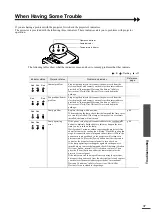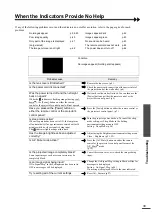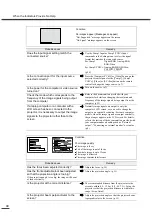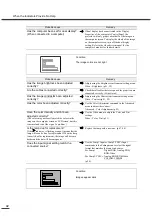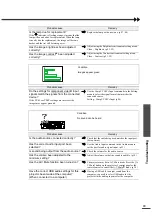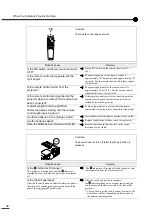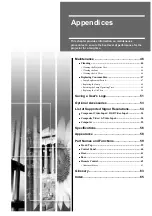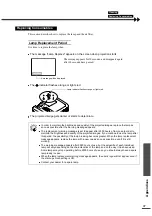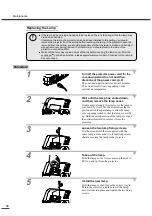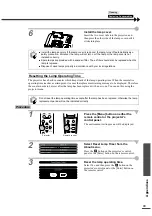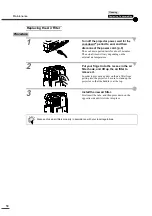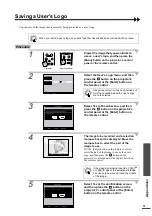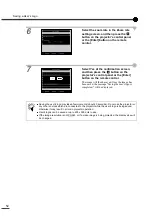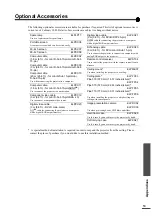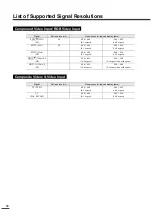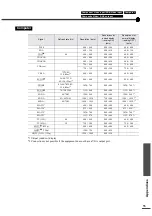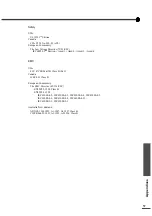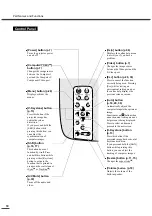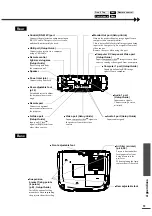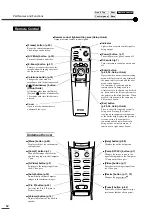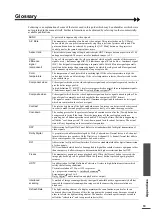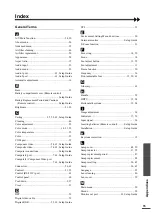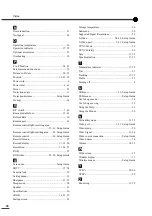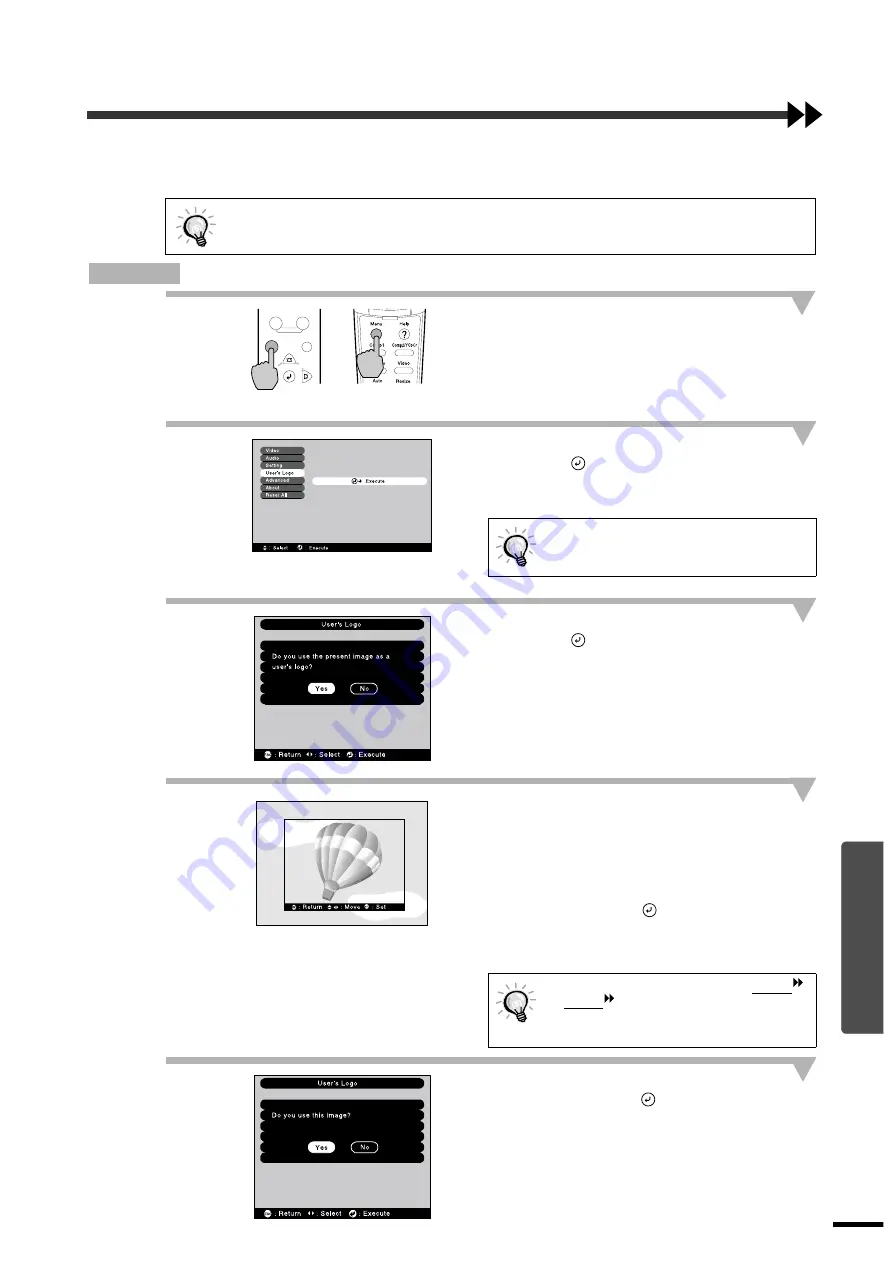
51
Appendices
Saving a User's Logo
You can record the image that is currently being projected as a user's logo.
Procedure
1
Project the image that you would like to
use as a user's logo, and then press the
[Menu] button on the projector’s control
panel or the remote control.
2
Select the User's Logo menu, and then
press the
button
on the projector's
control panel or the [Enter] button on
the remote control.
3
Select Yes in the sub-menu, and then
press the
button on the projector's
control panel or the [Enter] button on
the remote control.
4
The image to be recorded and a selection
marquee box will be displayed. Move the
marquee box to select the part of the
image to use.
Tilt the [Enter] button on the remote control to
select the part of the image to use as the user’s
logo, and then press the
button on the
projector's control panel or the [Enter] button on
the remote control.
5
Select Yes at the confirmation screen,
and then press the
button on the
projector's control panel or the [Enter]
button on the remote control.
When you record a user's logo, any user's logo that has already been recorded will be erased.
If keystone correction has been carried out,
it will be cancelled when the User's Logo
menu is selected.
If the video signal being input is a YCbCr
or YPbPr
signal, the selection marquee
box can only be moved around the middle
of the image.
Sync+
Tracking -
Tr
Menu
Esc
Computer/YCbCr
Video
Auto
Source
Projector
Remote control
Содержание EMP-TS10
Страница 1: ...Printed in Japan 402171700 9002556 02 01 A C05 Printed on 100 recycled paper E ...
Страница 5: ...3 ...
Страница 6: ......
Страница 36: ......
Страница 60: ...58 Appearance 274 10 79 114 4 49 348 13 7 104 4 09 Units mm inch ...
Страница 72: ...Printed in Japan 402171700 9002556 02 01 A C05 Printed on 100 recycled paper E ...