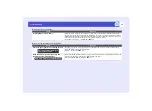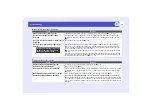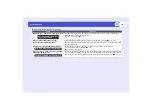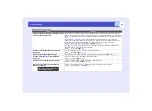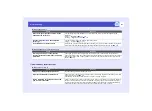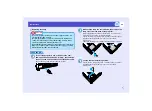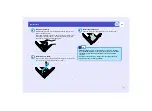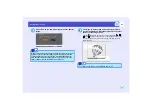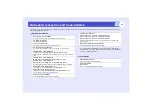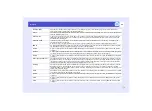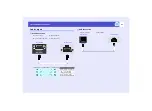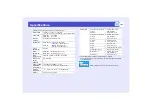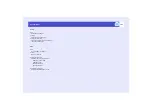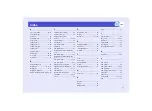88
Maintenance
The projector has a built-in counter which keeps track of the lamp
operating time. When the cumulative operating time reaches a certain
point, it causes the replacement warning message to be displayed.
Therefore, the counter needs to be reset after the lamp has been replaced
with a new one. You can do this using the configuration menu.
PROCEDURE
Connect the power cable, turn on the projector's
power, and then press the [Menu] button.
The configuration menu will be displayed.
Select "Lamp-Hours Reset" from the "Reset" menu
and then press the [Enter] button.
Select "Yes" and then press the [Enter] button.
The lamp operating time will then be reset.
Resetting the Lamp Operating Time
TIP
Do not reset the lamp operating time except after the lamp has been
replaced, otherwise the lamp replacement period will not be indicated
correctly.
1
Remote Control
Projector
2
3
Содержание EMP-821
Страница 1: ...User s Guide ...
Страница 106: ...105 Index W Wide screen Projection 47 Wireless Mouse Function 20 Z Zoom ring 7 ...