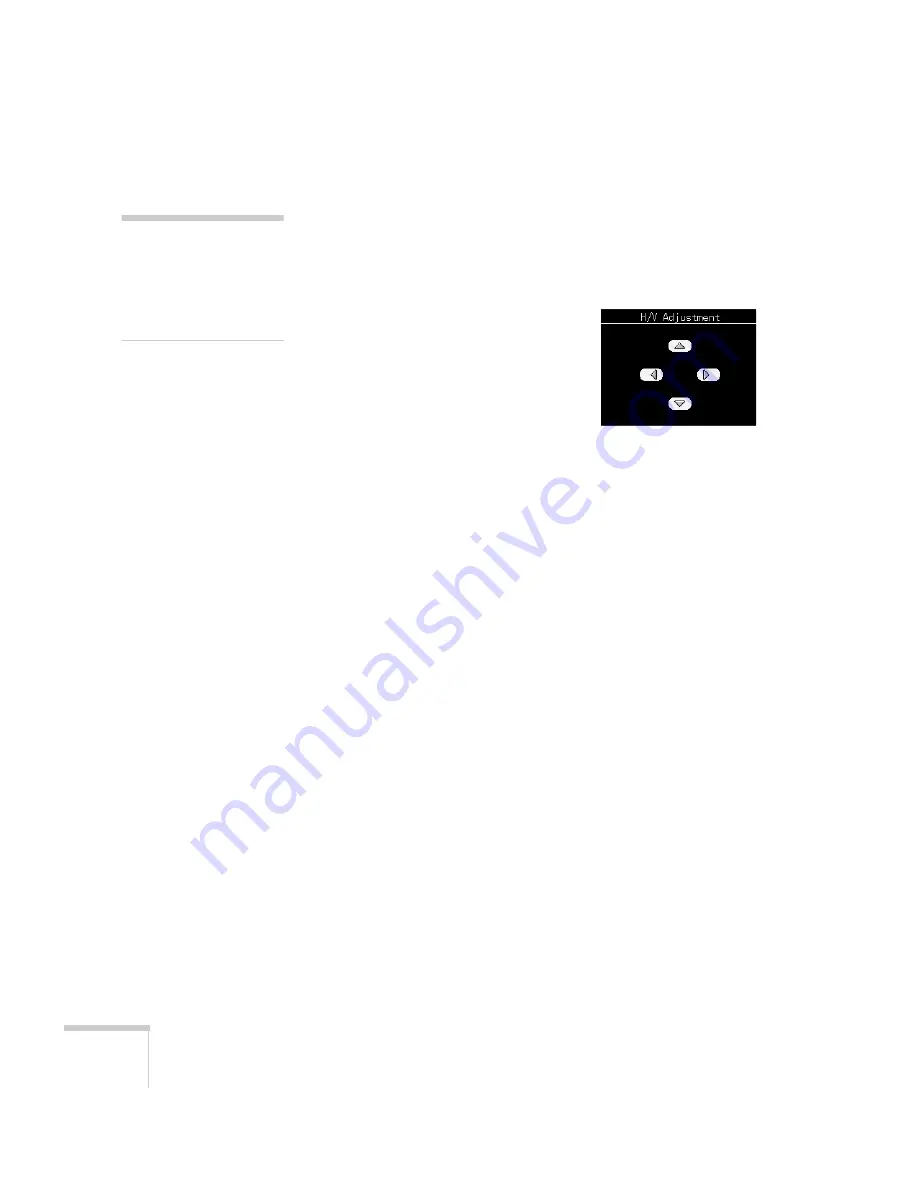
70
Fine-tuning the Projector
Repositioning the Image
Follow these steps to move the image to a different position:
1. Press the
Menu
button. You see the menu screen.
2. Press
Enter
to select the Video menu.
3. Press
Enter
to select the
Position
option. You see the following on the
right side of the screen:
4. Use the arrow buttons (control panel)
or the
Enter
button (remote control) to
move the image left, right, up, or down.
5. Once the image is positioned where you want, press
Esc
to exit
the menu system.
Adjusting Image Appearance
Follow these steps to adjust the appearance of your image:
1. Press the
Menu
button. You see the menu screen.
2. Press
Enter
to select the Video menu.
3. Use the arrow buttons (control panel) or the
Enter
button
(remote control) to set one of the following options:
■
Brightness
Lightens or darkens the overall image.
■
Contrast
Adjusts the difference between light and dark areas.
■
Tracking (computer images only)
Removes unwanted vertical lines from a computer image by
matching the projector’s internal clock to the computer
display signal.
■
Sync (computer images only)
Corrects fuzziness by synchronizing the projector with the
tracking signal sent from the computer.
■
Color (composite video or S-Video only)
Adjusts the color depth or intensity of the image.
note
If you have repositioned the
image or adjusted the sync
setting, you can use the
Auto
button on the remote control
to restore the default settings.
Содержание EMP-8150 - XGA LCD Projector
Страница 2: ...EPSON PowerLite 8150i Multimedia Projector Administrator s Manual ...
Страница 63: ...62 Setting up EasyMP net ...
Страница 83: ...82 Fine tuning the Projector ...






























