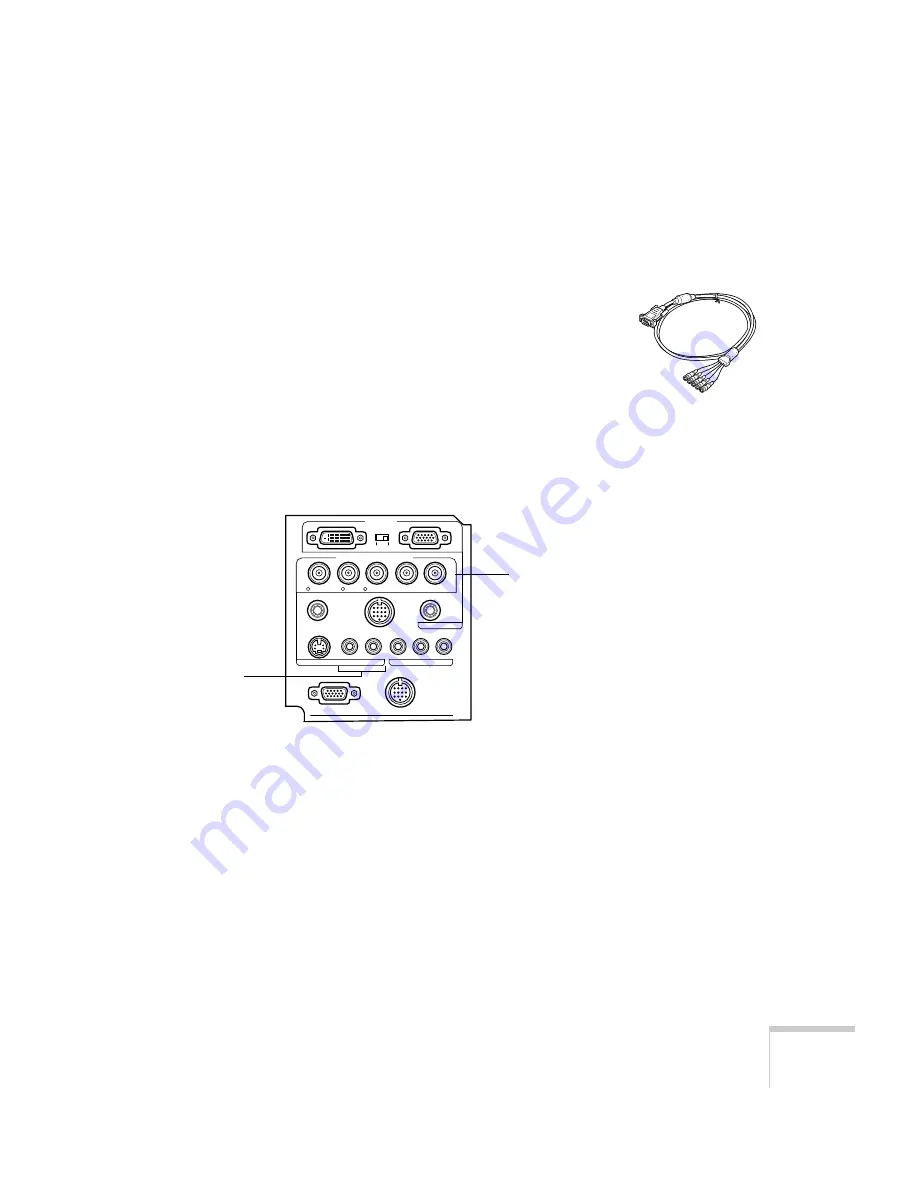
Setting Up the Projector
25
Making Other Computer Connections
If you want to connect a second computer, a high-end workstation, or
a Digital Visual Interface (DVI) source, follow the instructions below.
Connecting to a Second Computer
Follow these steps to connect a computer to the
Computer 2/
Component Video
interface. (Use the VGA-to-5BNC cable as
shown.) Note that you won’t be able to use the BNC connectors for a
video device when a computer is connected to them.
1. Connect the VGA end of the cable to your computer’s video port.
2. Connect the five connectors at the other end of the cable to the
projector’s R (red), G (green), B (blue), H/C Sync (horizontal
sync), and V Sync (vertical sync) ports, as shown below.
3. To display images properly, make sure the BNC parameter in the
projector’s Setting menu is set to RGB. See page 79.
4. If you want to hear computer-audio through the projector, you’ll
need an RCA-to-3.5 mm stereo cable (available for purchase from
your electronics store or video dealer). Insert the cable’s 3.5-mm
plug into your computer’s audio-out port. Then attach the RCA
connectors at the other end of the cable to the
S-Audio
and
Audio2
ports of the projector.
Monitor Out
Stack Out
Computer 2 /
Component Video
Computer 1
Audio
Mouse/Com
S-Video
S-Audio/Audio2
L-Audio-R
Video
Remote
R/Cr/Pr
B/Cb/Pb
H/C Sync
V Sync
G/Y
BNC connectors
audio
connectors
Содержание EMP-8150 - XGA LCD Projector
Страница 2: ...EPSON PowerLite 8150i Multimedia Projector Administrator s Manual ...
Страница 63: ...62 Setting up EasyMP net ...
Страница 83: ...82 Fine tuning the Projector ...
















































