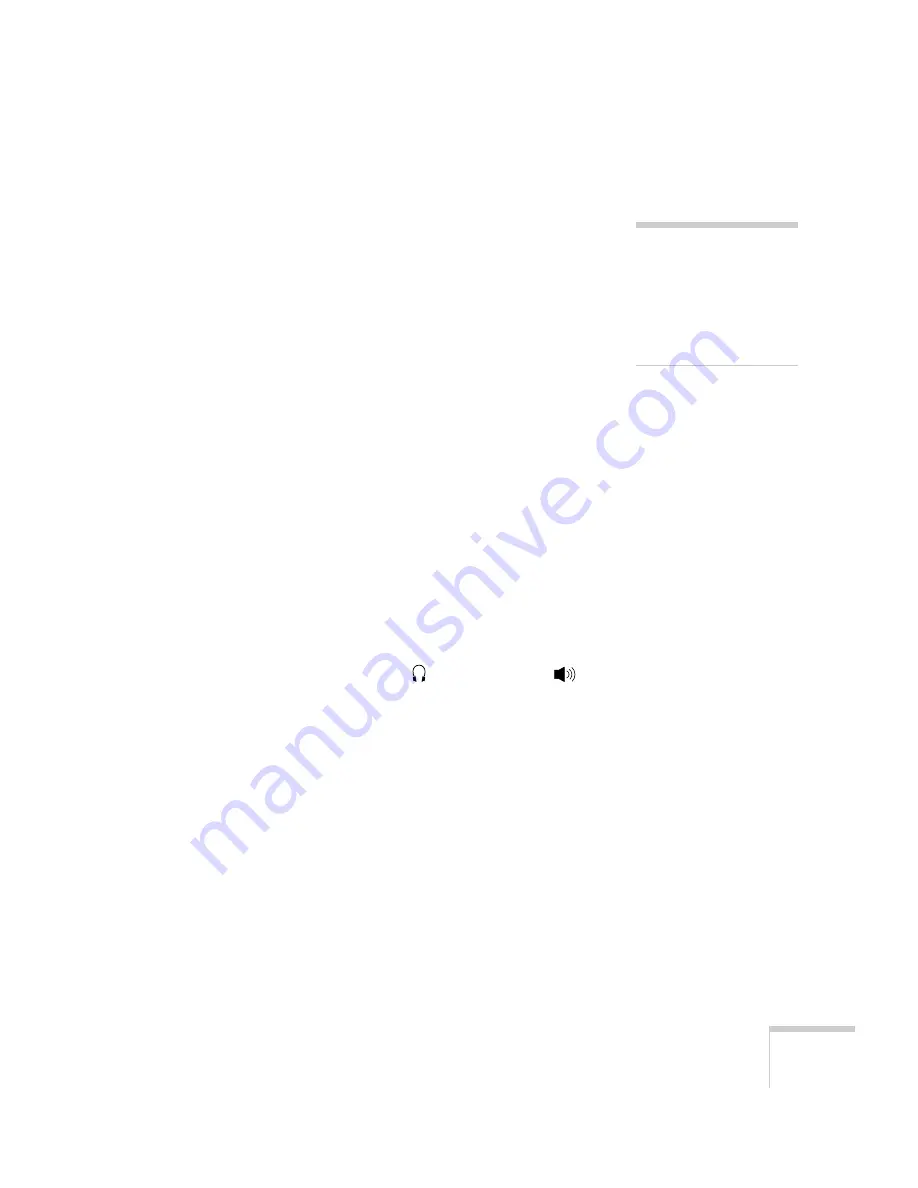
Solving Problems
99
The colors of the image are not right.
■
The color balance may be incorrect. If you’re displaying a
computer image, use the
Gamma
option in the projector’s Video
menu to adjust the balance of red, green, and blue. If you’re
displaying video, adjust the
Color
,
Tint
, and
Gamma
settings on
the Video menu. Also try adjusting the
Color Setting
option in
the Advanced menu.
■
Check your computer display settings to correct the color balance.
There is no sound.
■
Try turning up the volume. Hold down the
Shift
button and
press the right side of the
Volume
button (control panel) or press
the right side of the
Volume
button (remote control).
■
Make sure the
A/V Mute
button is not enabled.
■
If you’re using a VCR or other video source, make sure the
volume is not turned all the way down or muted. Also, make sure
the cables are connected correctly, as described in Chapter 1.
■
If your presentation includes computer audio, make sure the
volume control on your computer is not turned all the way down
or muted. Make sure the audio cable is securely connected to both
the projector and your computer’s
headphone jack or
audio out jack. See page 24.
■
Make sure the Windows volume controls on your computer are
not turned all the way down or set to Mute. You may be able to
check this by right-clicking the sound icon on your Windows
desktop.
■
The wrong source may be selected. Press the
Comp/Easy-MP
or
Video
button on the control panel—or the
Comp1
,
Comp2/YCbCr
,
Easy-MP
, or
Video
button on the remote
control—to select the proper source. Allow a few seconds for the
projector to sync up after pressing the button.
note
Because of the different
technologies used, your
projected image may not
exactly match the colors on
your laptop or computer
monitor.
Содержание EMP-8150 - XGA LCD Projector
Страница 2: ...EPSON PowerLite 8150i Multimedia Projector Administrator s Manual ...
Страница 63: ...62 Setting up EasyMP net ...
Страница 83: ...82 Fine tuning the Projector ...






























