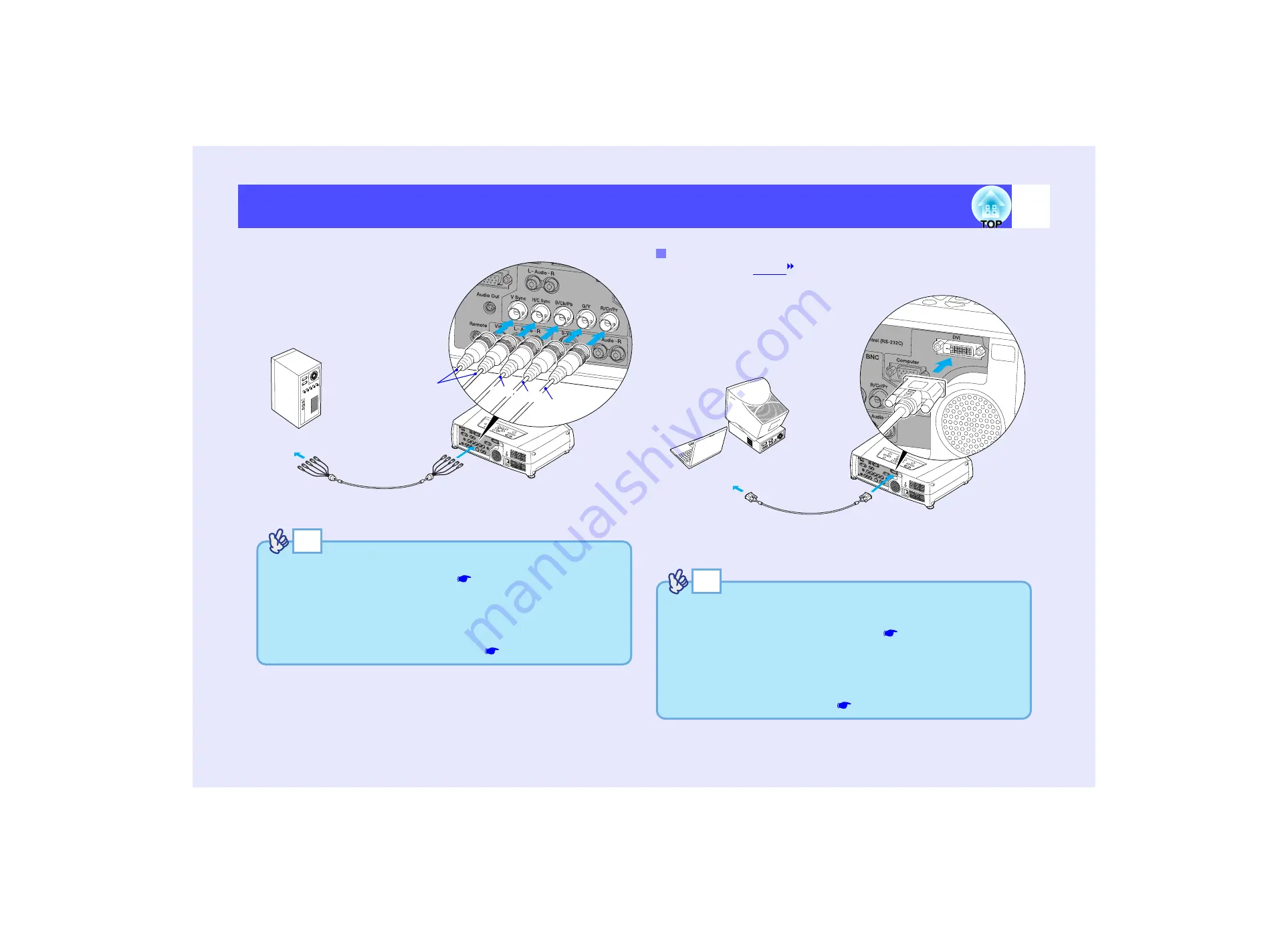
21
Connecting to a Computer
If connecting to the [BNC] ports
Use the optional
/DVI-D digital video cable or DVI-D/DFP digital
video cable to make the connection.
5BNC monitor cable
(commercially-available)
To monitor ports
To [BNC] ports
red
blue
green
Colour varies
depending on
cables used
TIP
• After projection starts, change the "BNC Input" setting in the
"Setting" menu to "Analog-RGB".
• If more than one external component is connected to the projector,
press the [BNC] button on the remote control after projection starts,
or repeatedly press the [Video/BNC] button on the projector's control
panel until "BNC (Analog-RGB)" is displayed on the projected
image to select the signal to be projected.
If the Monitor Port is a Digital RGB Port
DVI-D/DVI-D digital video cable or
DVI-D/DFP digital video cable
(optional)
To monitor port
To [DVI] port
TIP
• Use whichever optional DVI-D/DVI-D digital video cable or DVI-D/
DFP digital video cable matches the monitor port of the computer.
See "Appendices: Optional Accessories"
• If more than one external component is connected to the projector,
press the [DVI] button on the remote control after projection starts,
or repeatedly press the [Computer/DVI] button on the projector's
control panel until "DVI" is displayed on the projected image to
select the signal to be projected.
Содержание EMP 7800
Страница 1: ......
















































