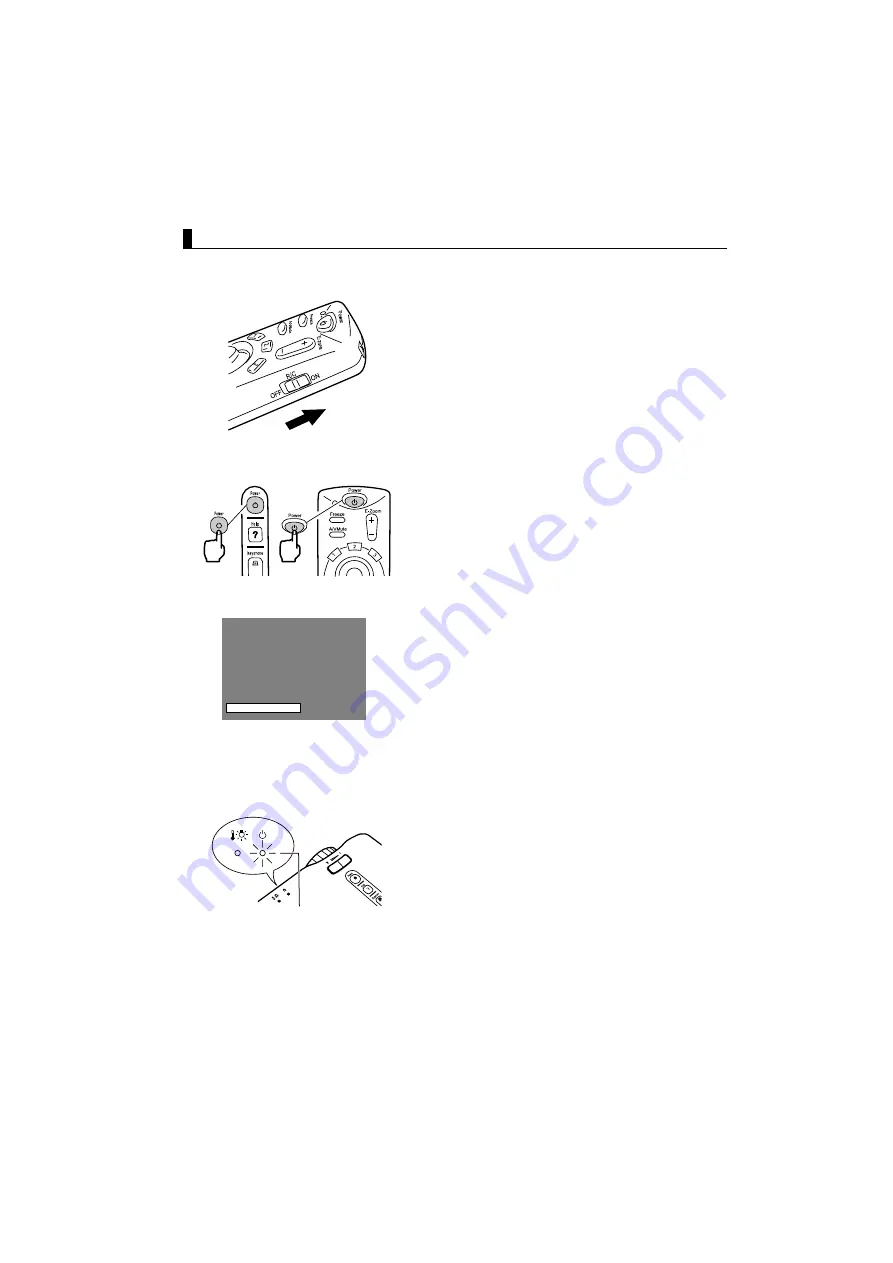
25
Projection
When preparations are complete, you are ready for projection.
1.
To use the remote control, turn the remote
control R/C switch to "On".
2.
Press the Power button to switch power on.
The operation display indicator begins to
flash green, and projection begins.
After approximately 30 seconds, the
operation display indicator changes from
flashing green to steady green.
Projector
Remote control
"No-Signal" is displayed.
Depending on your settings,
there may be no display.
(See page 47)
The operation display indicator
lights green.
Содержание EMP 51 - SVGA LCD Projector
Страница 1: ...Printed in Japan 402029000 9002201 01 11 7A C05 ...
Страница 9: ...7 Getting Started Part Names and Functions 8 Remote Control 11 ...
Страница 15: ...13 Setup Special Notes on Setup 14 Setup Instructions 15 Screen Size and Projection Distance Details 16 ...
Страница 55: ...53 Troubleshooting Possible Failures 54 When Indicators Do Not Help 57 ...
Страница 64: ......
Страница 65: ...63 Maintenance Projector Cleaning Lens Replacement Air Inlet Cleaning 64 Lamp Replacement 66 ...
Страница 70: ......
Страница 71: ...69 General Notes Optional Accessories 70 Glossary 71 Specifications 73 External Dimensions 75 Index 76 ...
Страница 77: ...75 External Dimensions Units inch mm 11 81 300 3 90 99 3 15 80 9 06 230 ...
Страница 82: ...Printed in Japan 402029000 9002201 01 11 7A C05 ...






























