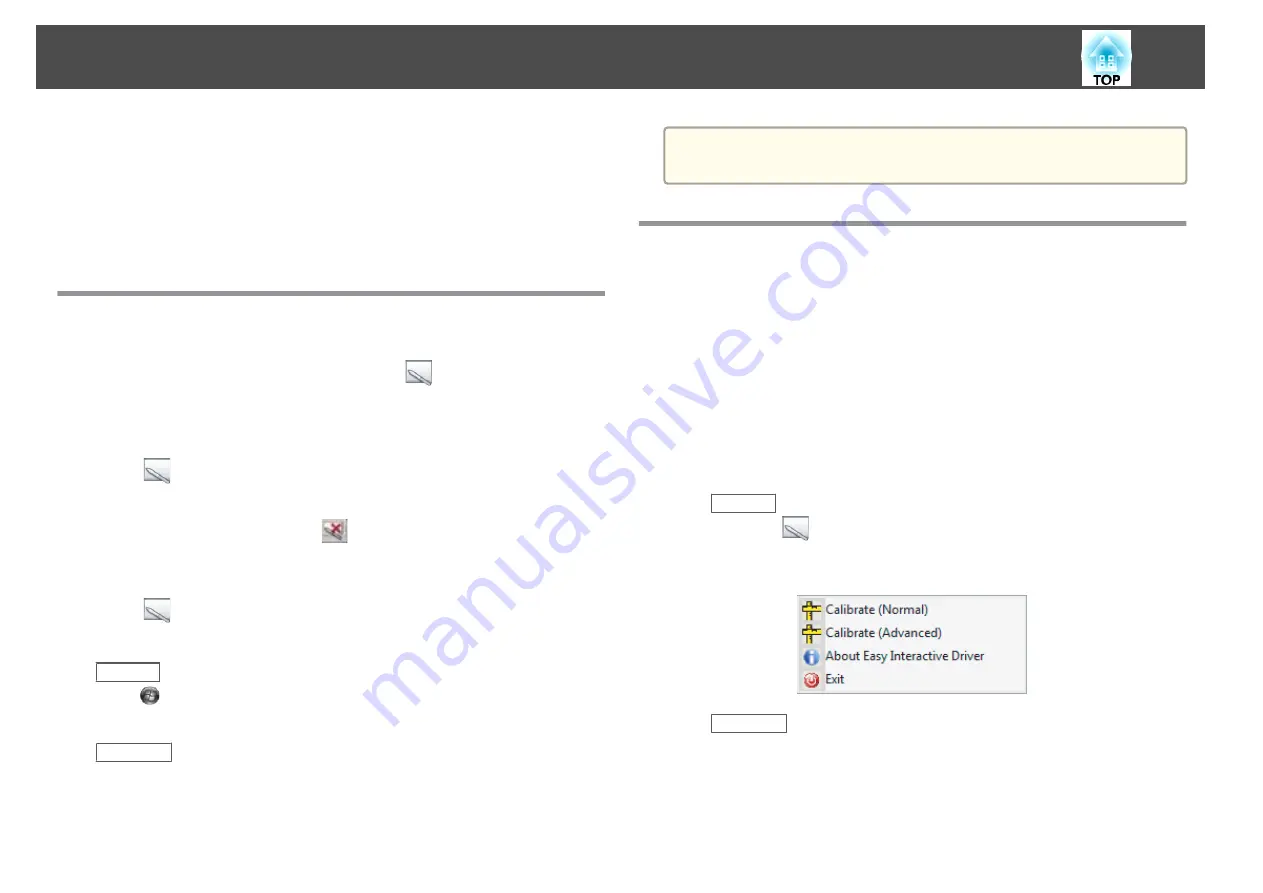
Calibration sets up the connection between your computer and the Easy
Interactive Pen. This simple process ensures that your computer can
accurately detect the position of the pen on the projection surface.
You need to calibrate before using the pen for the first time, or if you
change the resolution on your computer or connect a different computer.
You can use either pen for calibration.
Checking the Connection Status
Before you can calibrate, you need to make sure the Easy Interactive Driver
is activated on your computer. Make sure the
pen icon is displayed in
the system tray on your taskbar (Windows) or in the Dock (Mac OS X). It
may take a minute for the icon to appear after you turn on the computer
and projector.
•
If the
pen icon is displayed
Easy Interactive Driver is activated. You can now perform calibration.
•
If a red
^
is displayed on the
pen icon
The computer and Interactive Unit are not connected correctly. Try
disconnecting and reconnecting the USB cable.
•
If the
pen icon is not displayed
Perform the following operation.
Windows
Select
or Start > All Programs or Programs > Epson Projector > Easy
Interactive Driver.
Mac OS X
Open the Applications folder, and then select the Easy Interactive Driver
icon.
If you need more help,
s
.
a
Select
Exit
from the pen icon on the taskbar to remove it from the
taskbar.
Performing Calibration
Two types of calibration are available:
•
Normal, which is faster and appropriate for most situations (25
calibration points)
•
Advanced, which is recommended when you are projecting very detailed
images and need higher accuracy (49 calibration points)
You may need to recalibrate if you change the projector's aspect ratio or if
you change the following settings: Auto Setup, Resolution, Tracking, Sync.,
Position, Aspect, Keystone, or Zoom.
a
To start calibration, do one of the following.
Windows
Click the
pen icon in the system tray on your taskbar (lower
right corner of your screen), then select
Calibrate (Normal)
or
Calibrate (Advanced)
.
Mac OS X
Calibrating
16
Содержание ELPIUO3
Страница 1: ...Interactive Unit User s Guide ...
Страница 23: ...Notices ...



























