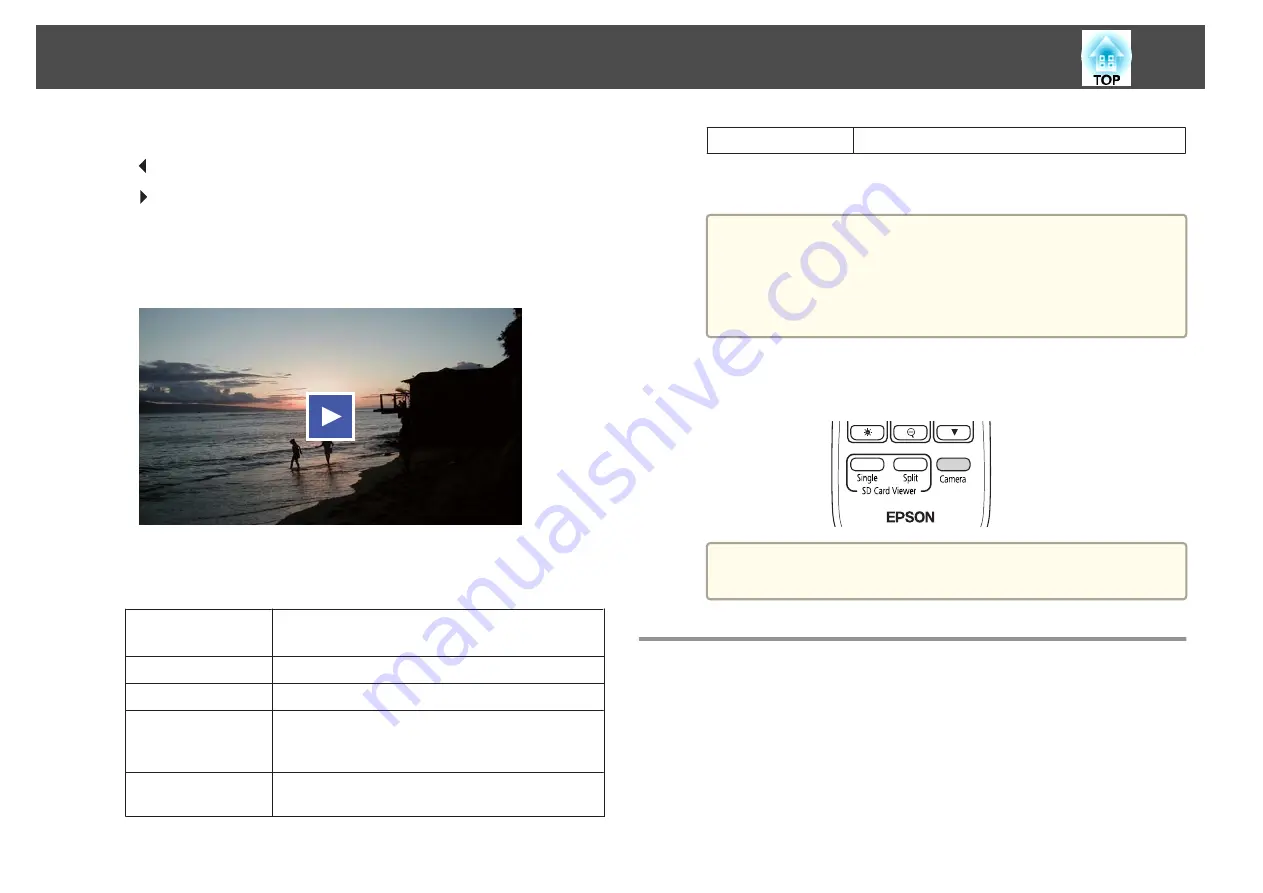
c
Press the [Enter] button to hide the thumbnails.
[ ] button: Displays the previous file.
[ ] button: Displays the next file.
[Esc] button: Displays the thumbnails again.
d
Hide the thumbnails, and then press the [Enter] button to play the
movie.
Press the [Enter] button to pause/play the movie.
e
Press the [Menu] button to access the following functions.
Rotate to
Right
*1
Rotates the image 90 degrees to the right.
Rotate to Left
*1
Rotates the image 90 degrees to the left.
Delete
Deletes the selected file.
Split Screen
*1
The screen switches to a split screen display, and
you can display a live image and an image on the
SD card on the left and right.
Return to Camera
The slideshow is closed and a live image is
displayed.
Thumbnail
*2
Displays thumbnails.
*
1
This is not available while a movie is being displayed.
*
2
This is not displayed while thumbnails are displayed.
Attention
If the images on the SD card are rotated when displayed by the
document camera, the original image can be saved as the rotated
image. Backup data on the SD card to other media as often as
necessary.
f
End the slideshow by pressing the [Camera] button on the remote
control.
a
You can also close the slideshow by pressing the [Esc] button
when thumbnails are displayed.
Dividing the Screen and Displaying Two Images
(Split Screen)
You can display live images and images on an SD card side-by-side on the
screen. You can also display two images on an SD card at the same time.
Displaying a Slideshow (SD Card Viewer Function)
34
Содержание ELPDC21
Страница 1: ...Document Camera User s Guide ...
Страница 17: ...Connecting Follow the instructions in this section to set up the document camera ...
Страница 21: ...Projecting ...
Страница 48: ...Solving Problems ...
Страница 56: ...Notices ...






























