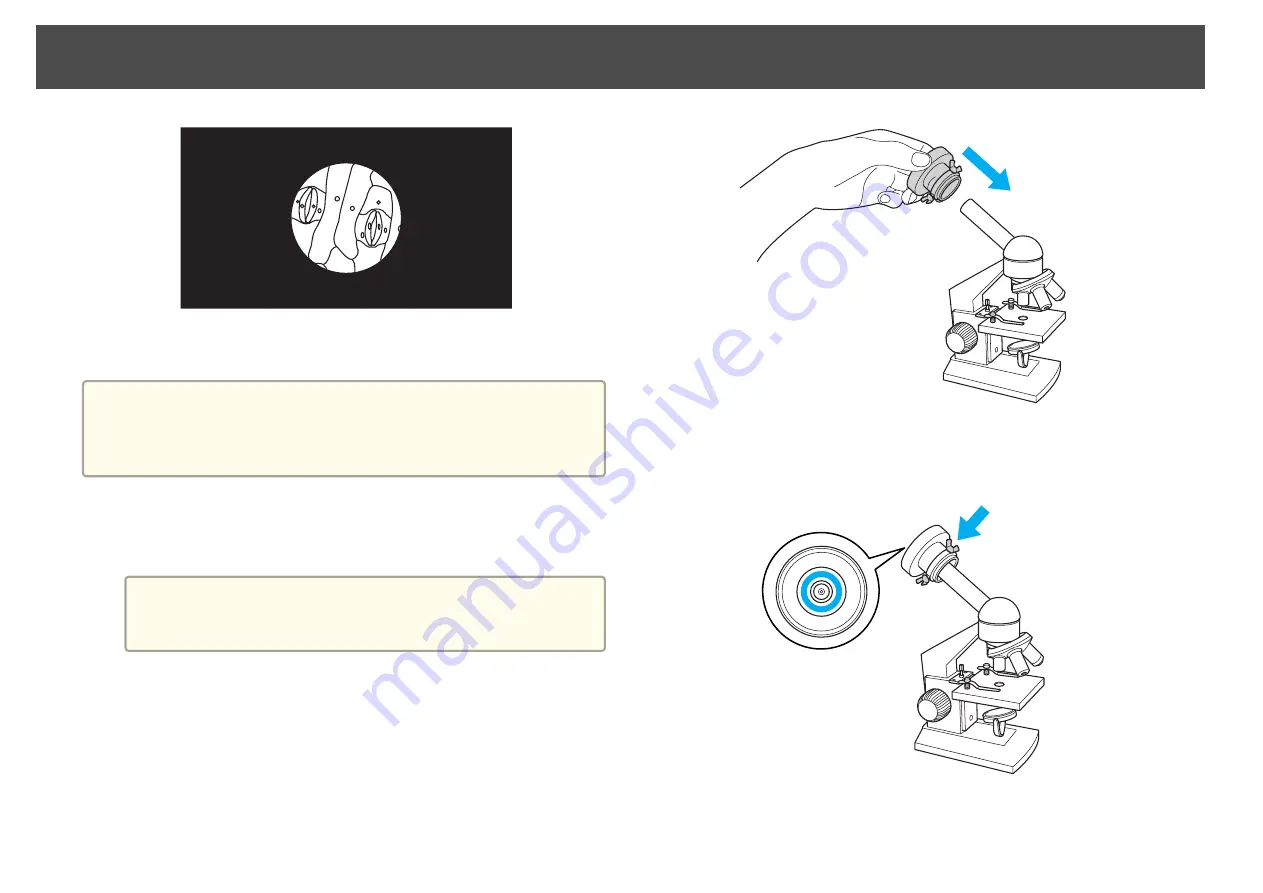
To display objects as seen through a microscope, use the included
microscope adapter.
a
•
Adjust the focus and zoom of a microscope before attaching to the
document camera.
•
Images may not be displayed correctly depending on the optical
properties of your microscope.
a
Press the [Menu] button and select
Image
>
Microscope
>
On
.
This optimizes the brightness, contrast, and other image settings
for use with a microscope.
a
After setting
Microscope
to
On
in step 1, if you then adjust the
brightness and zoom manually, the
Microscope
setting changes
to
Off
.
b
Attach the microscope adapter to an eye piece of a microscope.
c
Tighten three screws on the microscope adapter to be fixed, so
that the eye piece of the microscope comes to the center of the
microscope adapter.
d
Adjust the height of the camera arm and the angle of the camera
head, then attach the camera head with the microscope adapter.
Projecting Through a Microscope
30
Содержание ELPDC20 Document Camera
Страница 1: ...Document Camera User s Guide ...
Страница 18: ...Connecting Follow the instructions in this section to set up the document camera and give a presentation ...
Страница 23: ...Projecting ...
Страница 31: ...Projecting Through a Microscope 31 ...
Страница 63: ...Solving Problems ...
Страница 77: ...Notices ...






























