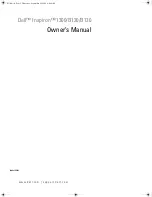7.
Connect the USB key to a USB port on your computer or laptop.
Note:
In Windows Vista, if you see the AutoPlay window, select
Run LaunchQWRD.exe
, then
select
Allow
on the next screen.
8.
Follow the on-screen instructions to install the Quick Wireless Connection driver.
Note:
If you see a Windows Firewall message, click
Yes
to disable the firewall for this application.
After a few minutes, your computer image is displayed by the projector. If it does not appear, press
the
LAN
button on your remote control or restart your computer.
9.
Run your presentation as necessary.
10. When you finish projecting wirelessly, select the
Safely Remove Hardware
option in the Windows
taskbar, then remove the USB key from your computer.
Note:
You may need to restart your computer to reactivate your wireless LAN connection.
Parent topic:
Related references
Optional Equipment and Replacement Parts
Selecting Wireless Network Settings Manually
Before you can project from your wireless network, you must select the network settings for the projector
using its menu system.
1.
Turn on the projector.
2.
Press the
Menu
button.
46
Содержание ELPAP07
Страница 1: ...PowerLite W28 User s Guide ...
Страница 2: ......
Страница 9: ...PowerLite W28 User s Guide Welcome to the PowerLite W28 User s Guide 9 ...
Страница 20: ...Projector Parts Remote Control 1 Power button 20 ...
Страница 38: ...1 Open the battery cover 2 Insert the batteries with the and ends facing as shown 38 ...
Страница 43: ...1 Remove the wireless LAN module cover screw 2 Insert the wireless LAN module into the USB A port 43 ...
Страница 61: ...1 Open the projector s lens cover 2 Connect the power cord to the projector s power inlet 61 ...
Страница 114: ...Parent topic Copying Menu Settings Between Projectors 114 ...
Страница 231: ...Copyright Attribution 2014 Epson America Inc 9 14 CPD 41343 Parent topic Copyright Notice 231 ...