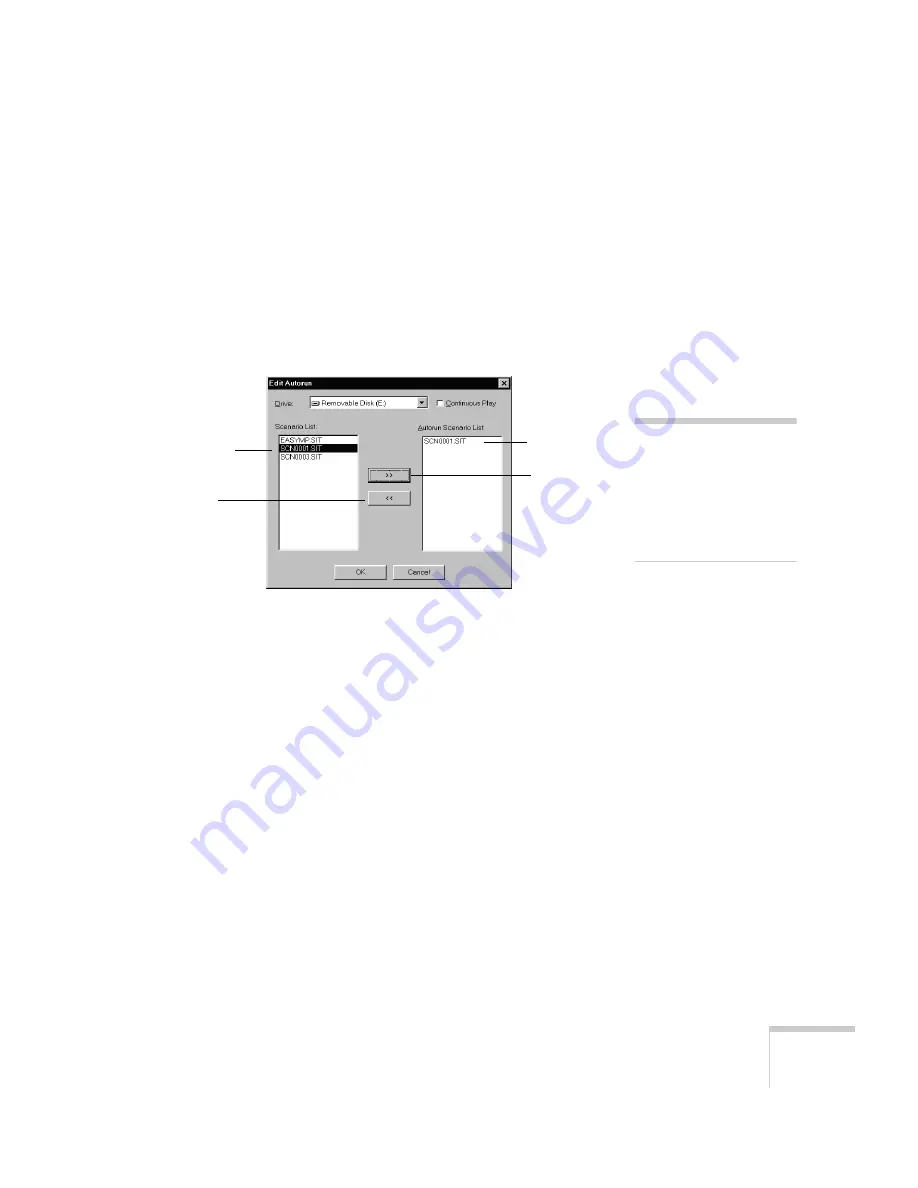
Creating Presentations for Your Projector
53
5. Do one of the following:
■
If you don’t want the scenario to run automatically, click
No
.
Skip to step 7 to remove the card and insert it in the
projector.
■
If you want it to run automatically, click
Yes
. Continue with
the following instructions.
You see the Edit Autorun window:
All the scenarios on the card appear on the left. Any scenario that
is set to run automatically also appears on the right. You can select
scenarios and use the arrow buttons in the center of the screen to
move them from one side to the other.
■
If you want your new scenario to run automatically, click it in
the Scenario List, then click the right arrow button to move it
to the Autorun Scenario List.
■
To stop the built-in demo (EASYMP.SIT) from running
automatically, click it in the Autorun Scenario List, then click
the left arrow button to move it off the list.
■
Click the
Continuous Play
box if you want your scenario to
repeat continuously. Clear the ckeckbox if you want it to play
only once.
note
If you want to change the
autorun setting for the
built-in demo (or any other
scenario), you can open the
Scenario Option menu and
select
Edit Autorun
.
all scenarios
set to run
automatically
right arrow
button
all scenarios
on the card
left arrow
button
Содержание ELP-505
Страница 3: ...EPSON PowerLite 505c 715c Multimedia Projector User sGuide ...
Страница 37: ...28 Using the Projector ...
Страница 77: ...68 Presenting Without a Computer ...
Страница 123: ...114 Appendix A Connecting to Additional Equipment ...
Страница 129: ...120 Appendix B Notices ...






























