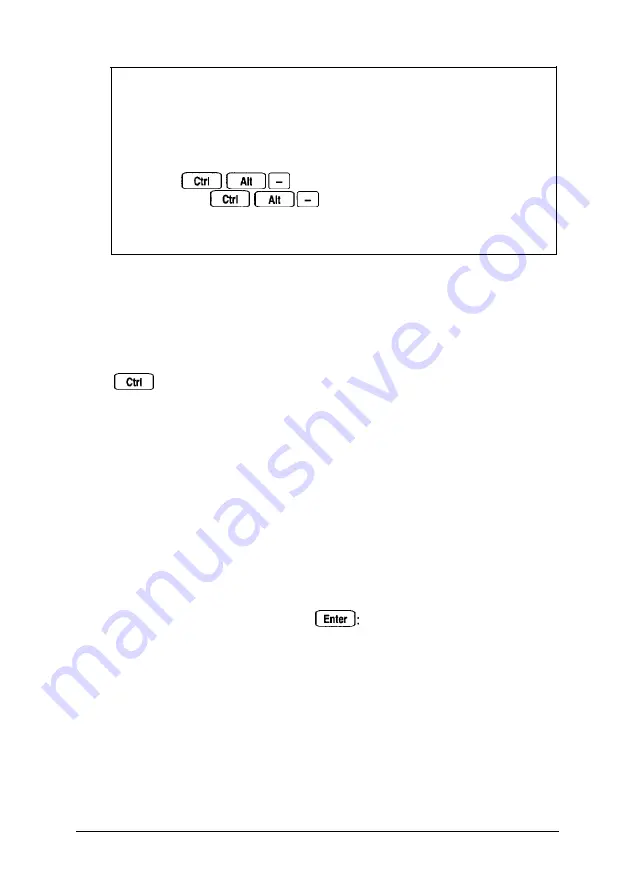
Note
You can use the commands listed above while you are
running a program. However, if that program uses one of
these commands for another function, you cannot use it to
change the processor speed. For example, if the program
uses the
command to move the cursor, you
cannot enter
to change the processor speed
to low. Another alternative is to use the ESPEED program,
described below.
Using the ESPEED Program
ESPEED allows you to change the processor speed to high or
low, or set the speed to change automatically. This method is
convenient if your application program does not recognize the
key commands or if you want to include the command
in a batch file.
The ESPEED program is provided with your system on the
Reference 1 diskette. If you do not have a hard disk, insert your
Reference 1 diskette in drive A and log onto drive A before you
enter the command to start the program.
If you have a hard disk from which you are running MS-DOS,
copy the file ESPEED.EXE from your Reference 1 diskette onto
your hard disk and run the program from there.
To run the ESPEED program, type the following at the
command prompt and press
ESPEED
[parameter]
Using Your Computer
3 - 7
Содержание EISA Desktop
Страница 1: ......
Страница 3: ...EPSON EISA User s Guide ...
Страница 42: ...System board options continued 2 12 Running System Configuration ...
Страница 43: ...System board options continued Running System Configuration 2 13 ...
Страница 46: ...2 16 Running System Configuration ...
Страница 119: ...System diagnostic error messages continued Running System Diagnostics A 9 ...
Страница 134: ...Power on diagnostic error tone codes Troubleshooting C 3 ...
Страница 135: ...Power on diagnostic error tone codes continued C 4 Troubleshooting ...
Страница 155: ...Power Source Requirements 120 Volt power source requirements 240 Volt power source requirements D 6 Specifications ...
Страница 182: ...EPSON EISA ...
Страница 183: ......
















































