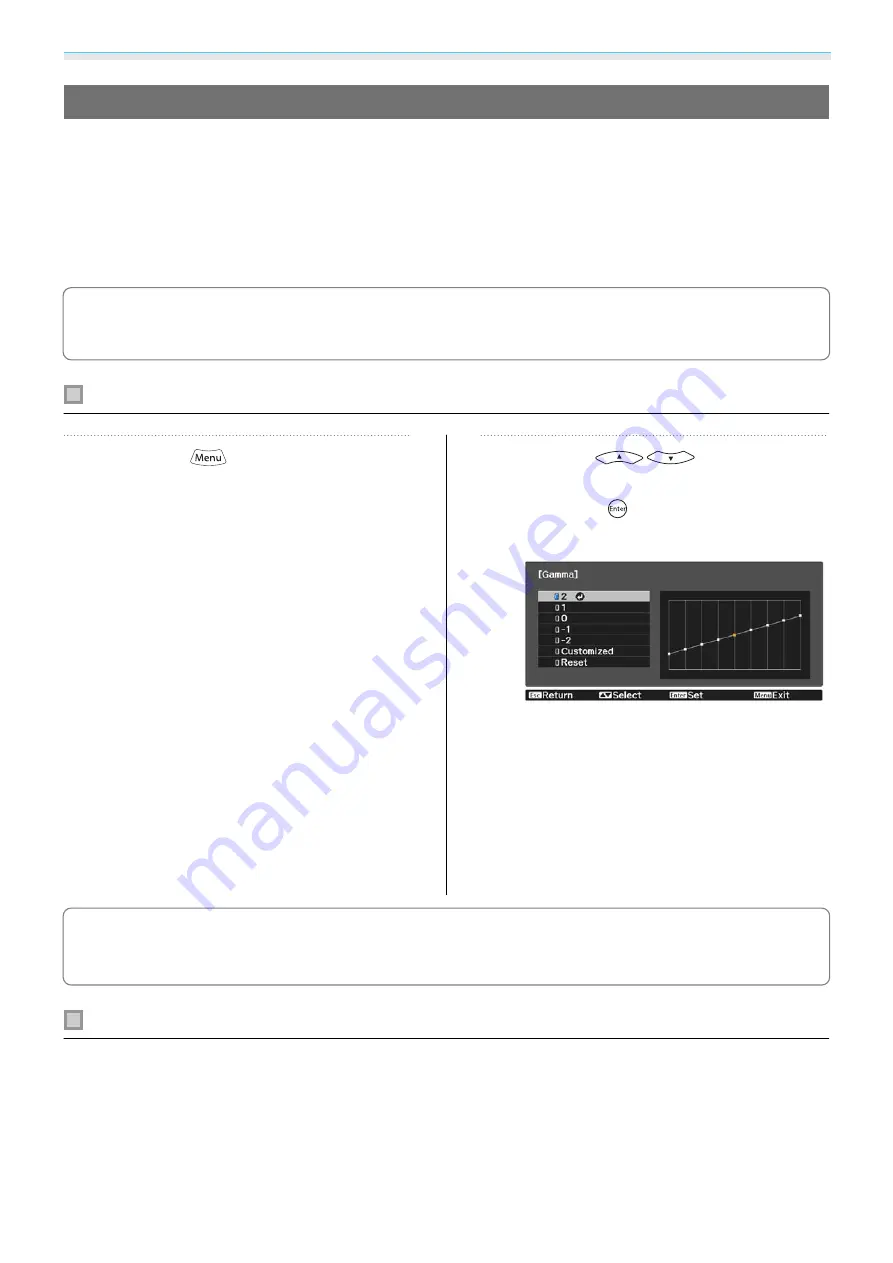
Adjusting the Image
38
Adjusting the Gamma
You can adjust slight coloration differences that may occur due to the device being used when the image is
displayed.
You can set it by using one of the following three methods.
•
Select and adjust the correction value
•
Adjust while viewing the image
•
Adjust using the gamma adjustment graph
c
When a 3D signal or HDR signal is being input, you cannot select
Adjust it from the image
.
Select and adjust the correction value
a
Press the
button to display
menus in the following order.
Image
-
Advanced
-
Gamma
b
Use the
buttons to
select the correction value, and then
press the
button to confirm the
selection.
The larger the value, the lighter the dark
portions of the image become, but bright
areas may appear discolored. The upper
part of the gamma adjustment graph
becomes rounded.
The smaller the value, the darker the bright
portions of the image become. The lower
part of the gamma adjustment graph
becomes rounded.
c
•
The horizontal axis of the gamma adjustment graph shows the input signal level, and the vertical axis
shows the output signal level.
•
Select
Reset
to return the adjustments to their default values.
Adjust while viewing the image
Select a point on the image where you want to adjust the brightness, and adjust only the selected tone.






























