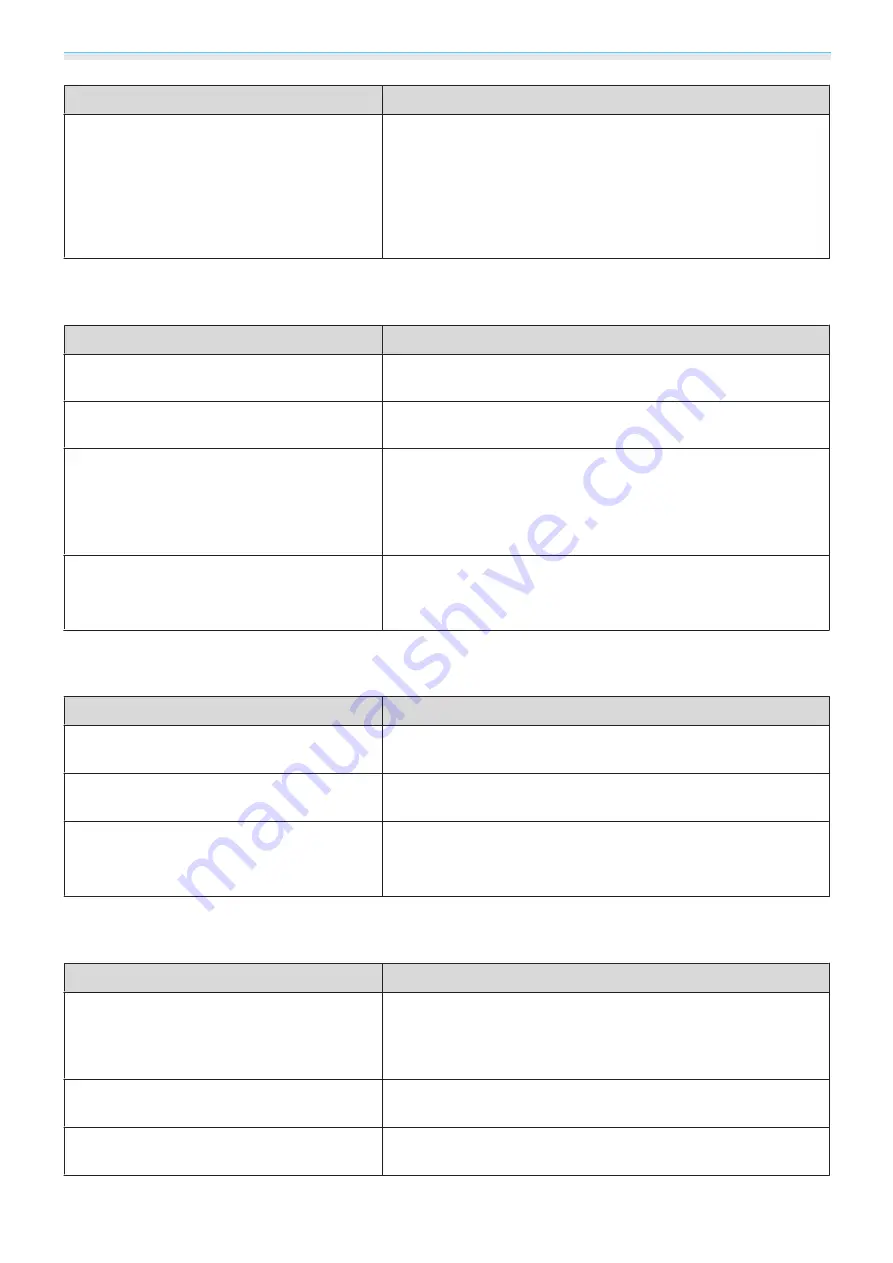
Troubleshooting
97
Check
Remedy
Has condensation formed on the lens?
If the projector is suddenly taken from a cold environment to a
warm environment, or if sudden ambient temperature changes
occur, condensation may form on the surface of the lens, and this
may cause the images to appear fuzzy. Set the projector up in
the room about one hour before it is used. If the projector is wet
from condensation, turn off the projector, disconnect the power
cord, and leave it for a while.
Interference or distortion appear in images
Check
Remedy
Are the cables connected correctly?
Check that all the cables required for projection are securely
connected.
s
Is an extension cable being used?
If an extension cable is used, electrical interference may affect
the signals.
(Only when projecting computer image sig-
nals)
Are the
Sync.
and
Tracking
settings adjusted
correctly?
The projector uses automatic adjustment functions to project at
the optimum status. However, depending on the signal, some
may not be adjusted correctly even after performing self correc-
tions. If this happens, adjust the
Tracking
and
Sync.
settings
from the Configuration menu.
s
Signal
-
Tracking
/
Sync.
(Only when projecting computer image sig-
nals)
Is the correct resolution selected?
Set the computer so that the signals being output are compatible
with the projector.
s
Part of the image is truncated (large) or small
Check
Remedy
Is the correct
Aspect
selected?
Select the aspect mode to match the input signal in
Aspect
from
the Configuration menu.
s
Signal
-
Aspect
Is the image
Position
adjusted correctly?
Adjust the
Position
setting from the Configuration menu.
s
Signal
-
Position
(Only when projecting computer image sig-
nals)
Is the correct resolution selected?
Set the computer so that the signals being output are compatible
with the projector.
s
Image colors are not right
Check
Remedy
Are the cables connected correctly?
Check that all the cables required for projection are securely
connected.
s
For the PC port, make sure the connector is the same color as the
cable port.
s
Is the contrast adjusted correctly?
Adjust the
Contrast
setting from the Configuration menu.
s
Image
-
Contrast
Is the color adjusted correctly?
Adjust the
Advanced
setting from the Configuration menu.
s
Image
-
Advanced
Содержание EH-TW7300
Страница 1: ...User s Guide ...
Страница 19: ...Preparing 18 Overhead view ...
















































