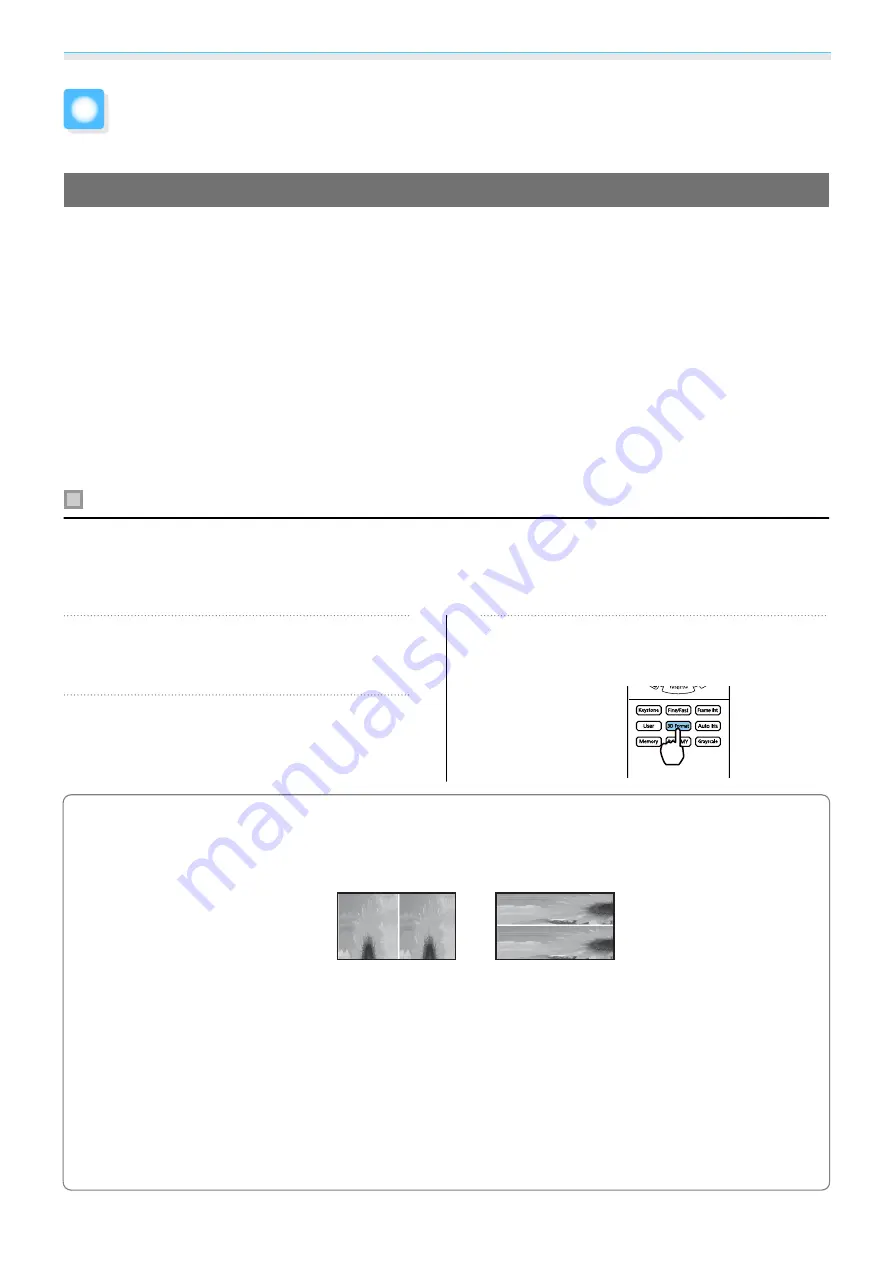
Useful Functions
46
Enjoying 3D Images
Preparing to View 3D Images
To view 3D images, be sure to prepare a pair of commercially available 3D Glasses with an active shutter
system that supports radio waves (RF/Bluetooth) communication system in advance.
Check the following before viewing 3D images.
•
Set the source to HDMI1 or HDMI2.
•
Set
3D Display
to
Auto
or
3D
.
s
Signal
-
3D Setup
-
3D Display
•
Pair 3D Glasses.
This projector supports the following 3D formats.
•
Frame Packing
•
Side by Side
•
Top and Bottom
If the 3D image cannot be viewed
The projector automatically projects a 3D image when detecting a 3D format.
Some 3D TV broadcasts may not contain 3D format signals. If this happens, follow the steps below to set the
3D format.
a
Press the [Menu] button to display
menus in the order
Signal
-
3D Setup
.
b
Set
3D Display
to
3D
.
c
Press the [3D Format] button to set the
3D format on the AV device.
c
•
If you are using a device or cable that does not support 3D images, 3D projection cannot be performed.
•
For details on 3D format settings on the AV device, see the documentation supplied with the AV device.
•
When the 3D format has not been correctly set up, an image will not be correctly projected as shown
below.
•
If a 3D image is not projected correctly even when a 3D format is set, the synchronization timing for
the 3D Glasses may be inversed. Inverse the synchronization timing using
Inverse 3D Glasses
.
s
Signal
-
3D Setup
-
Inverse 3D Glasses
•
How a 3D image is perceived varies depending on the individual.
•
When you start projecting a 3D image, a warning about viewing 3D images is displayed. You can turn
off this warning by setting
3D Viewing Notice
to
Off
.
s
Signal
-
3D Setup
-
3D Viewing Notice
•
During 3D projection, the following Configuration menu functions cannot be changed.
4K Enhancement, Frame Interpolation, Aspect (except for Normal/Anamorphic Wide), Overscan (set
to Off), Super-resolution, Image Processing, Advanced - Dynamic Range
•
How the 3D image is viewed may change depending on the temperature of the surroundings and how
long the lamp has been used. Refrain from using the projector if the image is not projected normally.
Содержание EH-TW7000
Страница 1: ...User s Guide ...
Страница 20: ...Preparing 19 Installation example with 16 9 screen size and 100 Side view Overhead view ...
Страница 94: ...Maintenance 93 k Return to step 5 and adjust each level l Tocompletetheadjustment pressthe Menu button ...
Страница 103: ...Appendix 102 Appearance Units mm a Center of lens b Distance from center of lens to suspension bracket fixing point ...
















































