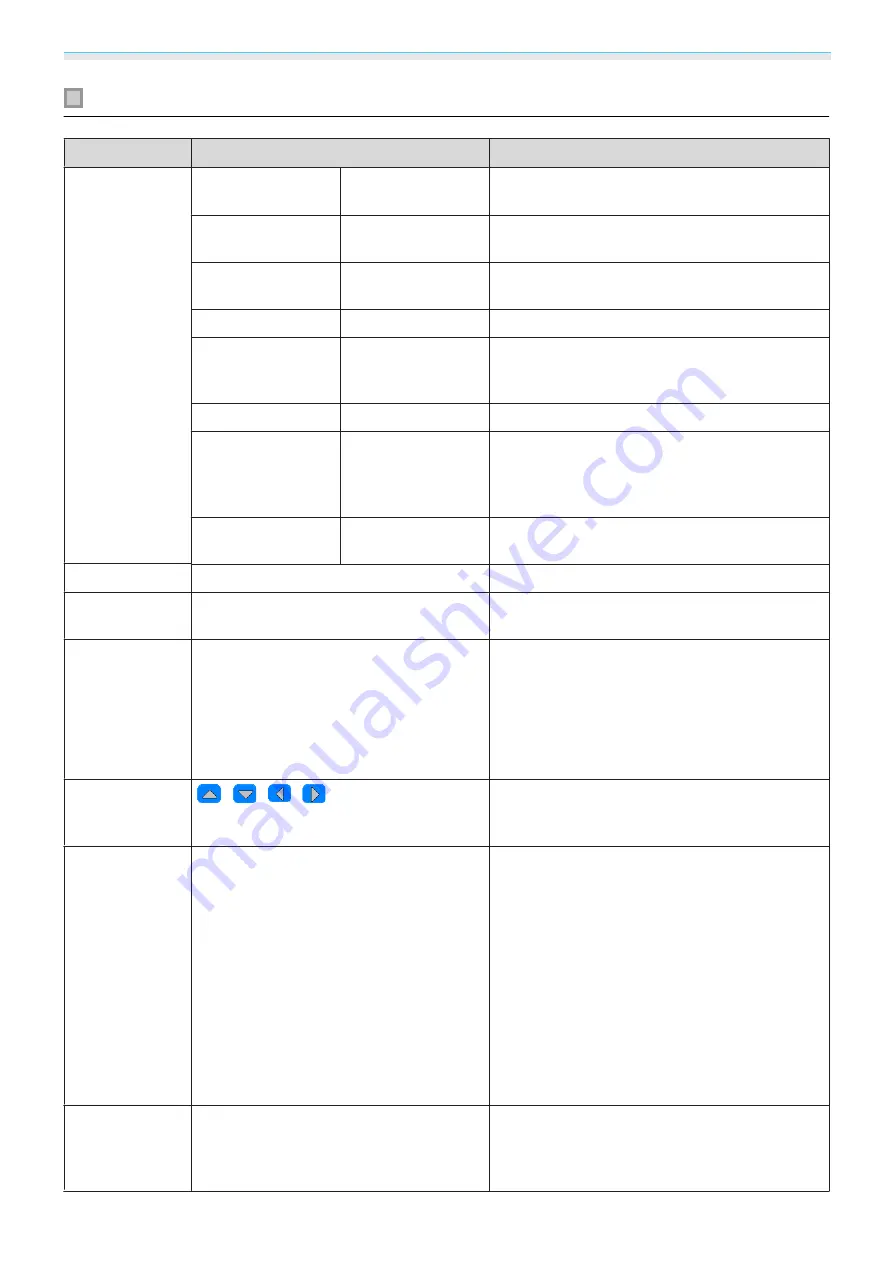
Configuration Menu
77
Signal menu
Function
Menu/Settings
Explanation
3D Setup
*1
3D Display
On, Off
Enables or disables the 3D image display func‐
tion.
s
2D-to-3D Conver‐
sion
Off, Weak, Medium,
Strong
Sets the strength of the 3D effect when convert‐
ing 2D images to 3D images.
s
3D Format
Auto, Side by Side,
Top and Bottom, 2D
Sets the 3D format for the input signal. When set
to
Auto
, the format is recognized automatically.
3D Depth
-10 to 10
Sets the depth for the 3D image.
Diagonal Screen
Size
60 to 300
Sets the projection size for the 3D image. By
matching this to the actual size, you can achieve
the optimum 3D effect.
3D Brightness
Low, Medium, High
Sets the brightness for the 3D image.
Inverse 3D Glasses
Yes, No
Reverses the synchronization timing for the left/
right shutters on the 3D Glasses and the left/right
images. Enable this function if the 3D effect is not
displayed correctly.
3D Viewing Notice
On, Off
Turns the notice that appears when viewing 3D
content on or off.
Aspect
*2
Auto, Normal, Full, Zoom
Selects the aspect mode.
s
Tracking
*2
*3
Varies depending on the input signal.
Adjusts computer images when vertical stripes
appear in the images.
Sync.
*2
*3
0 to 31
Adjusts computer images when flickering, fuzzi‐
ness, or interference appear in the images.
•
Adjusting the
Brightness
,
Contrast
, or
Sharp‐
ness
may cause flickering or blurriness.
•
Adjusting the synchronization after adjusting
tracking allows for more accurate adjustments.
Position
*2
*4
Adjusts the display position up, down, left, and
right when a part of the image is missing so that
the whole image is projected.
Deinterlac‐
ing
*2
Off, Video, Film/Auto
(This can only be set when receiving signal input
from the Video port or when receiving 480i, 576i,
or 1080i signal input from the Component,
HDMI1, or HDMI2 ports or from WirelessHD.)
Converts the signal from interlaced (i) to pro‐
gressive (p) using a method appropriate for the
image signal.
•
Off
: This is ideal for dynamic motion images.
•
Video
: This is ideal for viewing general video
images.
•
Film/Auto
: Performs the optimal conversion for
film, CG, or animation input signals.
Motion Detec‐
tion
*2
*5
1 to 5
Sets the image motion speed from 1 (slow, for
still images) to 5 (fast, for movies). Change this
setting if you are experiencing poor still image
quality or flickering movies.
Содержание EH-TW6600
Страница 1: ...User s Guide ...
Страница 27: ...Basic Operations 26 f Attach the lens cap ...
















































