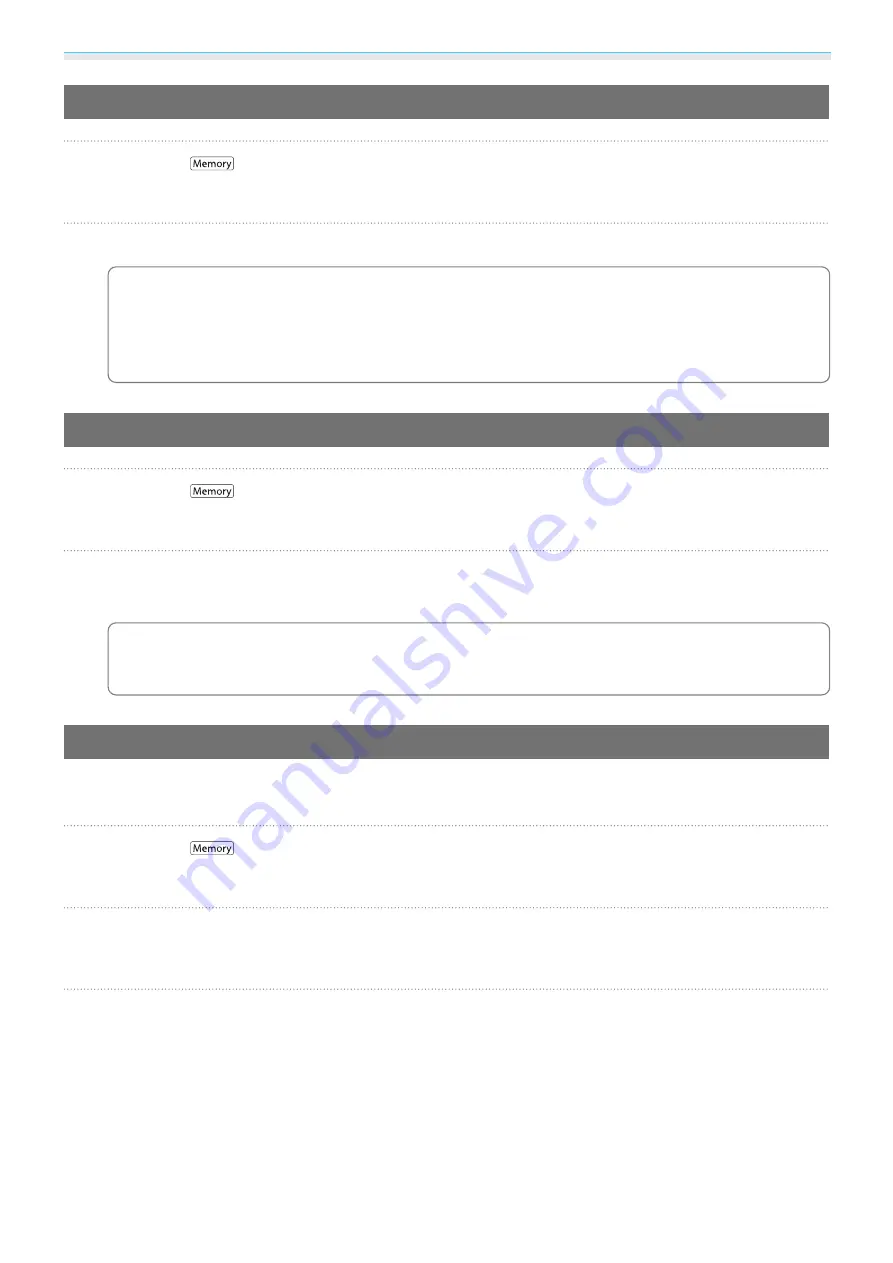
Adjusting the Image
44
Loading a Memory
a
Press the
button, and then select
Load Memory
.
The
Load Memory
screen is displayed.
b
Select the target memory name.
c
•
The color mode saved to the memory is displayed on the right.
•
Depending on the input signal, part of the loaded memory item may not be applied to the
projected image.
•
Memories saved for 2D images can only be loaded when projecting 2D images. Memories saved
for 3D images can only be loaded when projecting 3D images.
Deleting a Saved Memory
a
Press the
button, and then select
Erase Memory
.
The
Erase Memory
screen is displayed.
b
Select the target memory name.
A confirmation message is displayed. If you select
Yes
, the content of the saved memory is erased.
c
If you want to erase all of the saved memories, go to
Reset
-
Reset Memory
on the
Configuration menu.
s
Renaming a Memory
You can rename each memory name using up to 12 characters. Giving the memory a name that is easy to
remember is useful when loading the memory.
a
Press the
button, and then select
Rename Memory
.
The
Rename Memory
screen is displayed.
b
Select the target memory name.
The name list screen is displayed.
c
Select a displayed name or
Customized
.
To enter a name of your own, select
Customized
, and then go to step 4. If you select
Customized
, a
keyboard is displayed.
If you select from the name list, check that the memory name has been changed.
Содержание EH-TW6600
Страница 1: ...User s Guide ...
Страница 27: ...Basic Operations 26 f Attach the lens cap ...
















































