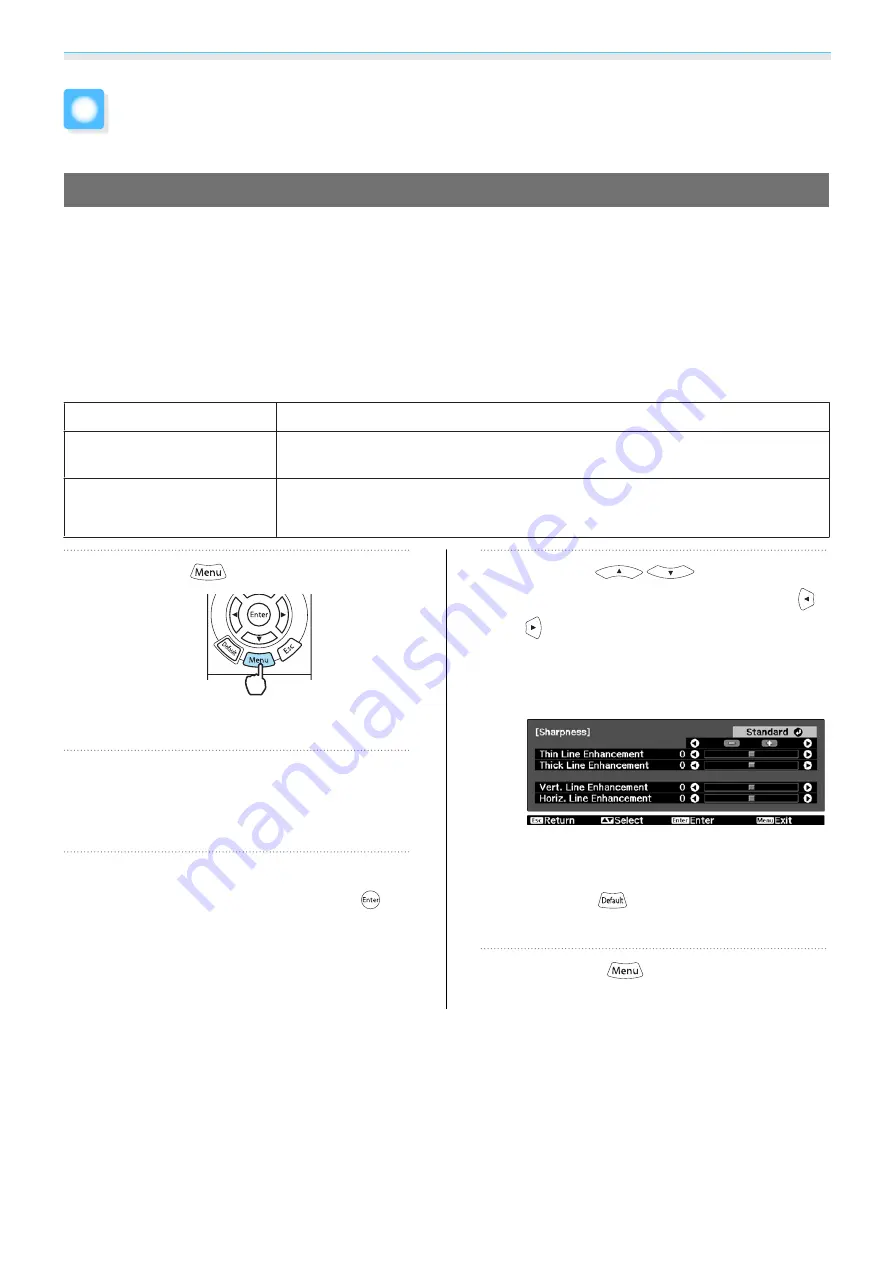
Adjusting the Image
38
Detailed Image Adjustments
Adjusting the Sharpness
You can make the image clearer. There are two types available,
Standard
and
Advanced
which allows you
to make more detailed adjustments.
Advanced
cannot be adjusted in the following situations.
•
When a computer signal is being input
•
When
Image Processing
is set to
Fast
in the
Signal
menu
•
When projecting 3D images
The following shows the setting items and procedures for
Advanced
.
Thin Line Enhancement
Details such as hair and patterns on clothing are enhanced.
Thick Line Enhancement
Rough parts such as outlines for entire subjects or the background are enhanced,
making the overall image clearer.
Vert. Line Enhancement
Horiz. Line Enhancement
Enhances the image horizontally or vertically.
a
Press the
button.
The Configuration menu is displayed.
b
Select
Image
-
Sharpness
.
The
Sharpness
adjustment screen is
displayed.
c
Select
Advanced
at the top right of
the screen, and then press the
button to confirm the selection.
The
Advanced
adjustment screen is
displayed.
d
Use the
buttons to
select the item, and then use the
buttons to make the adjustments.
The image is enhanced when moved to the
right (positive) and softer when moved to
the left (negative).
The upper + and - buttons adjust high and
low areas simultaneously.
Press the
button to return the
adjustments to their default values.
e
Press the
button to exit the
menu.
Содержание EH-TW6600
Страница 1: ...User s Guide ...
Страница 27: ...Basic Operations 26 f Attach the lens cap ...






























