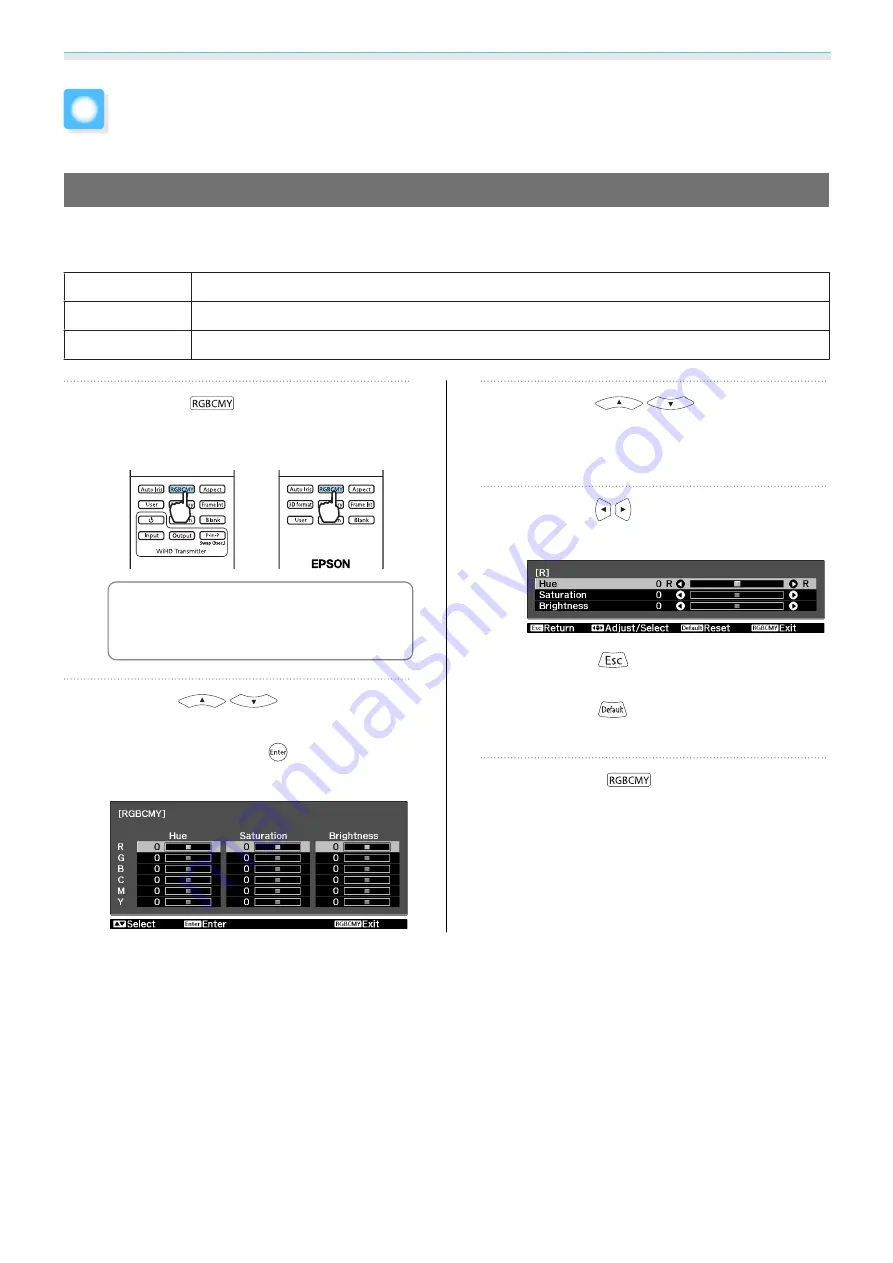
Adjusting the Image
32
Absolute Color Adjustments
Adjusting Hue, Saturation, and Brightness
You can adjust the hue, saturation, and brightness for each of the R (red), G (green), B (blue), C (cyan), M
(magenta), and Y (yellow) colors.
Hue
Adjusts the overall color of the image to be blue, green, or red.
Saturation
Adjusts the overall vividness of the image.
Brightness
Adjusts the overall color brightness of the image.
a
Press the
button.
EH-TW6100W
EH-TW6100/EH-
TW5950
c
You can make settings from the
configuration menu.
s
Image
-
Advanced
-
RGBCMY
b
Use the
buttons to
select the color you want to adjust,
and then press the
button to
confirm the selection.
c
Use the
buttons to
select
Hue
,
Saturation
, or
Brightness
.
d
Use the
buttons to make
adjustments.
Press the
button to adjust another
color.
Press the
button to return the
adjustments to their default values.
e
Press the
button to exit the
menu.
Содержание EH-TW5910
Страница 1: ...User s Guide ...
Страница 25: ...Basic Operations 24 f Reattach the lens cover ...
















































