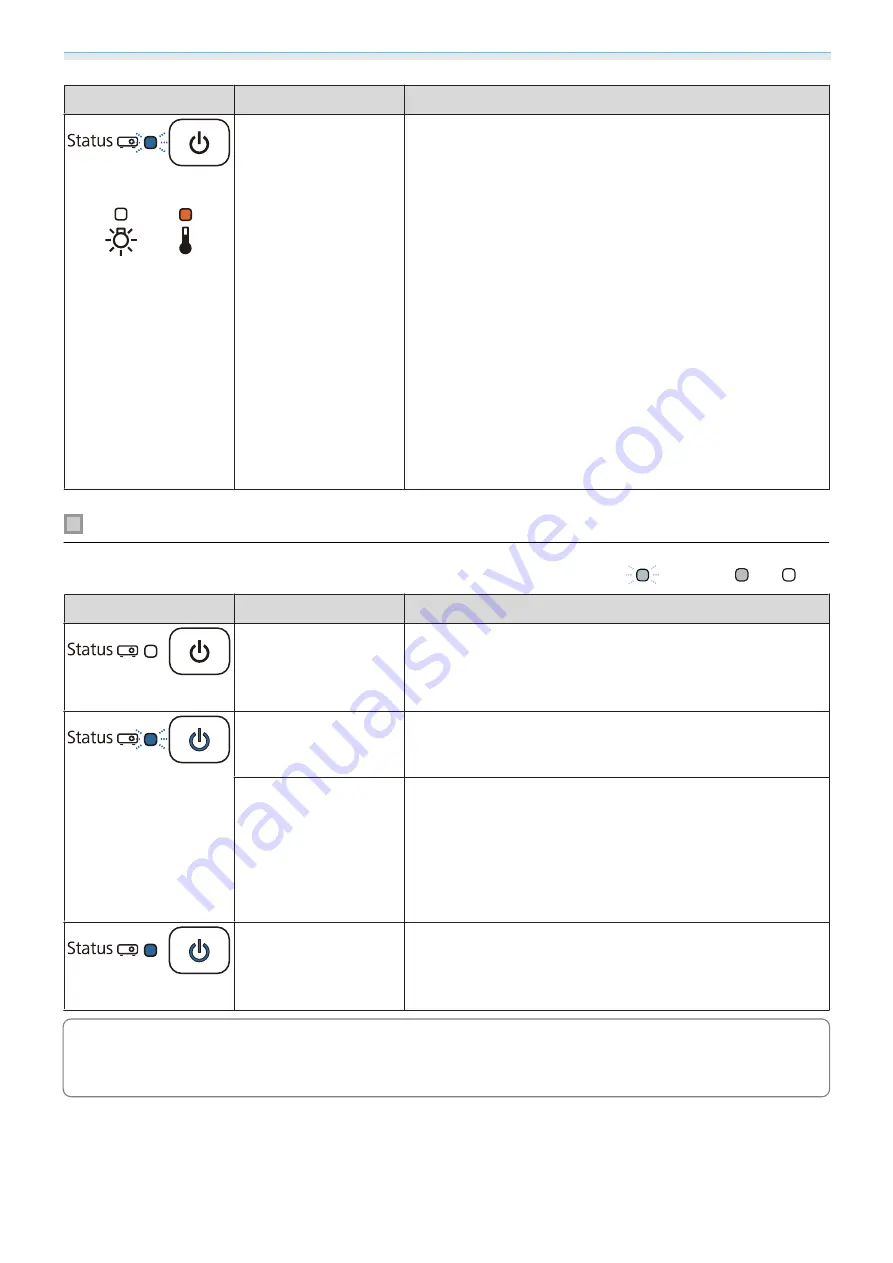
Troubleshooting
60
Indicators
Status
Remedy
(blue)
(orange)
High Temp Error
(Overheating)
The internal temperature is too high.
•
The lamp turns off automatically and projection stops. Wait
for about five minutes. When the fan has stopped, disconnect
the power cord.
•
If the projector is installed next to a wall, make sure there is at
least 20 cm between the wall and the projector's exhaust vent.
•
If the air filter is clogged, clean it.
s
•
Make sure that nothing is blocking the area around the inlet
and that the temperature around the inlet is not too high.
s
•
If turning the power back on does not clear the problem, stop
using the projector and remove the power plug from the
electrical outlet. Contact your local dealer or the nearest Ep-
son repair center.
s
•
When using at an altitude of 1500 m or more, set
High Alti-
tude Mode
to
On
.
s
Extended
-
Operation
-
High Altitude
Mode
Indicator status during normal operation
: Flashing
: Lit
: Off
Indicators
Status
Remedy
(blue)
Standby condition
When you press the standby button on the remote control or
on the control panel, projection starts after a short wait.
(blue)
Warm-up in progress
Warm-up time is about 30 seconds.
The power-off operation is disabled while the projector is
warming-up.
Cool-down in pro-
gress
All operations are disabled while the projector is cooling-
down. The projector enters standby condition when cool-
down is complete. If for any reason the power cord is discon-
nected during cool-down, wait until the lamp has cooled
down sufficiently (about 10 minutes), reconnect the power
cord, and then press the standby button on the remote con-
trol or on the control panel.
(blue)
Projection in pro-
gress
The projector is operating normally.
c
•
When the projector is operating normally, the temperature and lamp indicators are off.
•
When the
Illumination
function is set to
Off
, all indicators are off under normal projection conditions.
s
Extended
-
Operation
-
Illumination
















































