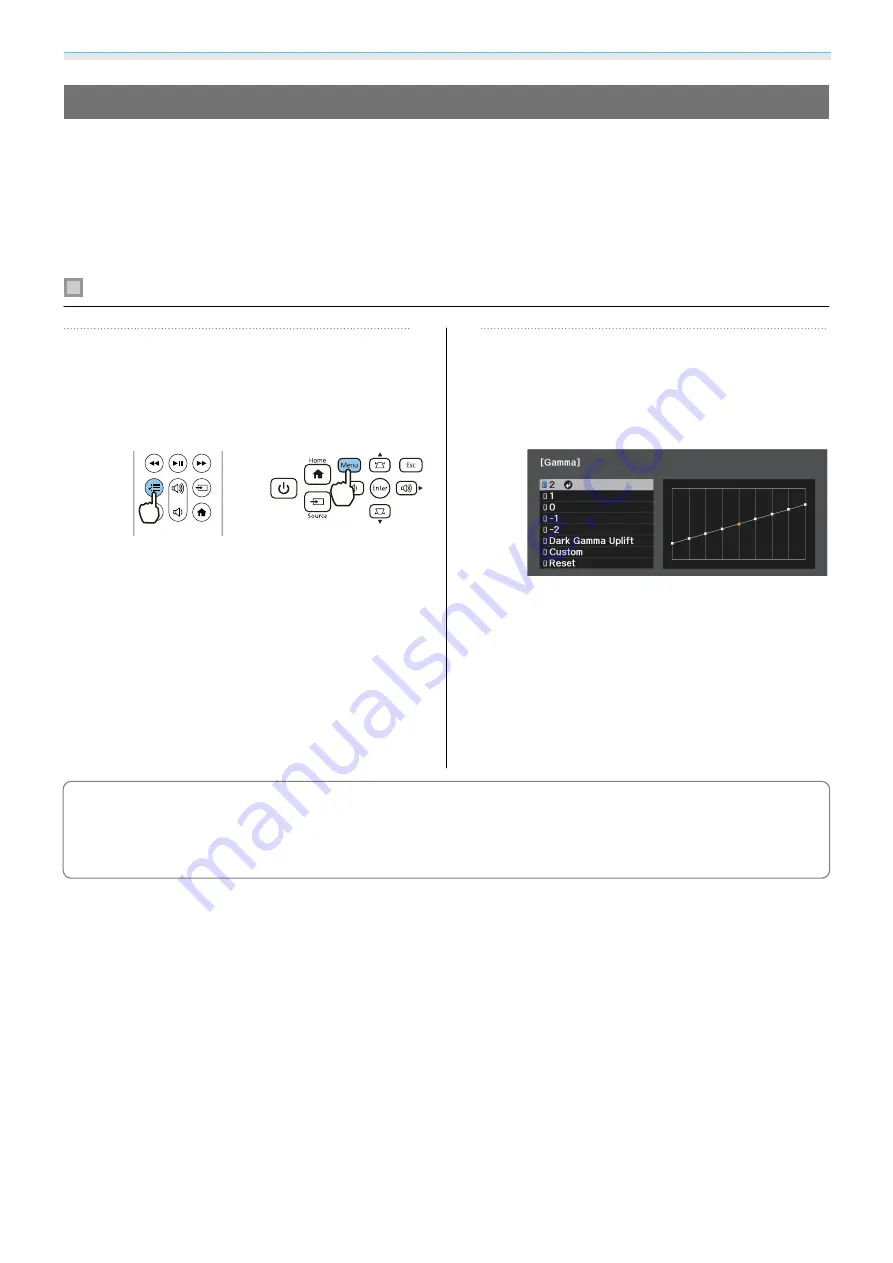
Adjusting the Image
39
Adjusting the Gamma
You can adjust slight coloration differences that may occur due to the device being used when the image is
displayed.
You can set it by using one of the following methods.
•
Select and adjust the correction value
•
Adjust using the gamma adjustment graph
Select and adjust the correction value
a
Press the [Menu] button to display
menus in the order
Image
-
Advanced
-
Gamma
.
Remote control
Control panel
b
Use the up and down buttons to select
the correction value, and then press
the [Enter] button to confirm the
selection.
The larger the value, the lighter the dark
portions of the image become, but bright
areas may appear discolored. The upper
part of the gamma adjustment graph
becomes rounded.
The smaller the value, the darker the bright
portions of the image become. The lower
part of the gamma adjustment graph
becomes rounded.
c
•
The horizontal axis of the gamma adjustment graph shows the input signal level, and the vertical axis
shows the output signal level.
•
Select
Dark Gamma Uplift
to adjust the tone of dark areas for greater visibility.
•
Select
Reset
to return the adjustments to their default values.
















































