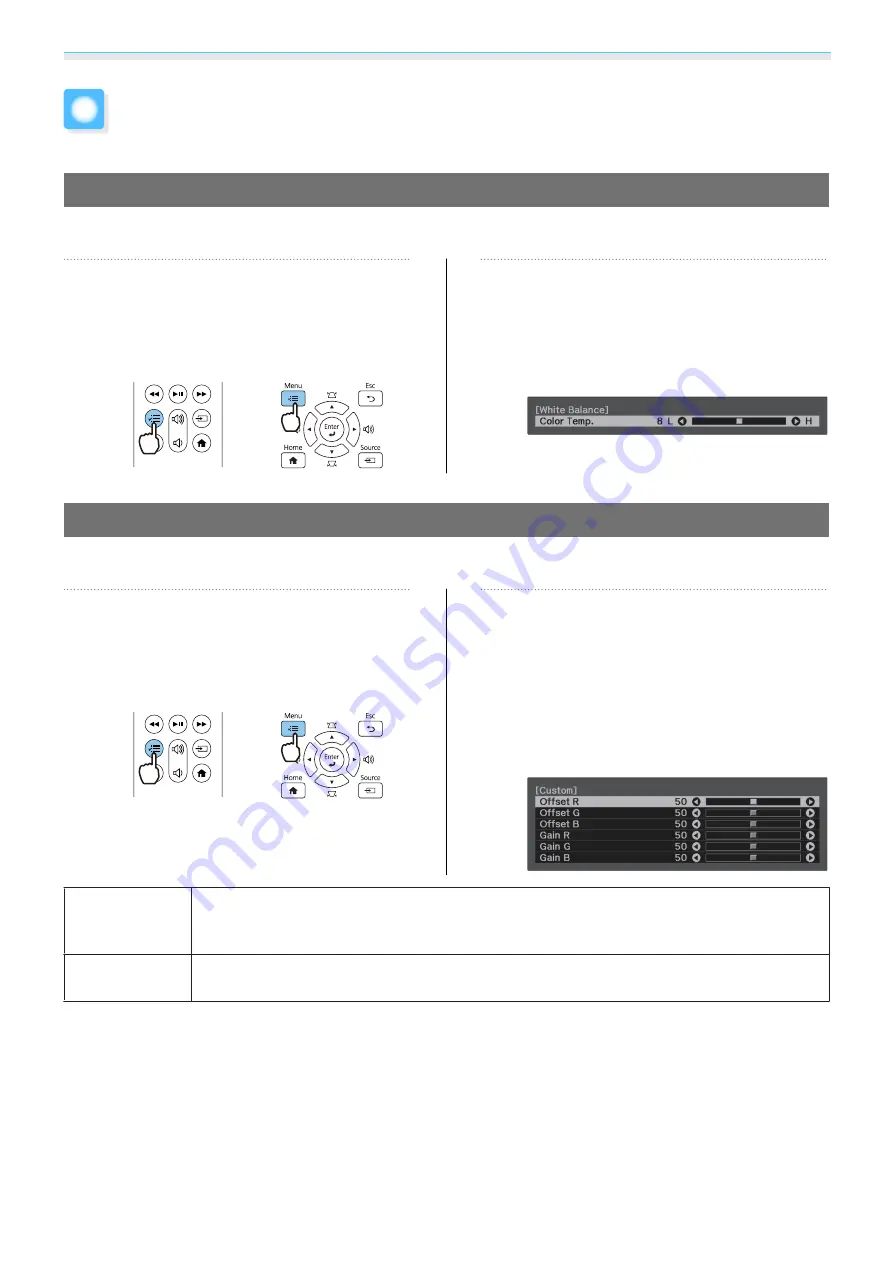
Adjusting the Image
37
Adjusting the Color
Adjusting the Color Temp.
Adjusts the tint for the images. Make adjustments if the image is a little too blue or too red and so on.
a
Press the [Menu] button to display
menus in the order
Image
-
White
Balance
-
Color Temp.
Remote control
Control panel
b
Use the left and right buttons to make
adjustments.
Blue tints grow stronger as the value is
increased, and red tints grow stronger as
the value is reduced.
Adjusting the RGB (Offset and Gain)
You can adjust the brightness of dark areas (Offset) and bright areas (Gain) for R (red), G (green), and B (blue).
a
Press the [Menu] button to display
menus in the order
Image
-
White
Balance
-
Custom
.
Remote control
Control panel
b
Use the up and down buttons to select
the item, and then use the left and
right buttons to make the
adjustments.
The image becomes brighter when moved
to the right (positive) and darker when
moved to the left (negative).
Offset
When the image is made brighter, shading for the darker sections is more vividly expressed.
When the image is made darker, the image appears more full-bodied but shading for the
darker sections is harder to distinguish.
Gain
When the image is made brighter, the bright sections become whiter and shading is lost.
When the image is made darker, shading for the bright sections is more vividly expressed.















































