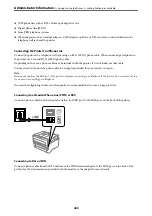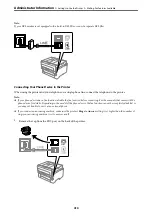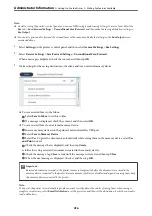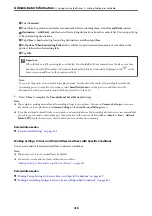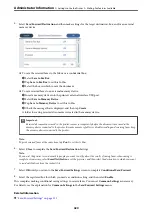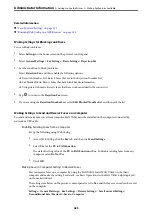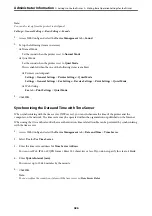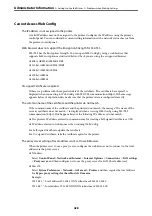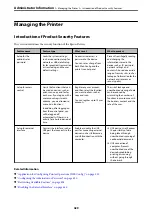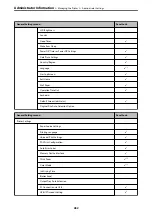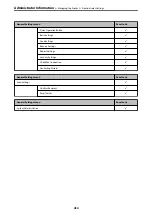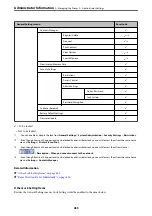Related Information
&
“Save/Forward Settings” on page 331
&
“Running Web Config on a Web Browser” on page 315
Making Settings for Blocking Junk Faxes
You can block junk faxes.
1.
Select
Settings
on the home screen on the printer's control panel.
2.
Select
General Settings
>
Fax Settings
>
Basic Settings
>
Rejection Fax
.
3.
Set the condition to block junk faxes.
Select
Rejection Fax
, and then enable the following options.
❏
Rejection Number List: Rejects faxes that are in the Rejection Number List.
❏
Fax Header Blank: Rejects faxes that have blank header information.
❏
Unregistered Contacts: Rejects faxes that have not been added to the contact list.
4.
Tap
to return to the
Rejection Fax
screen.
5.
If you are using the
Rejection Number List
, select
Edit Blocked Number list
, and then edit the list.
Making Settings to Send and Receive Faxes on a Computer
To send and receive faxes on a client computer, FAX Utility must be installed on the computer connected by
network or USB cable.
Enabling Sending Faxes from a Computer
Set up the following using Web Config.
1.
Access Web Config, click the
Fax
tab, and then click
Send Settings
.
2.
Select
Use
for the
PC to FAX Function
.
The default setting value of the
PC to FAX Function
is
Use
. To disable sending faxes from any
computer, select
Do Not Use
.
3.
Click
OK
.
Making Save to Computer Setting to Receive Faxes
You can receive faxes on a computer by using the FAX Utility. Install FAX Utility on the client
computer and make the setting. For details, see Basic Operations in the FAX Utility help (displayed
on the main window).
The setting item below on the printer's control panel is set to
Yes
, and the faxes received can be saved
on the computer.
Settings
>
General Settings
>
Fax Settings
>
Receive Settings
>
Save/Forward Settings
>
Unconditional Save/Forward
>
Save to Computer
>
>
423
Содержание EcoTank Pro ET-16680 Series
Страница 1: ...User s Guide Printing Copying Scanning Faxing Maintaining the Printer Solving Problems NPD6681 01 EN ...
Страница 17: ...Part Names and Functions Front 18 Inside 20 Rear 21 ...
Страница 30: ...Loading Paper Paper Handling Precautions 31 Paper Size and Type Settings 31 Loading Paper 32 ...
Страница 91: ...Copying Available Copying Methods 92 Basic Menu Options for Copying 97 Advanced Menu Options for Copying 98 ...
Страница 393: ...3 Click Edit Administrator Information Settings to Use the Printer Setting a Shared Network Folder 393 ...
Страница 479: ...Where to Get Help Technical Support Web Site 480 Contacting Epson Support 480 ...