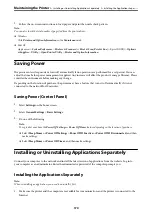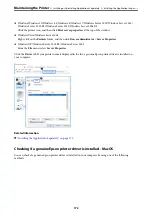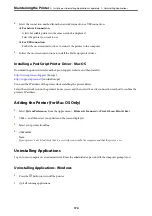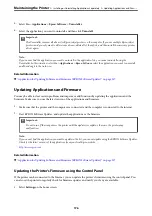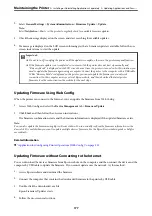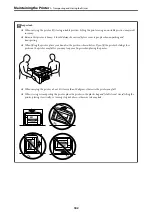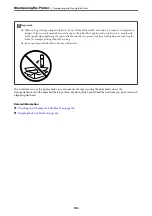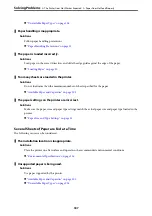❏
Windows Windows 10/Windows 8.1/Windows 8/Windows 7/Windows Server 2019/Windows Server 2016/
Windows Server 2012 R2/Windows Server 2012/Windows Server 2008 R2
Click the printer icon, and then click
Print server properties
at the top of the window.
❏
Windows Vista/Windows Server 2008
Right-click on the
Printers
folder, and then click
Run as administrator
>
Server Properties
.
❏
Windows XP/Windows Server 2003 R2/Windows Server 2003
From the
File
menu, select
Server Properties
.
Click the
Driver
tab. If your printer name is displayed in the list, a genuine Epson printer driver is installed on
your computer.
Related Information
&
“Installing the Applications Separately” on page 170
Checking if a genuine Epson printer driver is installed - Mac OS
You can check if a genuine Epson printer driver is installed on your computer by using one of the following
methods.
>
Installing or Uninstalling Applications Separately
>
Installing the Applications Separ
172
Содержание EcoTank Pro ET-16680 Series
Страница 1: ...User s Guide Printing Copying Scanning Faxing Maintaining the Printer Solving Problems NPD6681 01 EN ...
Страница 17: ...Part Names and Functions Front 18 Inside 20 Rear 21 ...
Страница 30: ...Loading Paper Paper Handling Precautions 31 Paper Size and Type Settings 31 Loading Paper 32 ...
Страница 91: ...Copying Available Copying Methods 92 Basic Menu Options for Copying 97 Advanced Menu Options for Copying 98 ...
Страница 393: ...3 Click Edit Administrator Information Settings to Use the Printer Setting a Shared Network Folder 393 ...
Страница 479: ...Where to Get Help Technical Support Web Site 480 Contacting Epson Support 480 ...