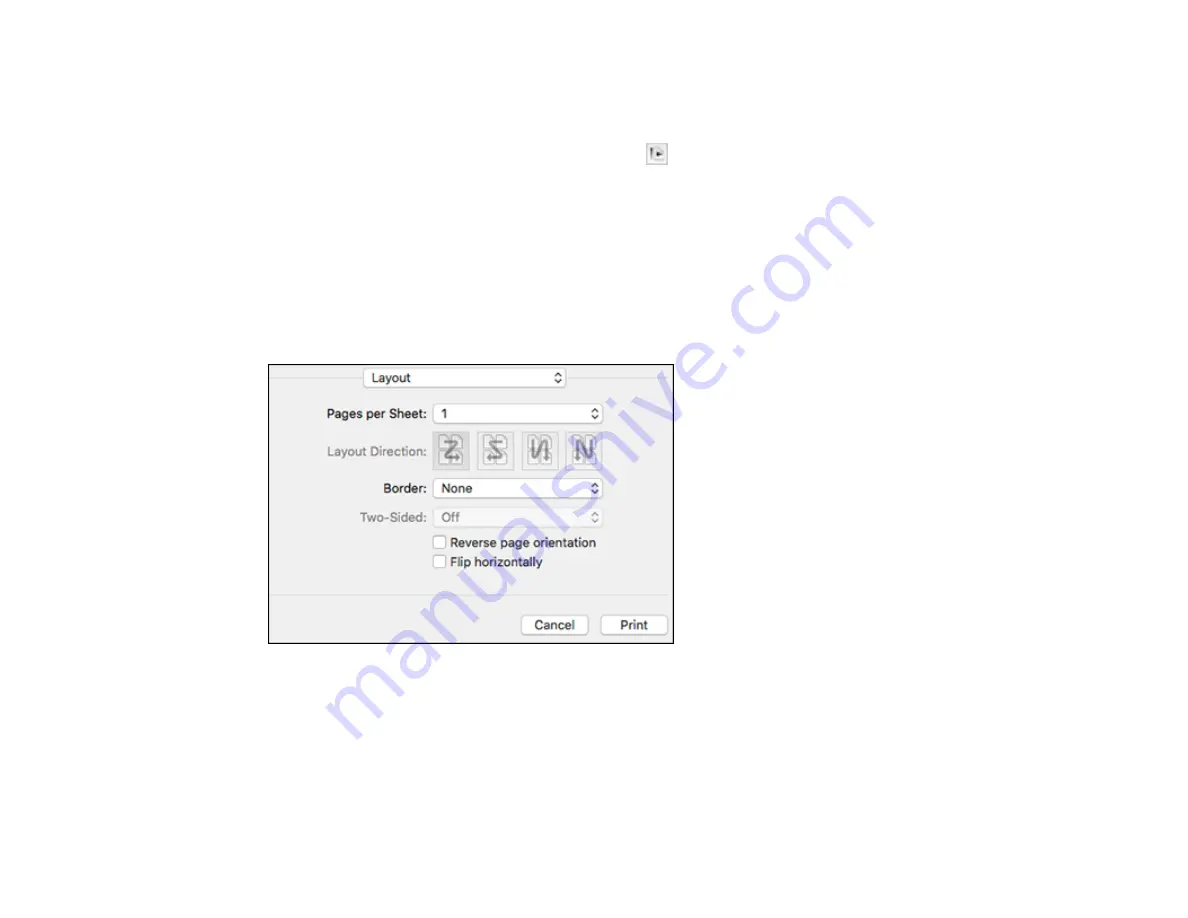
74
1.
Select the size of the paper you loaded as the
Paper Size
setting.
2.
Select the orientation of your document or photo as shown in the print window.
Note:
If you are printing an envelope, select the
icon.
Note:
You can reduce or enlarge the size of the printed image by selecting
Paper Handling
from the
pop-up menu and selecting a scaling option.
Parent topic:
Selecting Print Layout Options - Mac
You can select a variety of layout options for your document or photo by selecting
Layout
from the pop-
up menu on the print window.
• To print multiple pages on one sheet of paper, select the number of pages in the
Pages per Sheet
pop-up menu. To arrange the print order of the pages, select a
Layout Direction
setting.
• To print borders around each page on the sheet, select a line setting from the
Border
pop-up menu.
• To print on both sides of each page, select a setting from the
Two-Sided
pop-up menu.
• To invert or flip the printed image, select the
Reverse page orientation
or
Flip horizontally
settings.
Содержание EcoTank M2140
Страница 1: ...M2140 User s Guide ...
Страница 2: ......
Страница 67: ...67 10 Select the Layout tab 11 Select the orientation of your document as the Orientation setting ...
Страница 84: ...84 You see an Epson Scan 2 window like this ...
Страница 86: ...86 You see an Epson Scan 2 window like this ...
Страница 88: ...88 You see this window ...






























