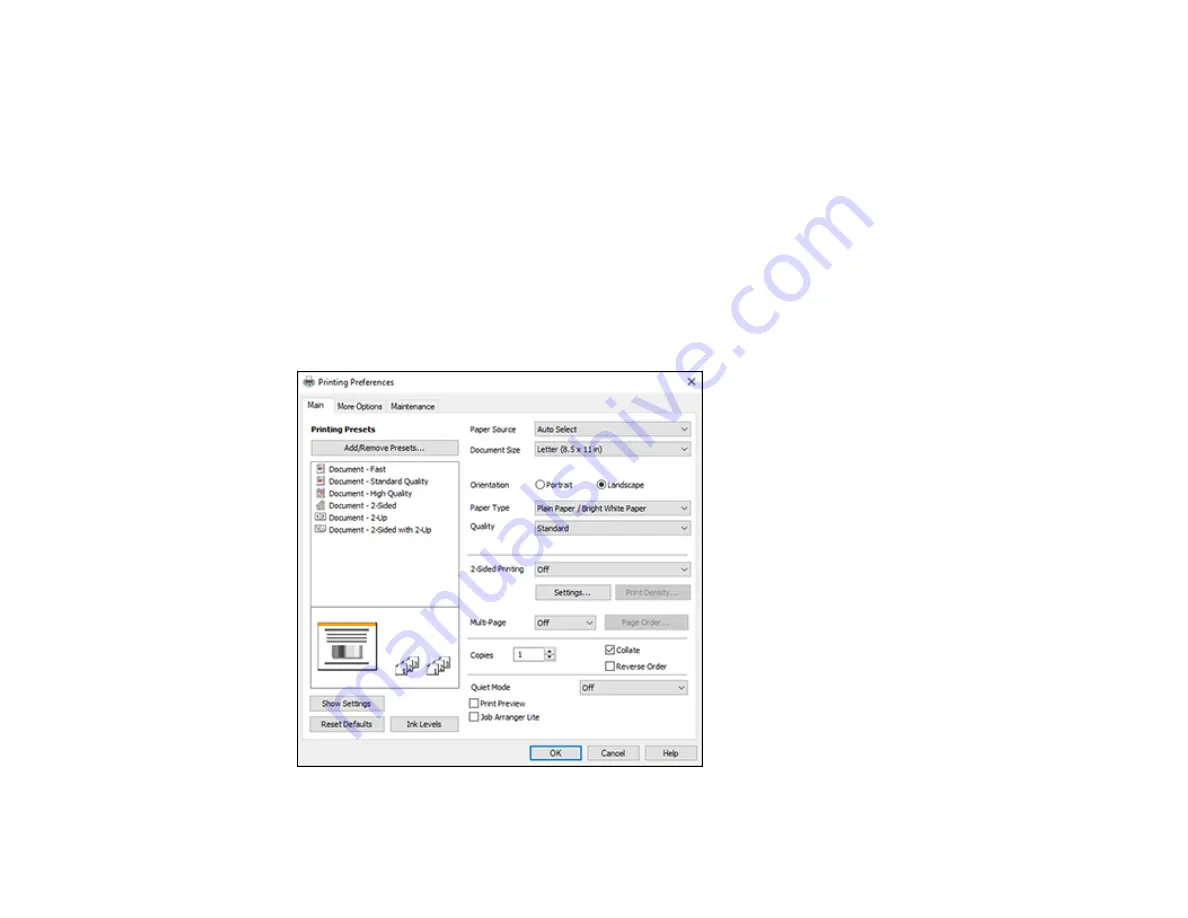
42
Selecting Basic Print Settings - Windows
Select the basic settings for the document or photo you want to print.
1.
Open a photo or document for printing.
2.
Select the print command in your application.
Note:
You may need to select a print icon on your screen, the
option in the
File
menu, or
another command. See your application's help utility for details.
3.
If necessary, select your product name as the printer you want to use.
Note:
You may also need to select
Properties
or
Preferences
to view your print settings.
You see the
Main
tab of your printer settings window:
Содержание EcoTank M2140
Страница 1: ...M2140 User s Guide ...
Страница 2: ......
Страница 67: ...67 10 Select the Layout tab 11 Select the orientation of your document as the Orientation setting ...
Страница 84: ...84 You see an Epson Scan 2 window like this ...
Страница 86: ...86 You see an Epson Scan 2 window like this ...
Страница 88: ...88 You see this window ...






























