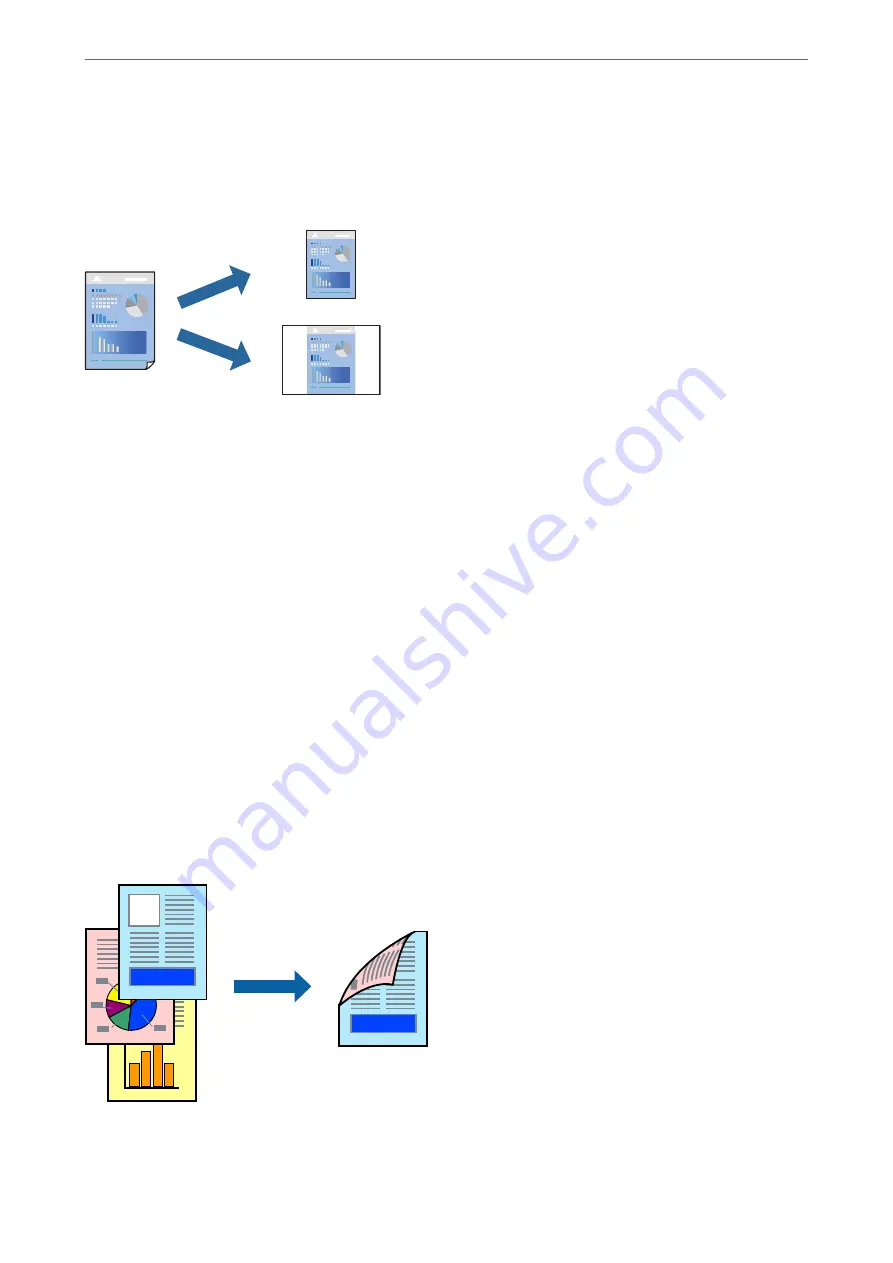
Adding Printing Presets for Easy Printing
If you create your own preset of frequently used print settings on the printer driver, you can print easily by
selecting the preset from the list.
1.
Set each item such as
Print Settings
and
Layout
(
Paper Size
,
Media Type
, and so on).
2.
Click
Presets
to save the current settings as a preset.
3.
Click
OK
.
Note:
To delete an added preset, click
Presets
>
Show Presets
, select the preset name you want to delete from the list, and then
delete it.
4.
Click
.
The next time you want to print using the same settings, select the registered preset name from the
Presets
.
Related Information
&
&
“Printing Using Easy Settings” on page 53
Printing on 2-Sides
You can print on both sides of the paper.
>
>
Printing from a Computer - Mac OS
55
Содержание EcoTank ET-4856
Страница 1: ...User s Guide Printing Copying Scanning Faxing Maintaining the Printer Solving Problems NPD6435 00 EN ...
Страница 16: ...Part Names and Functions Part Names and Functions 17 ...
Страница 27: ...Loading Paper Paper Handling Precautions 28 Paper Size and Type Settings 28 Loading Paper 30 ...
Страница 31: ...Placing Originals Placing Originals 32 Originals that are not Supported by the ADF 33 ...
Страница 66: ...Copying Available Copying Methods 67 Basic Menu Options for Copying 71 Advanced Menu Options for Copying 72 ...
Страница 281: ...Administrator Information Connecting the Printer to the Network 282 Settings to Use the Printer 286 ...
Страница 300: ...Where to Get Help Technical Support Web Site 301 Contacting Epson Support 301 ...
















































