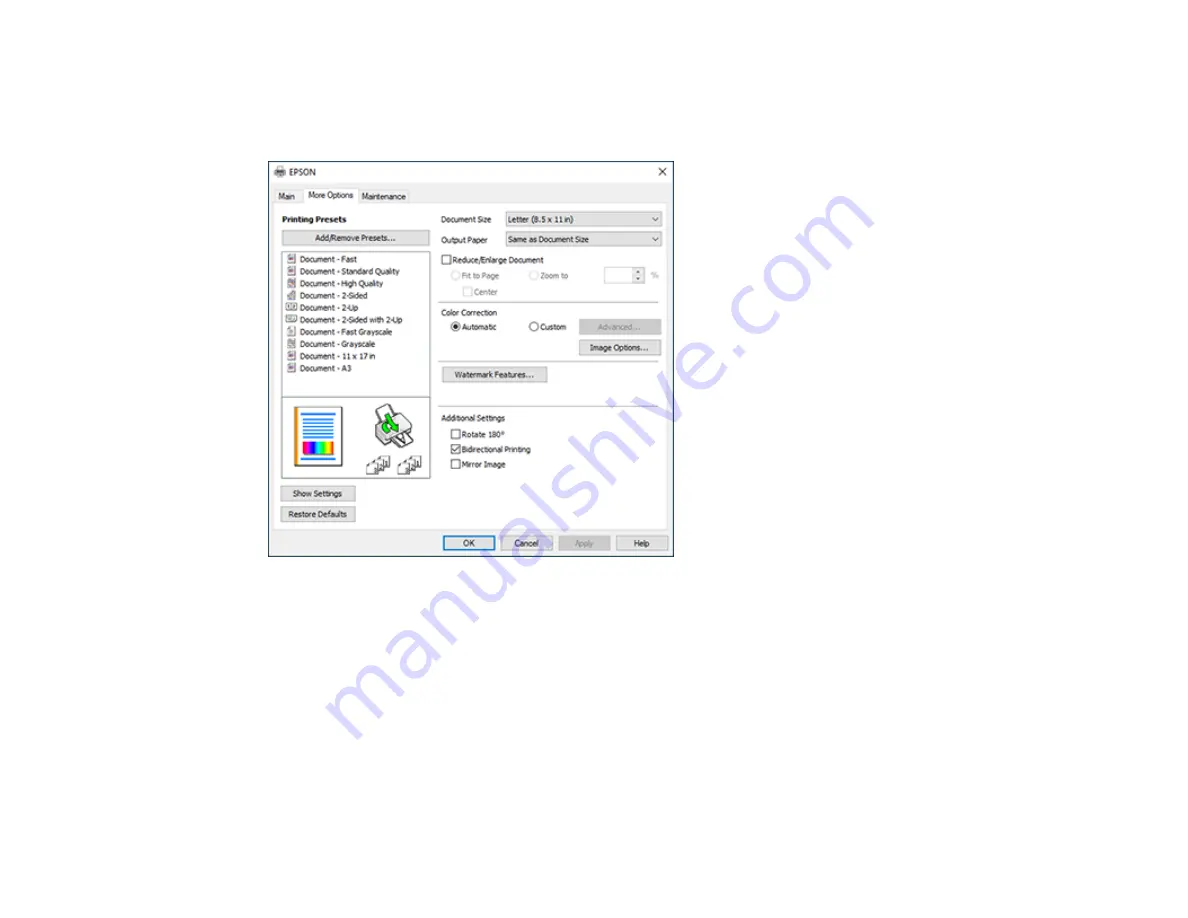
107
Selecting Additional Layout and Print Options - Windows
You can select a variety of additional layout and printing options for your document or photo on the
More
Options
tab.
1.
To change the size of your printed document or photo, select the
Reduce/Enlarge Document
checkbox and select one of these sizing options:
• Select the
Fit to Page
option to size your image to fit the paper you loaded. Select the size of your
document or photo as the
Document Size
setting, and the size of your paper as the
Output
Paper
setting. If you want to center your image on the paper, select the
Center
option.
• Select the
Zoom to
option to reduce or enlarge your document or photo by a specific percentage.
Select the percentage in the
%
menu.
2.
Select one of the following Color Correction options:
• Select
Automatic
to automatically adjust the sharpness, brightness, contrast, and color saturation
for your image.
Содержание EcoTank ET-15000 Series
Страница 1: ...ET 15000 User s Guide ...
Страница 2: ......
Страница 45: ...45 Related tasks Setting Up Epson Connect Services Related topics Wi Fi or Wired Networking ...
Страница 104: ...104 You see this window 3 Select the double sided printing options you want to use 4 Click OK to return to the Main tab ...
Страница 126: ...126 10 Select the Layout tab 11 Select the orientation of your document as the Orientation setting ...
Страница 154: ...154 You see an Epson Scan 2 window like this ...
Страница 156: ...156 You see an Epson Scan 2 window like this ...
Страница 168: ...168 1 Click the Settings button You see a screen like this 2 Click the File Name Settings tab ...
Страница 170: ...170 You see a screen like this 2 Click the Save Settings tab ...
Страница 173: ...173 You see a screen like this 2 Click the Customize Actions tab ...
Страница 175: ...175 You see this window ...
Страница 241: ...241 You see a screen like this 6 Select Print The nozzle check pattern is printed ...
Страница 272: ...272 9 Close the ink tank cover until it clicks into place 10 Close the scanner unit ...






























