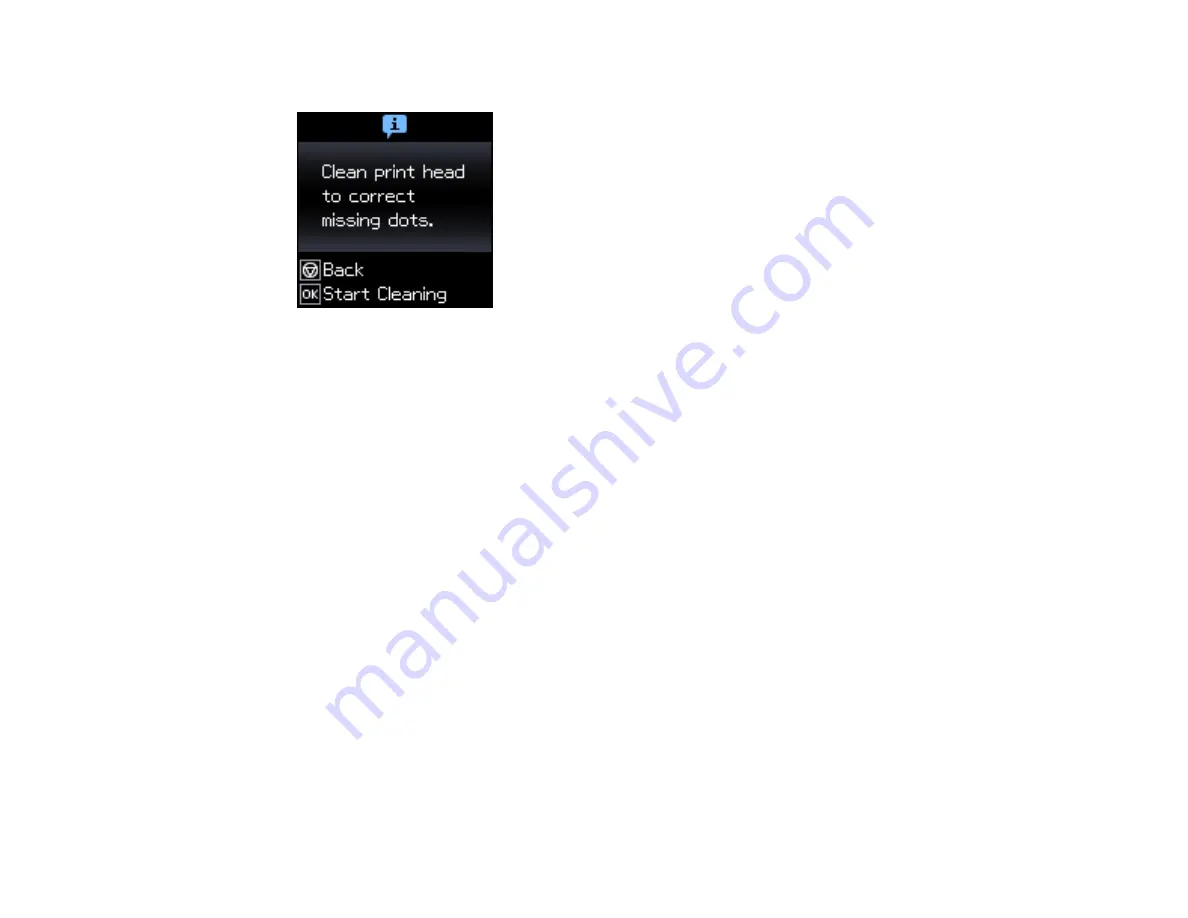
135
You see this screen:
5.
Press the
OK
button to clean the print head. You see a message on the LCD screen during the
cleaning cycle.
Caution:
Never turn off the product during a cleaning cycle or you may damage it.
When the cleaning cycle is finished, you see a message on the LCD screen.
6.
Select
Nozzle check
and press the
OK
button.
7.
Press the
OK
button again to run a nozzle check and confirm that the print head is clean.
If you don’t see any improvement after cleaning the print head up to 2 times, turn off the product and wait
at least 6 hours. Then try cleaning the print head again. If quality still does not improve, one of the ink
cartridges may be old or damaged and needs to be replaced.
Parent topic:
Related tasks
Checking the Nozzles Using the Product Control Panel
Removing and Installing Ink Cartridges
Related topics
Cleaning the Print Head Using a Computer Utility
You can clean the print head using a utility on your Windows or Mac computer.
1.
Load a few sheets of plain paper in the product.
Содержание EC-C110
Страница 1: ...EC C110 User s Guide ...
Страница 2: ......
Страница 10: ......
Страница 11: ...11 EC C110 User s Guide Welcome to the EC C110 User s Guide For a printable PDF copy of this guide click here ...
Страница 23: ...23 3 Remove the rear cover as shown ...
Страница 40: ...40 Related topics Wi Fi Networking ...
Страница 62: ...62 Load one sheet of hole punched paper as shown 4 Slide the edge guide against the paper but not too tightly ...






























