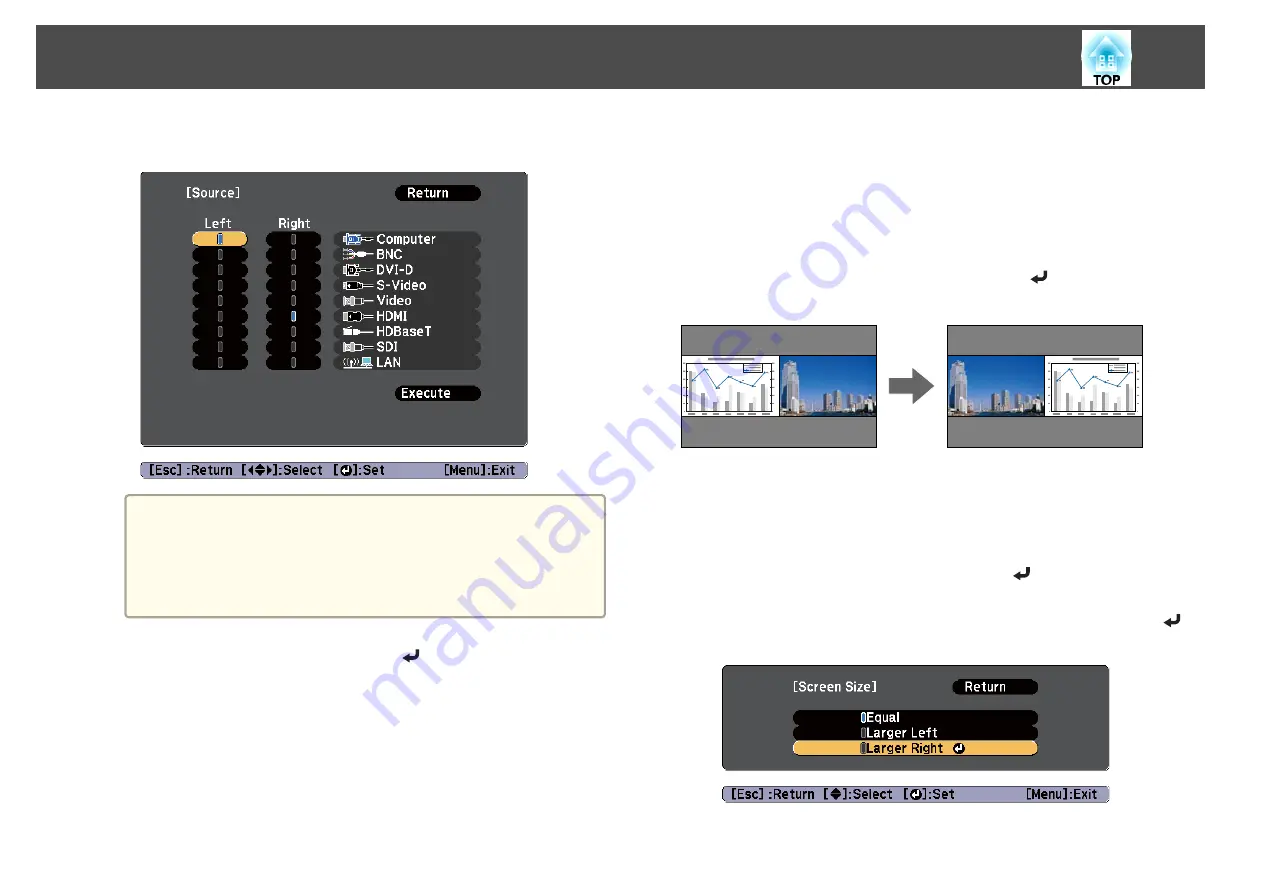
d
Select each input source for
Left
and
Right
.
a
You can perform the same operations using the following
procedure.
s
"Automatically Detect Input Signals and Change the
s
"Switching to the Target Image"
e
Select
Execute
, and then press the [
] button.
To switch the source during split screen projection, start the
procedure from step 2.
Switching the left and right screens
Use the following procedure to switch the projected images displayed on
the left and right screens.
a
Press the [Menu] button during split screen projection.
b
Select
Swap Screens
, and then press the [
] button.
The projected images on the left and right are swapped.
Switching the left and right image sizes
a
Press the [Menu] button during split screen projection.
b
Select
Screen Size
, and then press the [
] button.
c
Select the screen size you want to display, and then press the [
]
button.
Projection Functions
92
Содержание EB-Z10000U
Страница 1: ...User s Guide ...
Страница 13: ...Introduction This chapter explains the names for each part ...
Страница 24: ...Remote control operating range Part Names and Functions 24 ...
Страница 25: ...Preparing the Projector This chapter explains how to install the projector and connect projection sources ...
Страница 57: ...Basic Usage This chapter explains how to project and adjust images ...
Страница 113: ...Configuration Menu This chapter explains how to use the Configuration menu and its functions ...
Страница 139: ...Troubleshooting This chapter explains how to identify problems and what to do if a problem is found ...
Страница 185: ...Appendix ...
Страница 225: ...A Center of lens B Distance from center of lens to suspension bracket fixing point Units mm Appearance 225 ...
Страница 233: ...Z Zoom 19 37 Index 233 ...






























