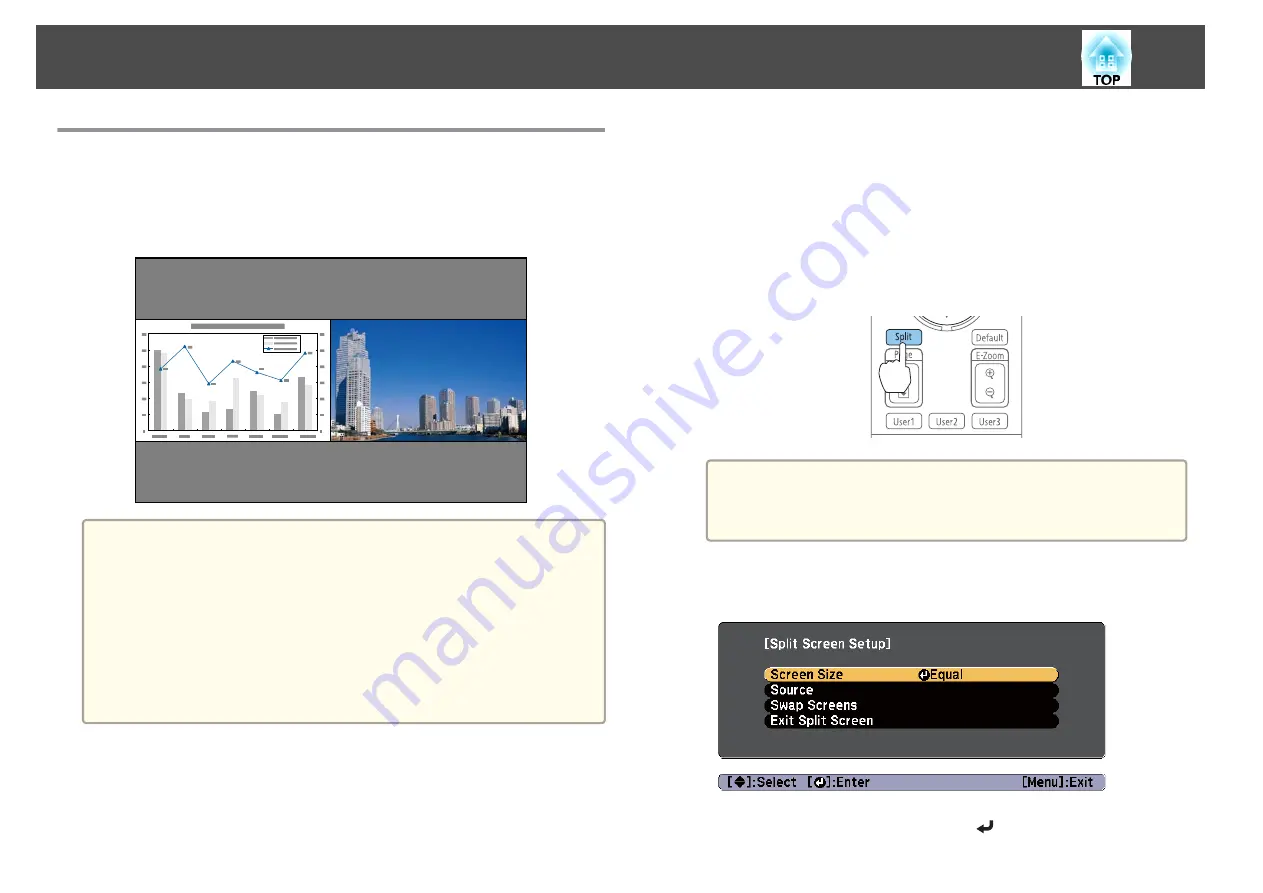
Projecting Two Images Simultaneously (Split
Screen)
You can simultaneously project images from two sources on the right and
left of the screen.
a
•
The following input source combinations cannot be projected using
the split screen function.
Computer and BNC
S-Video and Video
HDMI and HDBaseT
DVI-D and HDMI
DVI-D and HDBaseT
•
You cannot project the same input source on both sides (left and
right) of the screen.
Operating procedures
Projecting on a split screen
a
Press the [Split] button on the remote control while projecting.
The currently selected input source is projected on the left of the
screen.
Remote control
a
You can also perform the same operations in the Configuration
menu.
s
Settings
-
Split Screen
b
Press the [Menu] button.
The Split Screen Setup screen is displayed.
c
Select
Source
, and then press the [
] button.
Projection Functions
91
Содержание EB-Z10000U
Страница 1: ...User s Guide ...
Страница 13: ...Introduction This chapter explains the names for each part ...
Страница 24: ...Remote control operating range Part Names and Functions 24 ...
Страница 25: ...Preparing the Projector This chapter explains how to install the projector and connect projection sources ...
Страница 57: ...Basic Usage This chapter explains how to project and adjust images ...
Страница 113: ...Configuration Menu This chapter explains how to use the Configuration menu and its functions ...
Страница 139: ...Troubleshooting This chapter explains how to identify problems and what to do if a problem is found ...
Страница 185: ...Appendix ...
Страница 225: ...A Center of lens B Distance from center of lens to suspension bracket fixing point Units mm Appearance 225 ...
Страница 233: ...Z Zoom 19 37 Index 233 ...






























