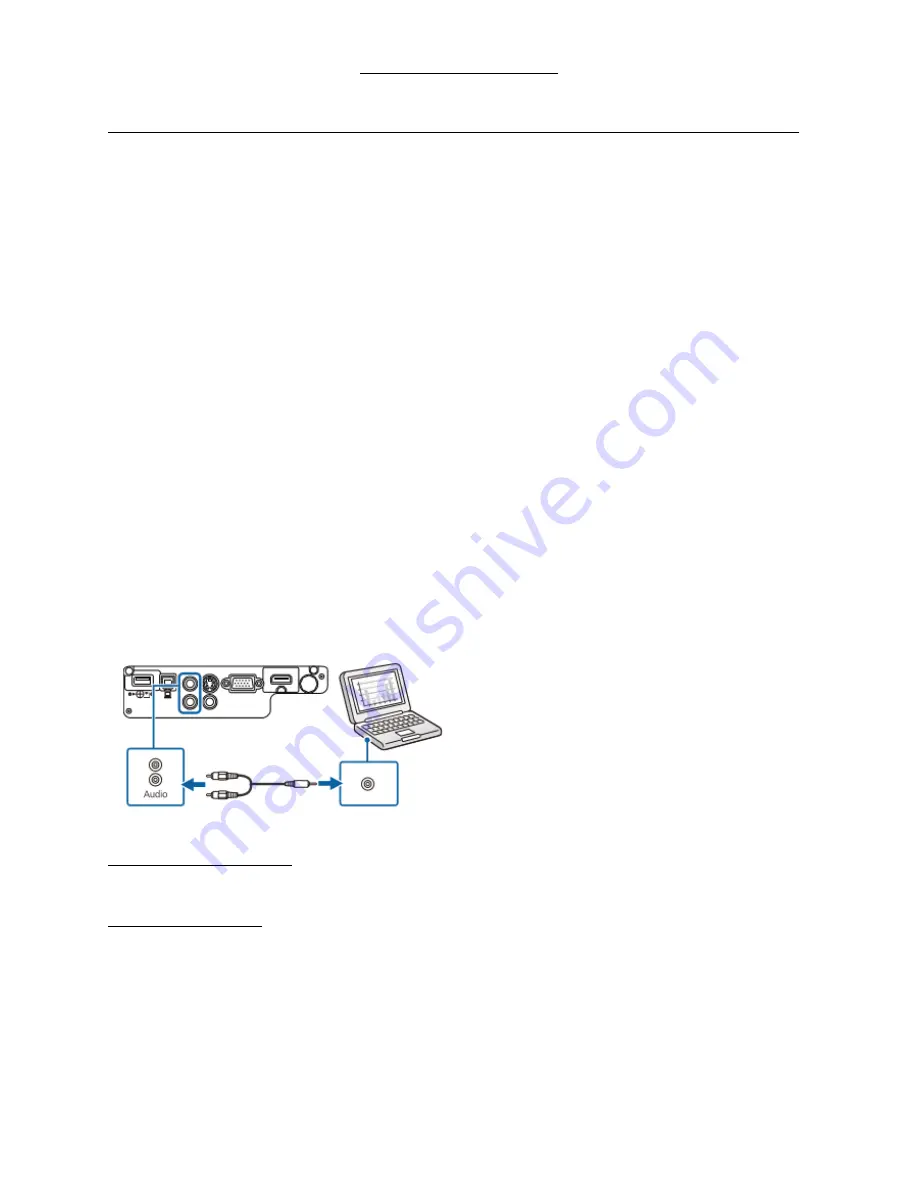
EPSON EB-X31 PROJECTOR
1
BASIC USERS GUIDE
–
PLEASE READ BEFORE USE
–
CONNECTING TO THE PROJECTOR [TEST VERSION}
Place the projector on a level flat surface that allows air to circulate freely around it.
•
DO NOT USE THE PROJECTOR ON ITS SIDE
•
DO NOT DISCONNECT THE USB CABLE OR TURN OFF THE PROJECTOR UNTIL HAS THE
PROJECTOR DISPLAYED AN IMAGE
This projector can be connected to a laptop, USB, video and audio sources to display presentations,
movies or other images, with or without sound. A commercially available RCA audio cable is needed for
sound.
For slide shows/presentations without a computer, insert a USB/pen or flash drive or camera cable in
USB-A port.
To set the projection height/angle
, hold in the grey button under the lens at the front. A leg will drop
down. To set the leg height hold the grey button in, adjust to desired height, then release the grey
button. This will lock the height. If the image is tilted, use the adjustable back feet to adjust it.
Plug the projector in to the mains using the black lead, but do not turn on yet. The nearer the projector
is to the screen, then the smaller the image becomes. If space is limited, this can be overridden
somewhat via the W-T slider. [W-T = Wide
–
Tele]
You can play sound through the projector's speaker system by connecting a commercially available RCA
audio cable to the laptop's headphone or audio-out jack. This is not supplied in the bag.
For video & audio displays
–
you need to install the Epson USB Display software to your laptop. See p22
on the disc in the carrier case’s front pocket for instructions. This only needs to be done the once.
To connect to a laptop
–
connect using the double-ended 15-DIN VGA cable [black with blue ends].
[VGA = Video Graphics Array]. This will only go in one way, but it does not matter which end goes
where. Leave the screws of both ends loose because if the cable is accidentally pulled sharply during
use, then the cable will dislodge instead of dragging the projector/laptop with it.




