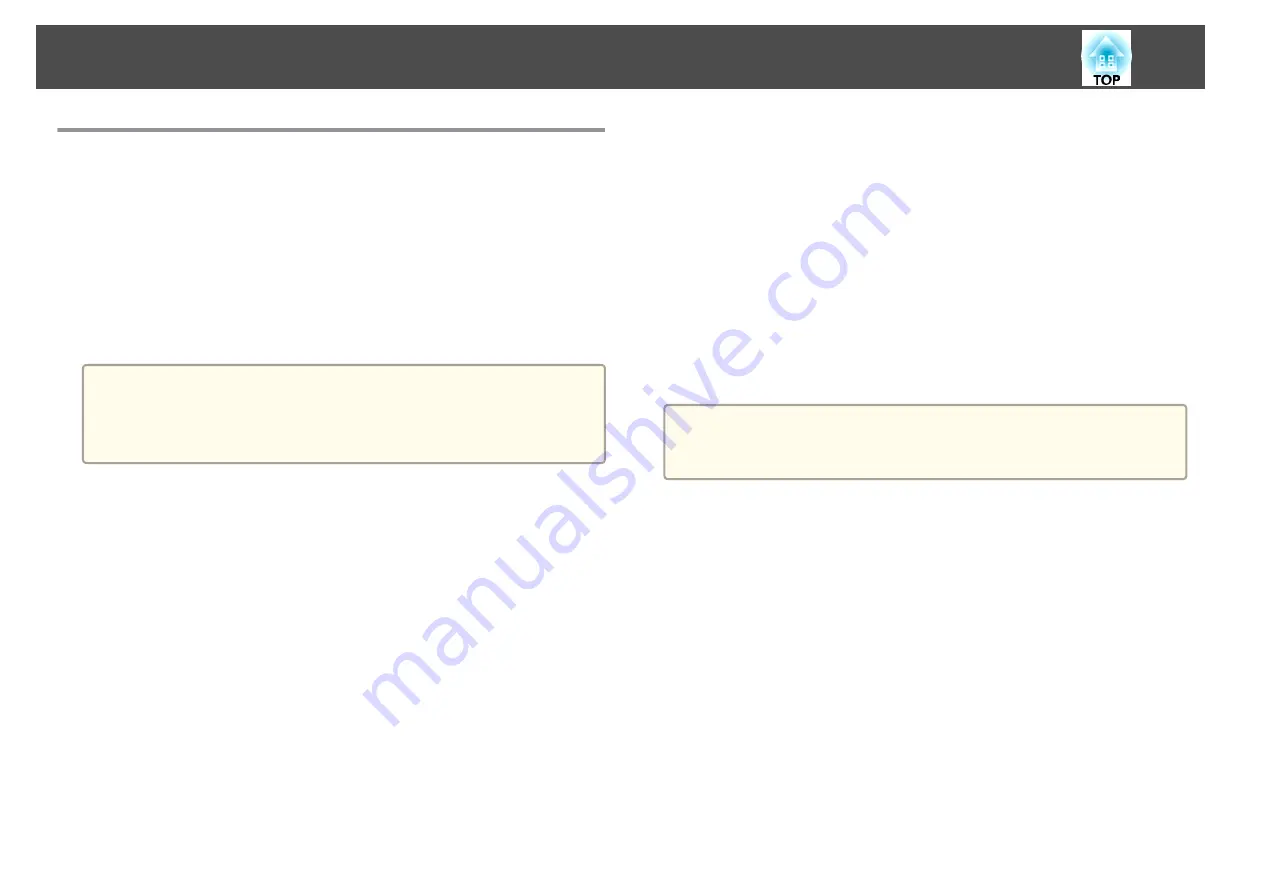
Changing Settings Using a Web Browser (Web
Control)
By using a Web browser of a computer connected to the projector on a
network, you can make settings and control the projector. This function
allows you to perform setup and control operations remotely. In addition,
since you can use the computer's keyboard, entering characters required for
the setup is easier.
Use Microsoft Internet Explorer 8.0 or later as the Web browser. If using a
Mac OS X, use Safari.
a
If you set
Standby Mode
to
Communication On
, you can use the
Web browser to make settings and perform control even if the
projector is in standby mode (when the power is off).
s
ECO
-
Standby Mode
Projector setup
In a Web browser, you can set items that are usually set in the projector's
Configuration menu. The settings are reflected in the Configuration menu.
There are also items that can only be set in the Web browser.
Items in the Configuration menu that cannot be set by the Web browser
•
Settings Menu - Pointer Shape
•
Settings Menu - Test Pattern
•
Settings Menu - User Button
•
Extended Menu - User's Logo
•
Extended Menu - Language
•
Extended Menu - Operation - High Altitude Mode
•
Reset Menu - Reset All and Reset Lamp Hours
The settings for items on each menu are the same as the projector's
Configuration menu.
s
Items that can only be set with a Web browser
•
SNMP Community Name (up to 32 single-byte alphanumeric characters)
•
Monitor Password (up to 16 single-byte alphanumeric characters)
Displaying the Web Control screen
Use the following procedure to display the Web Control screen.
Make sure the computer and projector are connected to the network. When
communicating with a wireless LAN, connect in Advanced mode.
a
If your Web browser is set up to connect via a proxy server, the Web
Control screen cannot be displayed. To display Web Control, you need
to make settings so that a proxy server is not used for a connection.
a
Start a Web browser on the computer.
b
Enter the IP address of the projector in the address input box of
the Web browser, and press the Enter key on the computer's
keyboard.
The Web Control screen is displayed.
When Web Control Password is set from the Configuration menu,
the password entry screen is displayed.
c
Enter the user ID and password.
Enter "
EPSONWEB
" as the user ID.
The initial password is "
admin
".
Monitoring and Controlling
65
Содержание EB-S03
Страница 1: ...User s Guide ...
Страница 6: ...Introduction This chapter explains the projector s features and the part names ...
Страница 18: ...Remote control operating range Part Names and Functions 18 ...
Страница 19: ...Preparing the Projector This chapter explains how to install the projector and connect projection sources ...
Страница 29: ...Basic Usage This chapter explains how to project and adjust images ...
Страница 47: ...Useful Functions This chapter explains useful tips for giving presentations and the Security functions ...
Страница 64: ...Security Functions 64 ...
Страница 71: ...Configuration Menu This chapter explains how to use the Configuration menu and its functions ...
Страница 89: ...Troubleshooting This chapter explains how to identify problems and what to do if a problem is found ...
Страница 113: ...Appendix ...






























