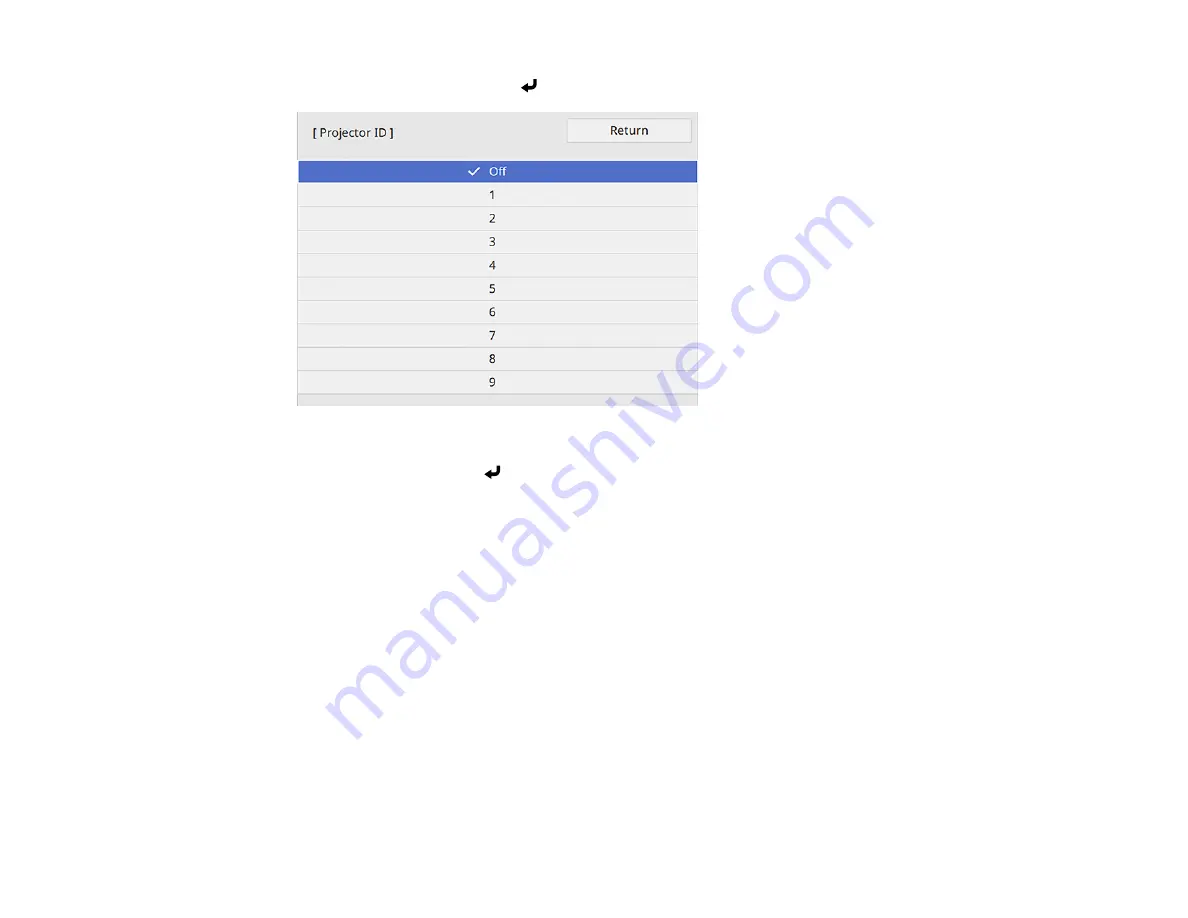
197
3.
Select
Projector ID
and press
Enter
.
4.
Press the arrow buttons on the remote control to select the identification number you want to use for
the projector. Then press
Enter
.
Repeat these steps for all the other projectors you want to operate from one remote control.
Note:
If you don't know the projector's ID, aim the remote control at the projector and press the
ID
button
to temporarily display the projector's ID on the screen.
Parent topic:
Projector Identification System for Multiple Projector Control
Setting the Remote Control ID
The remote control's ID is set to zero by default so it can operate any compatible projector. If you want to
set the remote control to operate only a particular projector, you need to set the remote control's ID to
match the projector's ID.
1.
Turn on the projector you want the remote control to operate with exclusively.
2.
Aim the remote control at that projector and press the
ID
button on the remote control.
The current projector ID is displayed on the screen for about 3 seconds.
Содержание EB-L520U
Страница 1: ...PowerLite EB L520U EB L530U EB L630U EB L630SU EB L635SU EB L730U EB L735U User s Guide ...
Страница 2: ......
Страница 26: ...26 Projector Parts Remote Control 1 Power button 2 HDMI button cycles through connected HDMI sources ...
Страница 29: ...29 Front Rear Front ceiling ...
Страница 82: ...82 2 Select the Management menu and press Enter 3 Set the Wireless LAN Power setting to On ...
Страница 262: ...262 Parent topic Adjusting the Menu Settings Related concepts Updating the Firmware ...
Страница 266: ...266 4 Loosen the screws and remove the air filter cover 5 Pull the air filter out of the projector ...






























