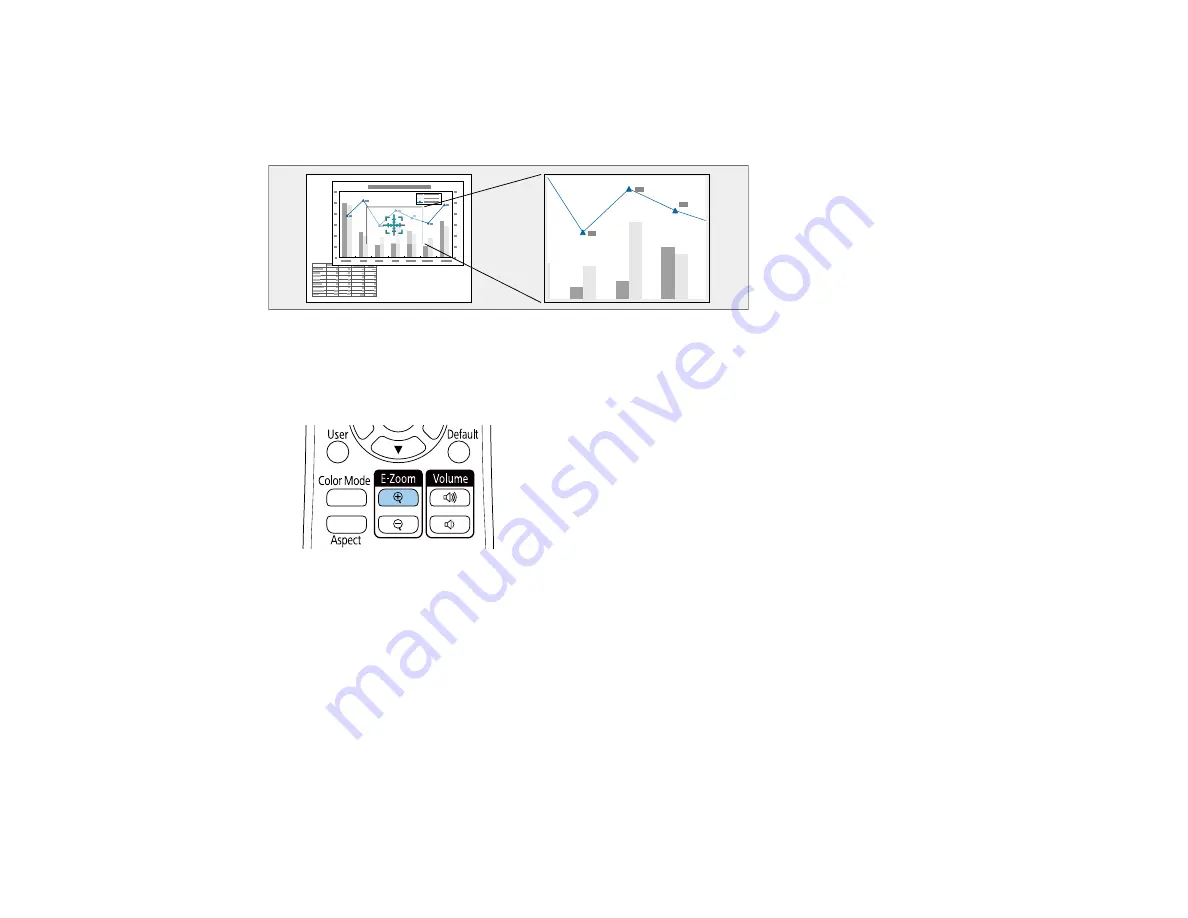
181
Zooming Into and Out of Images
You can draw attention to parts of a presentation by zooming into a portion of the image and enlarging it
on the screen.
Note:
This feature is unavailable if the
Scale
setting in the Image menu is enabled.
1.
Press the
E-Zoom +
button on the remote control.
Depending on your model, you either see a crosshair on the screen indicating the center of the zoom
area (PowerLite EB-L530U/EB-L630U/EB-L630SU/EB-L635SU/EB-L730U/EB-L735U) or the center
of the projected image is enlarged (PowerLite EB-L520U).
2.
Use the following buttons on the remote control to adjust the zoomed image:
• Use the arrow buttons to position the image area you want to zoom into.
• Press the
E-Zoom +
button repeatedly to zoom into the image area, enlarging it as necessary.
• To pan around the zoomed image area, use the arrow buttons.
• To zoom out of the image, press the
E-Zoom –
button as necessary.
• To return to the original image size, press the
Default
button (PowerLite EB-L520U).
Содержание EB-L520U
Страница 1: ...PowerLite EB L520U EB L530U EB L630U EB L630SU EB L635SU EB L730U EB L735U User s Guide ...
Страница 2: ......
Страница 26: ...26 Projector Parts Remote Control 1 Power button 2 HDMI button cycles through connected HDMI sources ...
Страница 29: ...29 Front Rear Front ceiling ...
Страница 82: ...82 2 Select the Management menu and press Enter 3 Set the Wireless LAN Power setting to On ...
Страница 262: ...262 Parent topic Adjusting the Menu Settings Related concepts Updating the Firmware ...
Страница 266: ...266 4 Loosen the screws and remove the air filter cover 5 Pull the air filter out of the projector ...






























