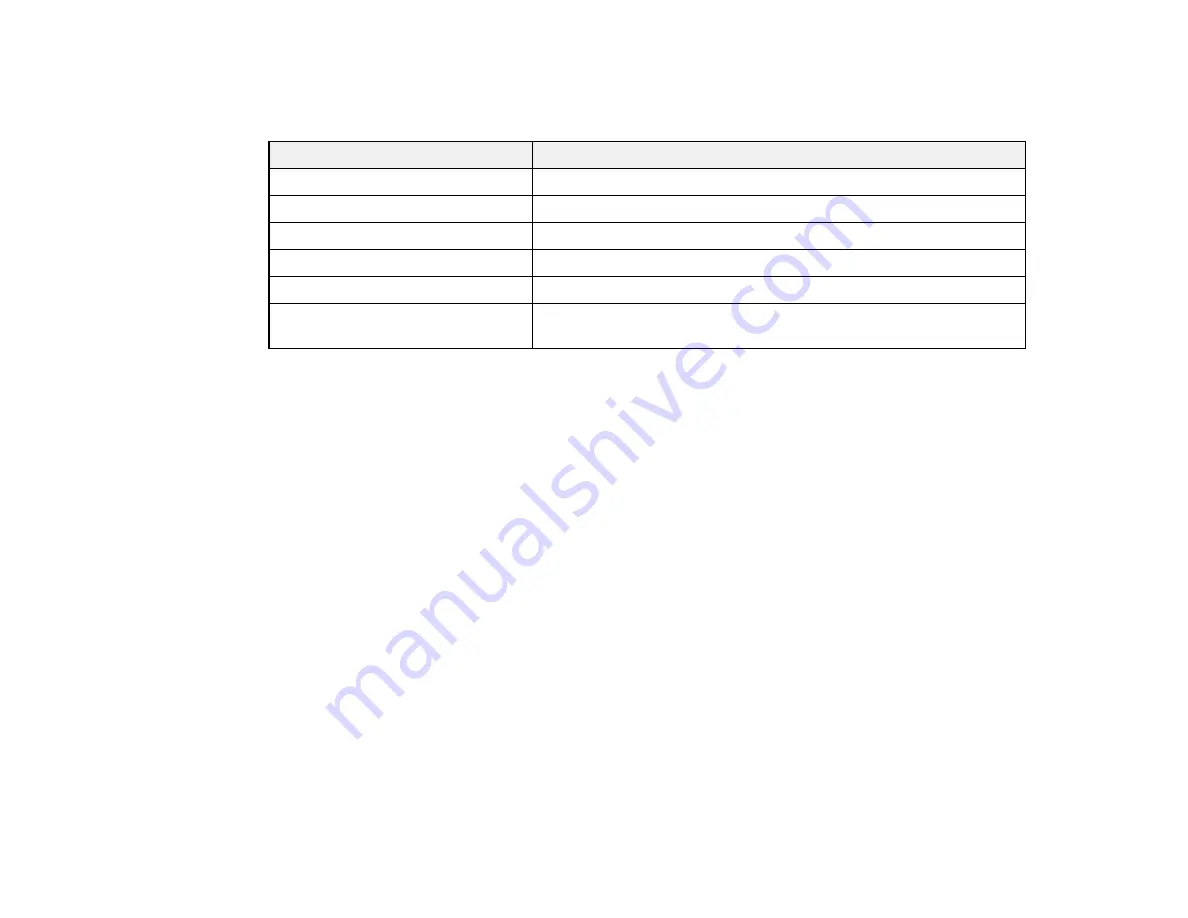
153
Available Color Modes
You can set the projector to use these Color Modes, depending on the input source you are using:
Color Mode
Description
Dynamic
Best for projecting in a bright room
Presentation
Best for color presentations in a bright room
Cinema
Best for movies projected in a dark room
sRGB
Best for standard sRGB computer displays
DICOM SIM
*
Best for projecting X-ray photographs and other medical images
Multi-Projection
Best for projecting from multiple projectors (reduces the color tone
difference between images)
* Available only when inputting RGB signals
Note:
The
DICOM SIM
Color Mode is for reference purposes only and should not be used to make
medical diagnoses.
Parent topic:
Adjusting the Hue, Saturation, and Brightness
You can adjust the hue, saturation, and brightness settings for individual image colors.
1.
Turn on the projector and switch to the image source you want to use.
2.
Press the
Menu
button.
Содержание EB-L520U
Страница 1: ...PowerLite EB L520U EB L530U EB L630U EB L630SU EB L635SU EB L730U EB L735U User s Guide ...
Страница 2: ......
Страница 26: ...26 Projector Parts Remote Control 1 Power button 2 HDMI button cycles through connected HDMI sources ...
Страница 29: ...29 Front Rear Front ceiling ...
Страница 82: ...82 2 Select the Management menu and press Enter 3 Set the Wireless LAN Power setting to On ...
Страница 262: ...262 Parent topic Adjusting the Menu Settings Related concepts Updating the Firmware ...
Страница 266: ...266 4 Loosen the screws and remove the air filter cover 5 Pull the air filter out of the projector ...






























