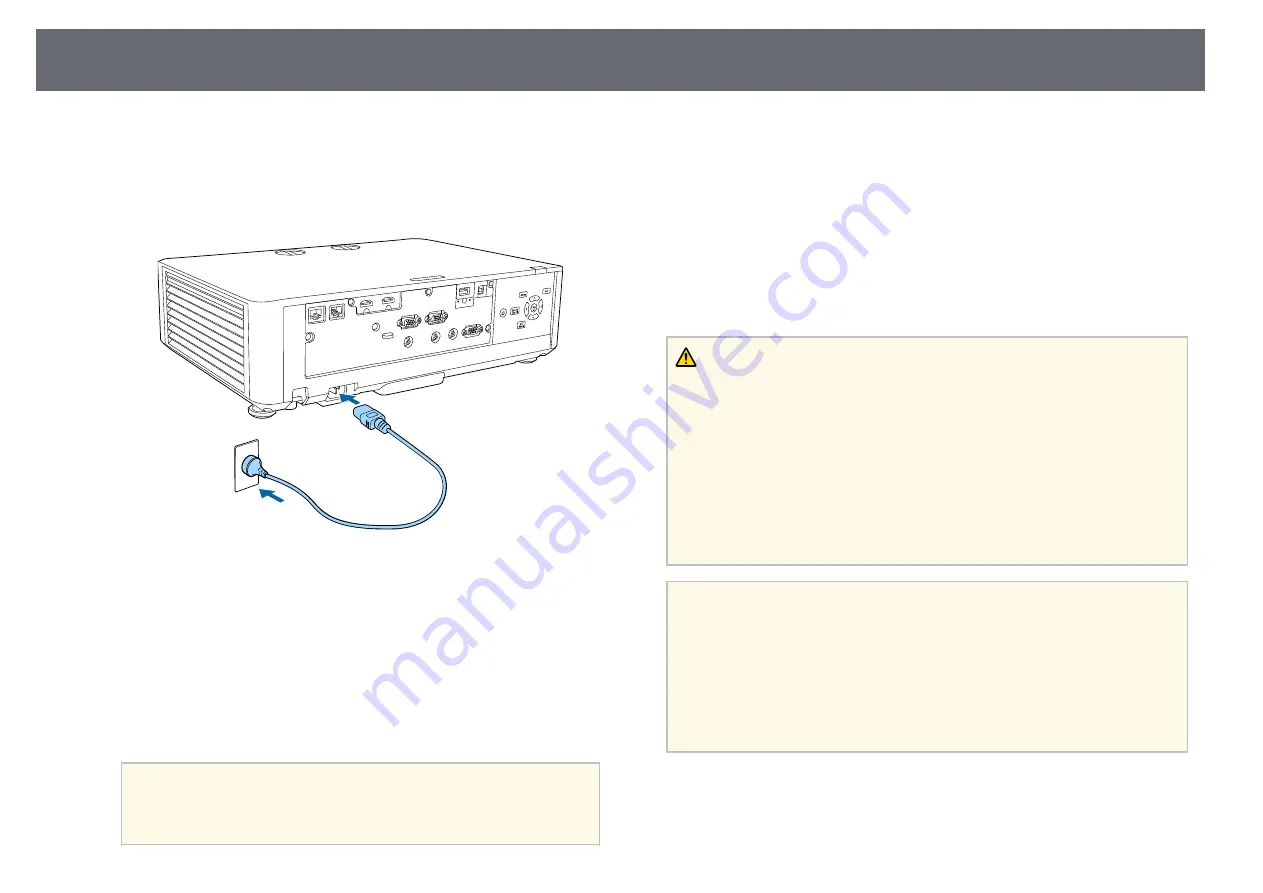
Turning On the Projector
35
Turn on the computer or video equipment you want to use after you turn on
the projector.
a
Connect the power cord to the projector's power inlet and plug it into
an electrical outlet.
The projector's power indicator turns blue. This indicates that the
projector is receiving power, but is not yet turned on (it is in standby
mode).
b
Press the power button on the control panel or remote control to turn
on the projector.
The projector beeps and the status indicator flashes blue as the
projector warms up. Once the projector is warmed up, the status
indicator stops flashing and turns blue.
a
• When
Quick Startup
is enabled in the projector's
Extended
menu, the projector becomes ready for use in several seconds
the next time you press the power button.
s
Extended
>
Operation
>
Quick Startup
Try the following if you do not see a projected image.
• Turn on the connected computer or video device.
• Change the screen output from the computer when using a laptop
computer.
• Insert a DVD or other video media, and press play (if necessary).
• Press the [Source Search] button on the control panel or remote control to
detect the source.
• Press the button for the desired video source on the remote control.
• If the Home screen is displayed, select the source you want to project.
Warning
• Never look into the projector lens when the light source is on. This can damage
your eyes and is especially dangerous for children.
• When turning on the projector at a distance using the remote control, make sure
there is no one looking into the lens.
• During projection, do not block the light from the projector with a book or other
objects. If the light from the projector is blocked, the area on which the light
shines becomes hot which could cause it to melt, burn, or start a fire. Also, the
lens may get hot due to the reflected light which could cause the projector to
malfunction. To stop projection, use the A/V Mute function, or turn off the
projector.
a
• When the
Direct Power On
setting is set to
On
in the projector's
Extended
menu, the projector turns on as soon as you plug it in.
Note that the projector also turns on automatically in cases such as
recovery from a power outage.
s
Extended
>
Operation
>
Direct Power On
• If you select a specific port as the
Auto Power On
setting in the
projector's
Extended
menu, the projector turns on as soon as it
detects a signal or cable connection from that port.
s
Extended
>
Operation
>
Auto Power On
g
g
Related Links






























