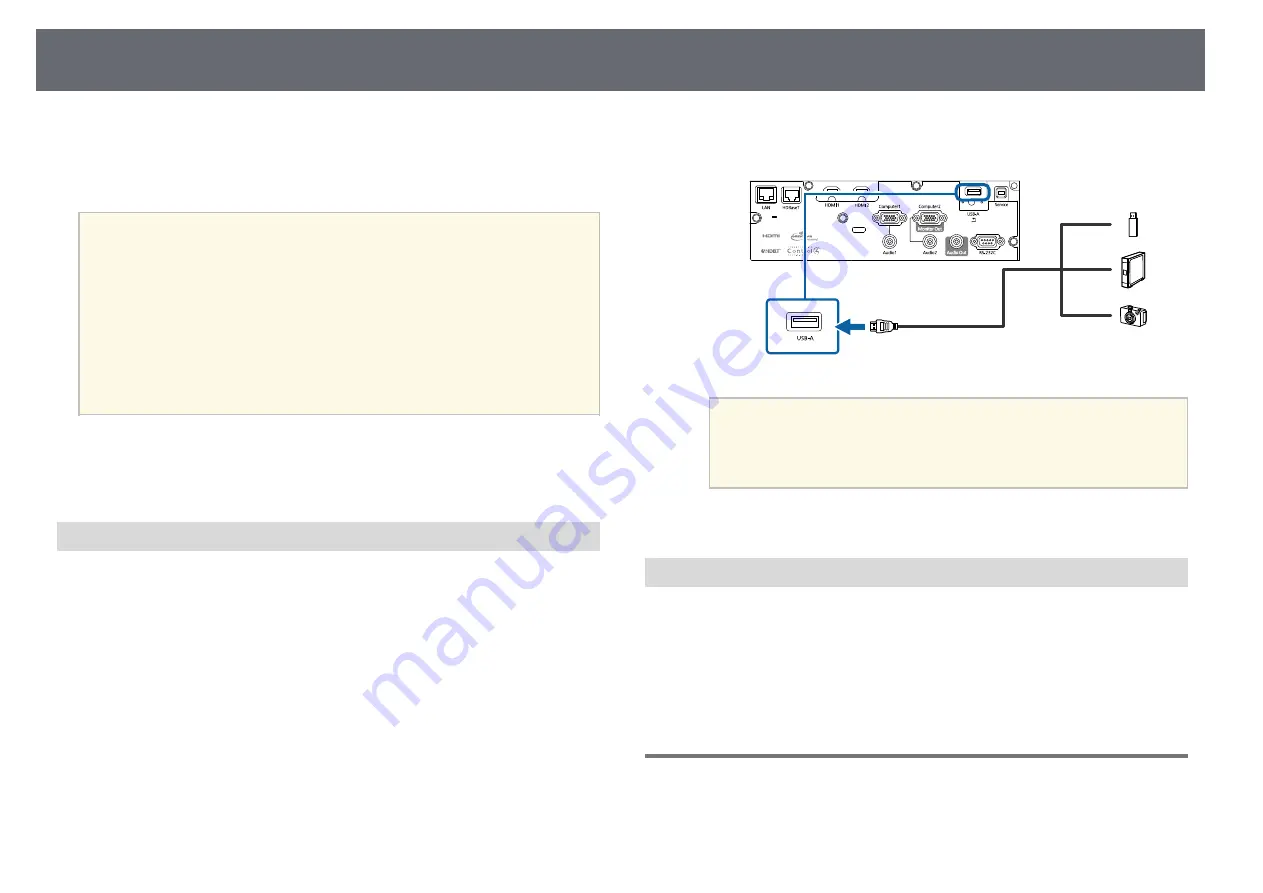
Projector Connections
26
• Digital camera or smartphone
• USB hard drive
• Multimedia storage viewer
a
• Digital cameras or smartphones must be USB-mounted devices, not
TWAIN-compliant devices, and must be USB Mass Storage Class-
compliant.
• USB hard drives must meet these requirements:
• USB Mass Storage Class-compliant (not all USB Mass Storage
Class devices are supported)
• Formatted in FAT16/32
• Self-powered by their own AC power supplies (bus-powered hard
drives are not recommended)
• Avoid using hard drives with multiple partitions
You can project slide shows from image files on a connected USB device.
g
g
Related Links
• "Projecting a PC Free Presentation"
Connecting to a USB Device
You can connect your USB device to the projector's USB-A port and use it to
project images and other content.
a
If your USB device came with a power adapter, plug the device into an
electrical outlet.
b
Connect the USB cable or USB flash drive to the projector's USB-A port
as shown.
Attention
• Use the USB cable supplied with or specified for use with the device.
• Do not connect a USB hub or a USB cable longer than 3 meters, or the
device may not operate correctly.
c
Connect the other end to your device, if necessary.
Disconnecting a USB Device
When you have finished presenting with a connected USB device, disconnect
the device from the projector.
a
Turn off and unplug the device, if necessary.
b
Disconnect the USB device from the projector.
Connecting to a Document Camera
You can connect a document camera to your projector to project images
viewed by the camera.






























